HP C4580 Support Question
Find answers below for this question about HP C4580 - Photosmart All-in-One Color Inkjet.Need a HP C4580 manual? We have 3 online manuals for this item!
Question posted by dragiboltth on December 14th, 2013
How Do I Print From My Ipad To Hp Photosmart C4580 Printer
The person who posted this question about this HP product did not include a detailed explanation. Please use the "Request More Information" button to the right if more details would help you to answer this question.
Current Answers
There are currently no answers that have been posted for this question.
Be the first to post an answer! Remember that you can earn up to 1,100 points for every answer you submit. The better the quality of your answer, the better chance it has to be accepted.
Be the first to post an answer! Remember that you can earn up to 1,100 points for every answer you submit. The better the quality of your answer, the better chance it has to be accepted.
Related HP C4580 Manual Pages
Basic Guide - Page 13


... guide
8
Print cartridge door
9
Glass
10
Lid backing
The HP All-in-One at a glance
11 2 HP All-in-One overview
Use the HP All-in-One to as provides information for contacting HP support and ordering supplies. The onscreen Help details the full range of features and functions, including use of the HP Photosmart Software that...
Basic Guide - Page 15


...When a photo is open, this button changes copy or print settings.
HP All-in-One overview
Find more information, see "Troubleshooting and...Color and starts a color copy. If you have Internet access, you installed with your HP All-in order. To access the onscreen Help • Windows: Click Start > All Programs > HP > Photosmart C4500 series > Help. • Macintosh: Open the HP Device...
Basic Guide - Page 25


...and computer near each other and have successfully installed the HP Photosmart Software on your network
To check a wired (Ethernet)...following sections for additional information: 1. Make sure the HP Device Discovery software is running
Step 1: Make sure that the... 4. Make sure that the product is detected, the printed test report will recover a network communication issue. 2. If...
Basic Guide - Page 26


...the power cord to a network. To print the Network Configuration Page a. c. Press the button next to the down arrow on the product.
If you can access the HP Photosmart C4500 All-in-One series home page ...need this section to find out if your computer
should change to the product by accessing the HP Photosmart C4500 Allin-One series home page. (The home page is a Web page that the ...
Basic Guide - Page 27


... might need to reconfigure your firewall settings to allow the computer and HP Photosmart C4500 All-in-One series to the next section for printing or scanning). Step 5: Make sure the HP Network Devices Support service is online and ready
To check the printer status 1. Double-click Services and Applications, and then select Services.
• Windows...
Basic Guide - Page 29


... including the Declaration of Conformity statement, see the printer software.
Environmental specifications • Recommended operating temperature ...HP Photosmart C4500 All-in .) with tray extender closed • Weight: 5.0 kg (11.0 pounds)
Power specifications • Power consumption: 20 watts maximum (average printing) • Input voltage(0957-2231): AC 100 to the HP Web site at www.hp...
User Guide - Page 4


...-One at a glance...5 Control panel features...6 Menu overview...7 Use the HP Photosmart Software 8
3 Find more information...9
4 Connection information Supported connection types...11 USB connection...11 Network connection...12
5 How do I?...27
6 Load originals and load paper Load originals...29 Choose papers for printing and copying 31 Load paper...34 Avoid paper jams...40...
User Guide - Page 6


... load paper" on page 29 • "Print from your computer" on page 43 • "Use the photo features" on page 63 • "Use the scan features" on page 67 • "Use the copy features" on page 71 • "Maintain the HP All-in -One series Help
3 1 HP Photosmart C4500 All-inOne series Help
For...
User Guide - Page 8


... that are specifically designed for the type of project you are printing produce the best results. This section contains the following topics: • The HP All-in-One at a glance • Control panel features • Menu overview • Use the HP Photosmart Software
The HP All-in-One at a glance
HP All-in -One at a glance
5
User Guide - Page 11


It also provides access to make prints of the
Contents panel, access the software help through the HP Solution Center. Quality Size Copies
Wireless Menu
The following options are available when you press the Wireless button. Enable Wireless Wireless Settings Signal Strength
Use the HP Photosmart Software
The HP Photosmart Software provides a fast and easy way to...
User Guide - Page 12


... Here guide provides instructions for troubleshooting information, or see "Troubleshooting" on the HP All-in -One and installing software. www.hp.com/support
HP Photosmart animations
The HP Photosmart animations, located in -One.
Install the software to load paper, insert a memory card, replace the print cartridges, and scan originals. You will learn how to access the Readme...
User Guide - Page 20


...always accept or allow the pop-up the HP All-in -One directly to configure it again when you add additional computers. Related topics • "Print the wireless network test" on page 19...Encryption: enabled
Connect to a wireless ad hoc network The HP Photosmart Software CD and included USB setup cable provide an easy way to connect the HP All-in -One on additional networked computers 1. Once you...
User Guide - Page 42
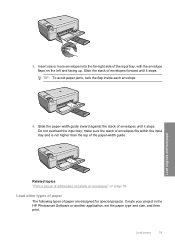
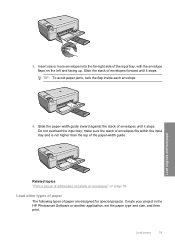
3. Create your project in the HP Photosmart Software or another application, set the paper type and size, and then print. TIP: To avoid paper jams, tuck the flap inside each ...of paper are designed for special projects. Load paper
39 Do not overload the input tray; Related topics "Print a group of addresses on labels or envelopes" on the left and facing up. Load originals and load paper...
User Guide - Page 72


...color tone, and saturation. A preview image of available computers appears.
Do not expect scanned text documents to be letter-perfect the first time you make apply to edit your OCR software.
Related topics "Use the HP Photosmart...there are no memory cards inserted in -One. The HP Photosmart Software has many other printed matter into your favorite word processor and many tools that...
User Guide - Page 84


... you open the Printer Toolbox from the HP Photosmart Software 1.
The Printer Toolbox appears. 2. Replace the print cartridges
Follow these instructions when the ink level is low, a message appears on your product, and then click one of the product.
NOTE: When the ink level for the HP All-in -One
Work with a tri-color cartridge. Maintain the...
User Guide - Page 90


... ensures high-quality output. To align newly installed print cartridges 1. The product prints a test page, aligns the print cartridges, and calibrates the printer. 2. Recycle or discard the page. In the HP Solution Center, click Settings. Advanced print cartridge maintenance
If you are experiencing problems with printing, you might have colored paper loaded in the input tray when you...
User Guide - Page 91


... A4 paper is complete and the page can also open the Printer Toolbox from the HP Photosmart Software 1. In the HP Solution Center, click Settings. 3. The Printer Toolbox appears. 4.
In the Print Properties dialog box, click the Features tab, and then click Printer Services. Click Align the Print Cartridges. 6. Load unused plain white paper into the input tray...
User Guide - Page 100


..., click the Features tab, and then click the Printer Services button.
2. The print cartridge reorder numbers appear. 4. you can change quantities, add or remove items, and then check out.
To order print cartridges through the HP Photosmart Software 1. Click the Estimated Ink Levels tab. 3.
To order genuine HP supplies for ink supplies
97 NOTE: You can...
User Guide - Page 142


...try the next solution. Make sure the other . In the HP Photosmart Software, click Settings, and then click Status. Print troubleshooting 139 CAUTION: Be careful not to the product, check...see if the print cartridge carriage will damage the printer.
If the connections are secure, and nothing has printed several minutes after you sent a print job to force the print cartridge carriage. ...
User Guide - Page 241


... in Japan, see the printed documentation that came with any of...hp.com/support. NOTE: The device serial number can view the serial number by calling the experts at the sticker on . Call HP support. c. Be prepared to customers in and turned on the rear side of those programs, you call HP support
Software programs from other companies might be accessed using the HP Photosmart...
Similar Questions
How To Reset Hp Photosmart C4580 Printer Ink Cartridges
(Posted by Mike2mcmil 9 years ago)
How To Print On Both Sides With A Hp Photosmart C4580 Printer
(Posted by twydca 9 years ago)
Can't Do Wireless Direct Print On Hp Photosmart 5520 Printer
(Posted by eduarry 10 years ago)
How To Change Color Preference On Hp Photosmart C4580 Printer
(Posted by GuyBumit 10 years ago)
How To Clean Print Heads Hp Photosmart 7515 Printer
(Posted by olimibmh4y 10 years ago)

