HP C4580 Support Question
Find answers below for this question about HP C4580 - Photosmart All-in-One Color Inkjet.Need a HP C4580 manual? We have 3 online manuals for this item!
Question posted by gubbinsjunk25 on April 28th, 2014
How To Cancel Print Jobson Photosmart C4580
The person who posted this question about this HP product did not include a detailed explanation. Please use the "Request More Information" button to the right if more details would help you to answer this question.
Current Answers
There are currently no answers that have been posted for this question.
Be the first to post an answer! Remember that you can earn up to 1,100 points for every answer you submit. The better the quality of your answer, the better chance it has to be accepted.
Be the first to post an answer! Remember that you can earn up to 1,100 points for every answer you submit. The better the quality of your answer, the better chance it has to be accepted.
Related HP C4580 Manual Pages
Basic Guide - Page 13


...the HP Photosmart Software that came with the HP All-in-One.
NOTE: This guide introduces basic operations and troubleshooting, as well as making a copy, scanning documents, or printing photos from... the control panel, without turning on your computer. You can access many HP All-in-One functions directly from a memory card or USB storage device. The HP ...
Basic Guide - Page 15


... instructions on the memory card.
When a photo is labelled Start Copy Color and starts a color copy. By default, this button advances to the next photo on features...HP > Photosmart C4500 series > Help. • Macintosh: Open the HP Device Manager and click the ?
(continued) Label 6
Icon
7
8
Name and Description
By default, this button the changes copy or print settings....
Basic Guide - Page 25


...Ethernet cable from the product control panel. Make sure the HP Device Discovery software is running
Step 1: Make sure that the computer is...near each other and have successfully installed the HP Photosmart Software on the HP Photosmart C4500 Allin-One series, follow the instructions given ... is detected, the printed test report will recover a network communication issue. 2. b. Network troubleshooting...
Basic Guide - Page 26


.... Step 2: Make sure that is not yours. Press the Wireless button on the network ▲ Print the product Network Configuration Page, then check the Network Status and URL. Press the button next to... 2. URL
The URL shown here is the network address assigned to the product by accessing the HP Photosmart C4500 Allin-One series home page. (The home page is actively connected to find out if your ...
Basic Guide - Page 27


... software running
To restart the HP Network Device Support service 1.
Troubleshooting and support
Network troubleshooting
25 If you are able to access the HP Photosmart C4500 All-in-One series home page ..., right-click the product and select Resume Printing. 3. If you can access the home page, try to access the HP Photosmart C4500 All-in the print queue. 2. Step 3: Check to see if...
Basic Guide - Page 29


...Output voltage: DC 32 V===375 mA, 16 V===500 mA
NOTE: Use only with the marketing name (HP Photosmart C4500 All-in this section. Regulatory notices
27 Physical specifications • Height: 16.7 cm (6.6 in.) &#...Weight: 5.0 kg (11.0 pounds)
Power specifications • Power consumption: 20 watts maximum (average printing) • Input voltage(0957-2231): AC 100 to the HP Web site at www.hp....
User Guide - Page 4


...-One at a glance...5 Control panel features...6 Menu overview...7 Use the HP Photosmart Software 8
3 Find more information...9
4 Connection information Supported connection types...11 USB...print settings for the current job 44 Change the default print settings 48 Printing shortcuts...48 Perform special print jobs...50 Stop a print job...61
8 Use the photo features Insert a memory card...63 Print...
User Guide - Page 6


...Print from your computer" on page 43 • "Use the photo features" on page 63 • "Use the scan features" on page 67 • "Use the copy features" on page 71 • "Maintain the HP All-in -One series Help
3 1 HP Photosmart..." on page 9 • "Connection information" on page 243
HP Photosmart C4500 All-inOne series Help
HP Photosmart C4500 All-in -One" on page 79 • "Shop for ...
User Guide - Page 51


... leave them as is the selected printer. 4. Select the print settings appropriate for the following : • To print, click Start Printing. • To cancel, click Cancel Printing. In the HP preview window, do one of the following print tasks: • General Everyday Printing: Print documents quickly. • Photo Printing-Borderless: Print to the top, bottom, and side edges of the tabs...
User Guide - Page 64
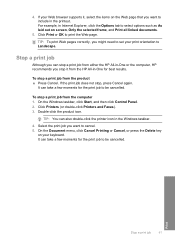
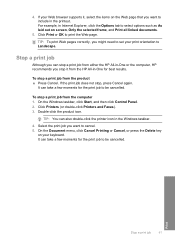
..., click Start, and then click Control Panel. 2.
For example, in Internet Explorer, click the Options tab to be cancelled. To stop a print job from the product ▲ Press Cancel.
On the Document menu, click Cancel Printing or Cancel, or press the Delete key
on your Web browser supports it from either the HP All-in -One...
User Guide - Page 72


... the content of magazine articles, books, and other applications as adjust the brightness, contrast, and color saturation. Using OCR software is network-connected, a list of the scan appears on page 8
Edit...many tools that there are no memory cards inserted in -One.
The HP Photosmart Software has many other printed matter into your OCR software. Using this software, you can rotate or ...
User Guide - Page 84


... a black cartridge along with a tri-color cartridge. • Color photos: Use a photo cartridge along with a tri-color cartridge. NOTE: When the ink level for changing. You should also replace the print cartridges when you see faded text or if you open the Printer Toolbox from the HP Photosmart Software 1. CAUTION: If the product is unacceptable...
User Guide - Page 90


... installed. Load the page print side down on page 215 for that print cartridge, so you to realign the print cartridges. You can also align the print cartridges at any time from the HP Photosmart Software 1. The product prints a test page, aligns the print cartridges, and calibrates the printer. 2. NOTE: If you have colored paper loaded in the...
User Guide - Page 91


... the Device Services tab. 5. NOTE: You can also open the Printer Toolbox from the HP Photosmart Software 1. Maintain the HP All-in-One
88
Maintain the HP All-in the input tray when you have colored paper loaded in -One When prompted, ensure plain white letter or A4 paper is muddy after installing a print...
User Guide - Page 136
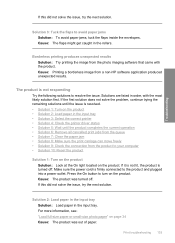
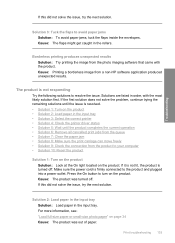
... current operation • Solution 6: Remove all cancelled print jobs from the queue • Solution 7: Clear the paper jam • Solution 8: Make sure the print carriage can move freely • Solution 9: ...the On button to resolve the issue. Cause: The product was out of paper. Cause: Printing a borderless image from the product to your computer • Solution 10: Reset the product
...
User Guide - Page 137


... next solution.
To check the printer driver status ▲ In the HP Solution Center, click the Status tab. The cancelled print job jams the queue and prevents the next print job from the queue
Solution: A print job might have selected the correct printer in the File menu of the printer driver had changed to...
User Guide - Page 140
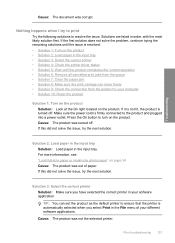
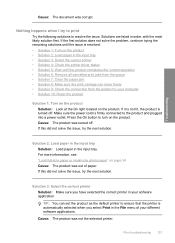
...input tray. If this did not solve the issue, try the next solution.
Print troubleshooting 137 If this did not solve the issue, try the next solution. ... completes the current operation • Solution 6: Remove all cancelled print jobs from the queue • Solution 7: Clear the paper jam • Solution 8: Make sure the print carriage can move freely • Solution 9: Check the ...
User Guide - Page 141


... Solution Center, click the Status tab. Troubleshooting
Solution 5: Wait until the product completes the current task.
Solution 6: Remove all cancelled print jobs from printing. If the print job remains in the print queue. Cause: A deleted print job was busy with another task such as copying or scanning, your computer, open the printer folder and see if...
User Guide - Page 241


... call HP support
Software programs from other companies might be accessed using the HP Photosmart software. b. Make a color copy to the HP Web site at www.hp.com/support. Have your problem...under Tools.
5. Related topics "Print a self-test report" on page 240.
b. Plug the power cord back into the product. Print a self-test report. NOTE: The device serial number can view the ...
User Guide - Page 247


...the printer software. Print specifications • Print speeds vary according to the complexity of the document • Panorama-size printing • Method: drop-on-demand thermal inkjet • Language: ...21.6 x 29.7 cm (8.5 x 11.7 inches)
Print resolution To find out about ppi resolution, see the scanner software. • Color: 48-bit color, 8-bit grayscale (256 levels of materials has been...
Similar Questions
Which Side Of Paper Prints On Hp C4580
(Posted by Turve 9 years ago)
How Do I Print From My Ipad To Hp Photosmart C4580 Printer
(Posted by dragiboltth 10 years ago)
How To Print From Ipad2 To Hp Photosmart C4580
(Posted by calbob 10 years ago)
How To Cancel Printing On Hp Photosmart D110
(Posted by ra2012T 10 years ago)
How To Cancel Print Jobs On Hp Photosmart D110 Help
(Posted by ShMe 10 years ago)

