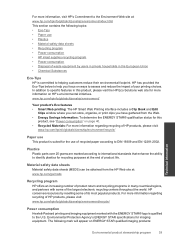HP Photosmart e-All-in-One Printer - D110 Support Question
Find answers below for this question about HP Photosmart e-All-in-One Printer - D110.Need a HP Photosmart e-All-in-One Printer - D110 manual? We have 2 online manuals for this item!
Question posted by ShMe on September 25th, 2013
How To Cancel Print Jobs On Hp Photosmart D110 Help
Current Answers
Answer #1: Posted by BusterDoogen on September 25th, 2013 2:19 AM
1. Open Start Menu >> Run, type services.msc and press Enter
2. Locate the service named Print Spooler
3. Right Click and Select Stop
4. Open the windows directory at the following path:
C:\WINDOWS\system32\spool\PRINTERS
Delete everything inside this folder but don’t delete the PRINTERS folder only delete all the contents inside this folder.
5. Now On the services window right click the Print Spooler service again, right click and select Start
Now after starting print spooler service go back to print job queue and refresh the queue, you will not see any print jobs there all the print jobs will be removed.
Please respond to my effort to provide you with the best possible solution by using the "Acceptable Solution" and/or the "Helpful" buttons when the answer has proven to be helpful. Please feel free to submit further info for your question, if a solution was not provided. I appreciate the opportunity to serve you!
Answer #2: Posted by sabrie on September 25th, 2013 2:21 AM
https://support.microsoft.com/en-us/windows?ui=en-US&rs=en-US&ad=US
www.techboss.co.za