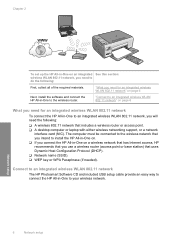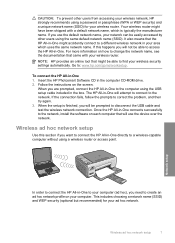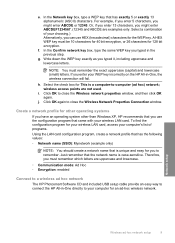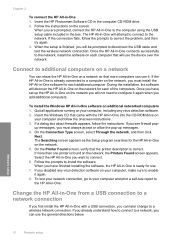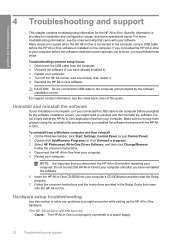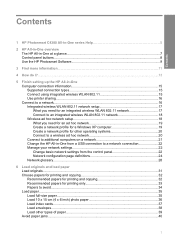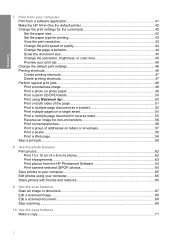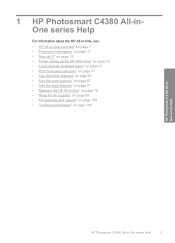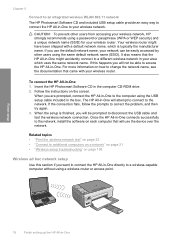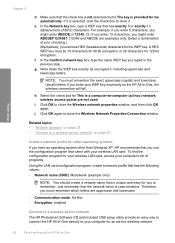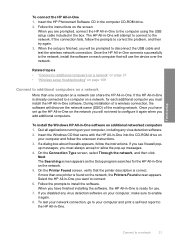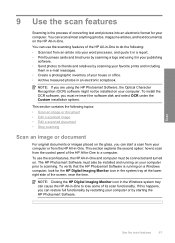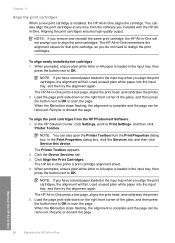HP C4385 Support Question
Find answers below for this question about HP C4385 - Photosmart All-in-One Color Inkjet.Need a HP C4385 manual? We have 3 online manuals for this item!
Question posted by tlittky on June 28th, 2014
Hp Photosmart C4385 Won't Scan Saying Usb Or Wireless Not Connected
The person who posted this question about this HP product did not include a detailed explanation. Please use the "Request More Information" button to the right if more details would help you to answer this question.
Current Answers
Related HP C4385 Manual Pages
Similar Questions
Hp Photosmart C4385 Won't Scan To Mac Os 10.6.8
(Posted by cwfisdelg 10 years ago)
Hp Photosmart C4385 Won't Recognize Usb Cable
(Posted by andyppolom 10 years ago)
Hp Photosmart C4385 Won't Recognize Usb
(Posted by Devaarlind 10 years ago)
Hp Photosmart C4280 Says Usb Not Connected. Unable To Scan?
(Posted by karenannkhurana 11 years ago)
Printer Says Usb Not Connected When I Try To Scan, But It Is And It Will Print.
(Posted by Anonymous-42148 12 years ago)