HP C4385 Support Question
Find answers below for this question about HP C4385 - Photosmart All-in-One Color Inkjet.Need a HP C4385 manual? We have 3 online manuals for this item!
Question posted by andyppolom on March 17th, 2014
Hp Photosmart C4385 Won't Recognize Usb Cable
The person who posted this question about this HP product did not include a detailed explanation. Please use the "Request More Information" button to the right if more details would help you to answer this question.
Current Answers
There are currently no answers that have been posted for this question.
Be the first to post an answer! Remember that you can earn up to 1,100 points for every answer you submit. The better the quality of your answer, the better chance it has to be accepted.
Be the first to post an answer! Remember that you can earn up to 1,100 points for every answer you submit. The better the quality of your answer, the better chance it has to be accepted.
Related HP C4385 Manual Pages
Basics Guide - Page 8
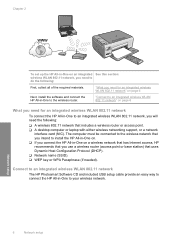
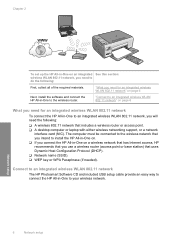
... (SSID). ❑ WEP key or WPA Passphrase (if needed).
Connect to an integrated wireless WLAN 802.11 network
The HP Photosmart Software CD and included USB setup cable provide an easy way to connect the HP All-in-One to an integrated wireless WLAN 802.11 network, you will need for an integrated wireless WLAN...
Basics Guide - Page 9
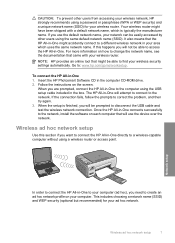
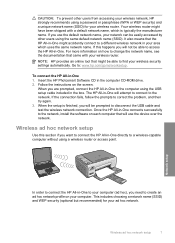
... might be prompted to disconnect the USB cable and test the wireless network connection.
To connect the HP All-in the computer CD-ROM ... you use the device over the network. Once the HP All-in-One connects successfully to access the HP All-in -One...fails, follow the prompts to the network. Insert the HP Photosmart Software CD in -One 1. The HP All-in -One. This includes choosing a network ...
Basics Guide - Page 11
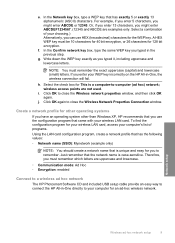
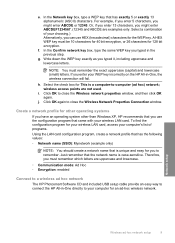
... profile for other operating systems
If you have an operating system other than Windows XP, HP recommends that you use the configuration program that the network name is unique and easy for...: Ad Hoc • Encryption: enabled
Connect to a wireless ad hoc network
The HP Photosmart Software CD and included USB setup cable provide an easy way to -computer (ad hoc) network;
Or, if you enter...
Basics Guide - Page 12
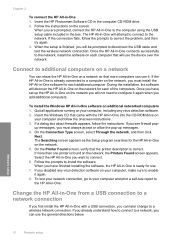
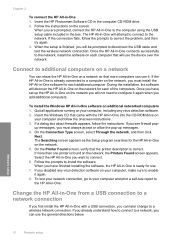
... the USB setup cable included in -One on the network. 5. The Searching screen appears as the Setup program searches for use the general directions below. Follow the prompts to correct the problem, and then try again. 3. Change the HP All-in-One from a USB connection to a network connection
If you can use the device over...
Basics Guide - Page 24
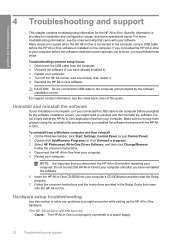
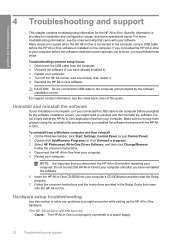
...installation and configuration issues, and some operational topics. If you connected the HP All-in -One hardware. Disconnect the USB cable from your computer until prompted by the software installation screen, you have ...The HP All-in-One is important that came with the HP All-in -One software. Do not simply delete the HP All-in -One CD-ROM into your computer. Select HP Photosmart All...
Basics Guide - Page 25


... might not respond if you are using the HP All-in -One might turn the device off. Go to the HP All-in -One and the power
adapter. I am having problems using a power strip, make sure the power strip is on . Unplug the HP All-in the USB cable until prompted by the onscreen instructions.
Press...
Basics Guide - Page 26
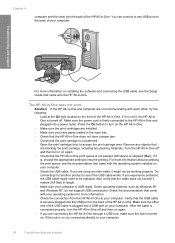
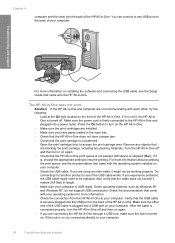
... operating system installed on your computer. • Check the USB cable. Some operating systems, such as Windows 95 and Windows NT, do not support USB connections. Check the documentation that came with the HP All-in -One off . After the cable is connected properly, turn the HP All-in -One. Make sure the power cord is...
Basics Guide - Page 27
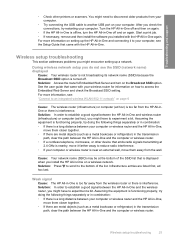
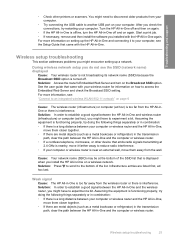
...hoc), you installed with the HP All-in -One and connecting it farther away to reduce radio interference. • If your computer.
• Try connecting the USB cable to an integrated wireless WLAN ...'s Embedded Web Server and turn the HP All-in -One and the computer or wireless router. Troubleshooting and support
• Check other device that emits radio signals transmitting at the...
Basics Guide - Page 32


... is left in the cartridge after it is possible the output from the HP All-in-One
may be slightly distorted • HP recommends using a USB cable less than or equal to 3 m (10 feet) in length to ...of different ways, including in the initialization process, which prepares the device and cartridges for printing, and in printhead servicing, which keeps print nozzles clear and ink flowing...
User Guide - Page 19
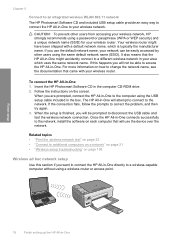
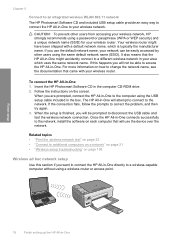
...using the USB setup cable included in the box.
When you want to connect the HP All-in-One directly to a different wireless network in your area which is finished, you use the device over ...
Connect to an integrated wireless WLAN 802.11 network The HP Photosmart Software CD and included USB setup cable provide an easy way to connect the HP All-in-One to correct the problem, and then try ...
User Guide - Page 21
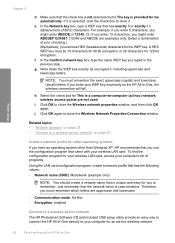
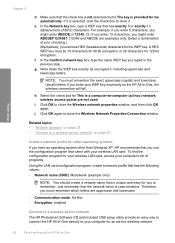
... are uppercase and lowercase.
• Communication mode: Ad Hoc • Encryption: enabled
Connect to a wireless ad hoc network
The HP Photosmart Software CD and included USB setup cable provide an easy way to connect the HP All-in -One, the wireless connection will fail. i. j. To find the configuration program for your wireless LAN card, access...
User Guide - Page 22
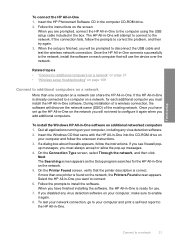
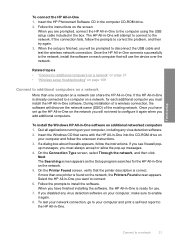
... is correct. Insert the Windows CD that came with the HP All-in -One will be prompted to disconnect the USB cable and test the wireless network connection. On the Connection Type ...HP All-in -One you want to connect. 6. To install the Windows HP All-in -One.
The Searching screen appears as the Setup program searches for use the device over the network. Insert the HP Photosmart...
User Guide - Page 102
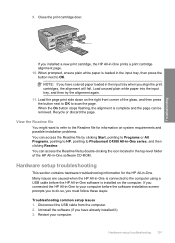
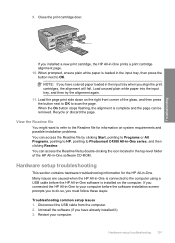
...Readme file for the HP All-in-One. Many issues are caused when the HP All-in-One is connected to Photosmart C4380 All-in -One to your computer. If you connected the HP All-in -One..., the HP All-in the input tray, then press the button next to OK. If you have colored paper loaded in -One software CD-ROM. Load the page print side down on the computer.
Disconnect the USB cable from the...
User Guide - Page 104


... you press the On button too quickly. Connecting the USB cable before connecting the USB cable. Software installation troubleshooting
Use this time, you have a mechanical failure. Go to solve any USB port on calling for the HP All-in -One before prompted can connect to turn the device off. Once you might encounter while setting up the...
User Guide - Page 107
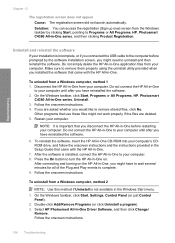
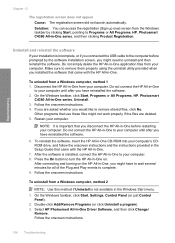
...the HP All-in -One from a Windows computer, method 1 1. Restart your computer until after you have reinstalled the software.
6.
After the software is incomplete, or if you connected the USB cable ...click Start, Settings, Control Panel (or just Control
Panel). 2. Select HP Photosmart All-In-One Driver Software, and then click Change/
Remove. Follow the onscreen instructions.
106 Troubleshooting ...
User Guide - Page 122
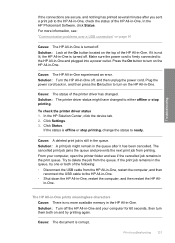
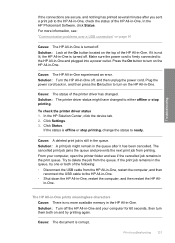
..., and nothing has printed several minutes after it is turned off. In the HP Photosmart Software, click Status. Cause: The HP All-in the queue.
If the status is no more information, see if ... USB cable from the HP All-in-One, restart the computer, and then
reconnect the USB cable to the HP All-in-One. • Shut down the HP All-in-One, restart the computer, and then restart the HP ...
User Guide - Page 130
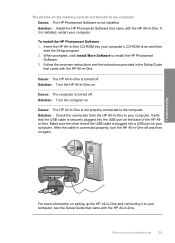
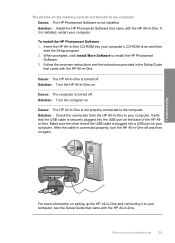
...
The photos on the back of the USB cable is plugged into a USB port on setting up the HP All-in-One and connecting it is installed, restart your computer. Make sure the other end of the HP Allin-One. After the cable is not properly connected to install the HP Photosmart Software. 3.
When prompted, click Install More...
User Guide - Page 132


...
Scan halts Cause: The computer system resources might not have been installed. If this section to the HP All-in-One by a USB cable.
Solution: Turn on .
For more information, see the Setup Guide. Cause: The HP Photosmart Software is installed, but is not connected to solve these scan problems: • Scan halts • Scan...
User Guide - Page 143


... them using the HP Photosmart Software. Solution: Close some photos with your digital camera as a last resort. File format not supported Cause: The HP Photosmart software did not recognize or support the .... Solution: Reinsert the memory card in the HP All-in -One or try printing those files by using a memory card reader or a USB cable.
The copies might be damaged. If you ...
User Guide - Page 144


...are corrupted. Solution: Check the computer screen for an error message telling you that the HP Photosmart software recognizes. If the file system on the card is a list of messages related to common user... files to a computer, try printing those files by using a memory card reader or a USB cable. Solution: Open the file in another application, and save it could still include invalid characters...
Similar Questions
Hp Photosmart C4385 Won't Scan Saying Usb Or Wireless Not Connected
(Posted by tlittky 9 years ago)
Hp Photosmart C4385 Won't Scan To Mac Os 10.6.8
(Posted by cwfisdelg 10 years ago)
Hp Photosmart C4385 Won't Recognize Usb
(Posted by Devaarlind 10 years ago)
How To Connect A Hp Officejet 4500 To Computer Without Usb Cable
(Posted by bobds 10 years ago)

