HP C4385 Support Question
Find answers below for this question about HP C4385 - Photosmart All-in-One Color Inkjet.Need a HP C4385 manual? We have 3 online manuals for this item!
Question posted by cwfisdelg on March 26th, 2014
Hp Photosmart C4385 Won't Scan To Mac Os 10.6.8
The person who posted this question about this HP product did not include a detailed explanation. Please use the "Request More Information" button to the right if more details would help you to answer this question.
Current Answers
There are currently no answers that have been posted for this question.
Be the first to post an answer! Remember that you can earn up to 1,100 points for every answer you submit. The better the quality of your answer, the better chance it has to be accepted.
Be the first to post an answer! Remember that you can earn up to 1,100 points for every answer you submit. The better the quality of your answer, the better chance it has to be accepted.
Related HP C4385 Manual Pages
Basics Guide - Page 4


... overview
Label 1 2 3 4 5 6 7 8 9 10 11
Description Control panel On button Memory card slots Wireless network indicator light and button Input tray Tray extender Paper-width guide Print cartridge door Glass Lid backing Rear door
2
HP All-in -One.
NOTE: This guide introduces basic operations and troubleshooting, as well as making a copy, scanning documents, or...
Basics Guide - Page 8
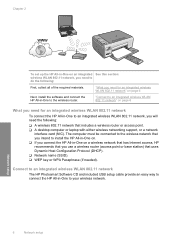
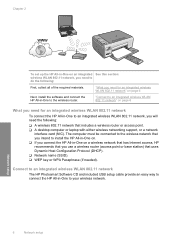
... to your wireless network.
6
Network setup
Network setup Connect to an integrated wireless WLAN 802.11 network
The HP Photosmart Software CD and included USB setup cable provide an easy way to connect the HP All-in -One to do the following :
❑ A wireless 802.11 network that uses Dynamic Host Configuration Protocol...
Basics Guide - Page 9
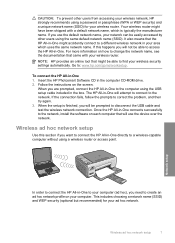
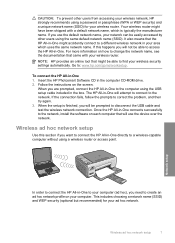
... 3. When you use the device over the network.
Your wireless router might have been shipped with your wireless security settings automatically. If you are prompted, connect the HP All-in-One to the ...install the software on how to find your wireless router. Insert the HP Photosmart Software CD in -One directly to the network. The HP All-in -One to your computer (ad hoc), you want to...
Basics Guide - Page 11
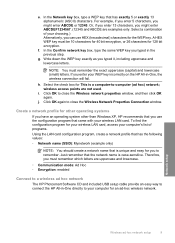
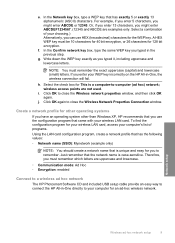
...; Encryption: enabled
Connect to a wireless ad hoc network
The HP Photosmart Software CD and included USB setup cable provide an easy way to connect the HP All-in-One directly to remember.
e. f. Therefore, you...your wireless LAN card. wireless access points are examples only. NOTE: You must be 10 characters for 40 bit encryption, or 26 characters for an ad-hoc wireless network. ...
Basics Guide - Page 12
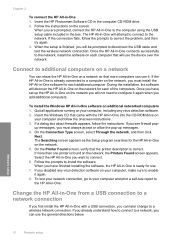
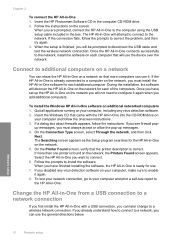
...messages. 4. To install the Windows HP All-in -One on the network. 5.
Network setup
10
Network setup
Insert the Windows CD that...then try again. 3. Insert the HP Photosmart Software CD in -One 1. Once you will discover the HP All-in -One to disconnect the... computers can use the device over the network. Select the HP All-in-One you must install the HP All-in -One is...
Basics Guide - Page 19


... the glass, you can edit it. To verify that the HP Photosmart Software is printing, you make quality copies from the control panel. To scan to scanning. Press Scan.
Make a copy
You can start a scan from your computer, where you can make apply to scan from the HP All-in the system tray at best resolution (as Borderless...
Basics Guide - Page 20
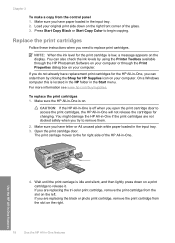
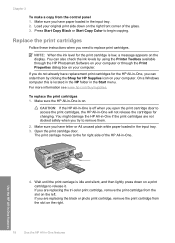
...order them .
2. For more information see www.hp.com/buy/supplies. You might damage the HP All-in-One if the print cartridges are replacing the tri-color print cartridge, remove the print cartridge from the ...print carriage moves to remove them by using the Printer Toolbox available through the HP Photosmart Software on your computer or through the Print Properties dialog box on your computer....
Basics Guide - Page 24
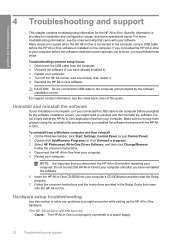
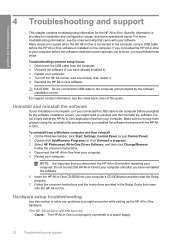
.... Uninstall and reinstall the software
If your installation is not properly connected to your computer. 5. Do not simply delete the HP All-in -One, wait one minute, then restart it ). 3.
Select HP Photosmart All-In-One Driver Software, and then click Change/Remove.
Disconnect the USB cable from a Windows computer and then reinstall...
Basics Guide - Page 33
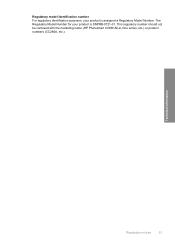
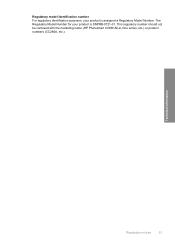
This regulatory number should not be confused with the marketing name (HP Photosmart C4380 All-in-One series, etc.) or product numbers (CC280A, etc.). Technical information
Regulatory notices
31 Regulatory model identification number For regulatory identification purposes, your ...
User Guide - Page 3
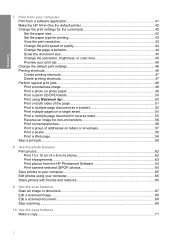
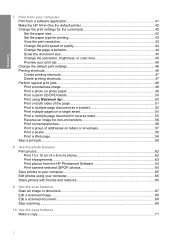
......45 Change the saturation, brightness, or color tone 45 Preview your print job...45 ...HP Photosmart Software 64 Print camera-selected (DPOF) photos 64 Save photos to your computer 65 Edit photos using your computer 65 Share photos with friends and relatives 65
9 Use the scan features Scan an image or document...67 Edit a scanned image...68 Edit a scanned document...68 Stop scanning...69
10...
User Guide - Page 6
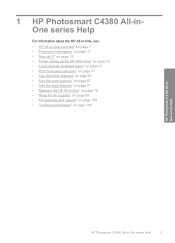
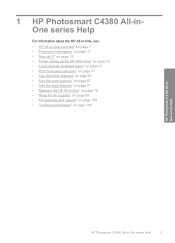
... the scan features" on page 67 • "Use the copy features" on page 71 • "Maintain the HP All-in-One" on page 75 • "Shop for ink supplies" on page 89 • "HP warranty and support" on page 159 • "Technical information" on page 165
HP Photosmart C4380 All-inOne series Help
HP Photosmart C4380 All...
User Guide - Page 8


... • The HP All-in-One at a glance • Control panel buttons • Use the HP Photosmart Software
The HP All-in-One at a glance
HP All-in-One overview
Label 1 2 3 4 5 6 7 8 9 10 11
Description Control ...door
HP All-in -One functions directly from a memory card. 2 HP All-in-One overview
Use the HP All-in-One to quickly and easily accomplish tasks such as making a copy, scanning ...
User Guide - Page 10


... resets settings (such as saving and viewing your photos. Scan button: Starts a scan. In certain situations (for example, after clearing a paper jam), this button resumes printing. It also provides access to the next photo on the left. For more information on using the HP Photosmart Software:
• Check the Contents panel on the memory...
User Guide - Page 68
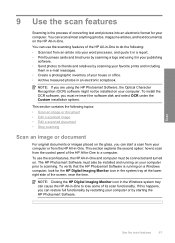
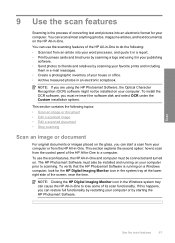
...; Send photos to friends and relatives by restarting your computer or from the HP All-in-One. 9 Use the scan features
Scanning is running on the HP All-in -One to lose some of its scan functionality.
To verify that the HP Photosmart Software is the process of converting text and pictures into your word processor, and...
User Guide - Page 69


... use OCR software correctly is an art that you use to edit your scanned image. You can improve the overall image quality by adjusting the brightness, sharpness, color tone, and saturation. Scan
Related topics "Use the HP Photosmart Software" on your computer. Using OCR software is important if you must re-insert the software disk...
User Guide - Page 85
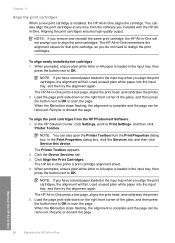
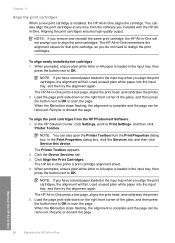
..., click the Services tab, and then click Service this device.
You can also open the Printer Toolbox from the HP Photosmart Software 1.
NOTE: If you have colored paper loaded in -One remembers the alignment values for that print cartridge, so you to scan the page.
The HP All-in -One Aligning the print cartridges ensures high...
User Guide - Page 132


... see the Setup Guide. Cause: The HP Photosmart Software might be low. Cause: The HP Photosmart Software is installed, but is not connected to solve these scan problems: • Scan halts • Scan fails • Scan fails because of insufficient computer memory • Scanned image is blank • Scanned image is incorrectly cropped • Scanned image has incorrect page layout •...
User Guide - Page 134
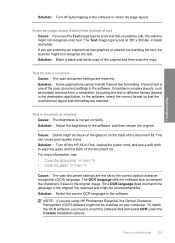
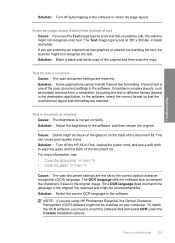
... layout and formatting are not set correctly. Framed text is incorrect Cause: The scan document settings are using HP Photosmart Essential, the Optical Character Recognition (OCR) software might not recognize color text.
Scan troubleshooting 133 It maintains complex layouts, such as multiple columns from a newsletter, by putting the text in different frames (boxes) in the...
User Guide - Page 175
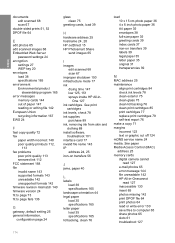
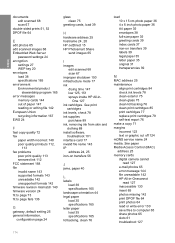
...letter paper load 35 specifications 165 lid backing, clean 76
load 10 x 15 cm photo paper 36 4 x 6 inch photo paper... 35 letter paper 35 original 31 transparencies 39
M
MAC address 25 maintenance
align print cartridges 84 check ink ...
hardware address 25 hostname 24, 28 HP JetDirect 15 HP Photosmart Share
send images 65
I
images edit scanned 68 scan 67
improper shutdown 150 infrastructure mode 17...
User Guide - Page 176


...e-mail 65 edit 65 edit scanned 68 ink sprays 127 missing 142 photo print cartridge 82 print borderless 48 print from DPOF file 64 print on photo paper 49 send using HP Photosmart Share 65 share 65
poor ... 82 replace 79 store 82 tips 92 troubleshoot problems 95 print quality 44 print settings brightness 45 color tone 45 layout 44 orientation 44 paper size 42 paper type 43 print quality 112 quality 44...
Similar Questions
Cannot Scan Mac Os 10.6 Hp M1522nf
(Posted by chrifords 9 years ago)
Hp Photosmart C4385 Won't Scan Saying Usb Or Wireless Not Connected
(Posted by tlittky 9 years ago)
How To Connect Hp Photosmart C4385 To Wireless Network
(Posted by Varmco 10 years ago)
How To Put Paper In Hp Photosmart C4385
(Posted by dephi 10 years ago)
Photosmart C310 Won't Scan Mac Os 10.6
(Posted by Shedhpin 10 years ago)

