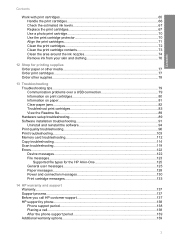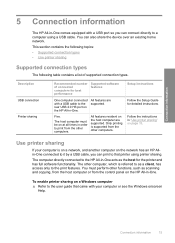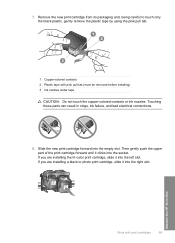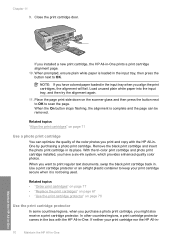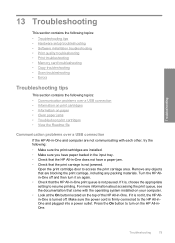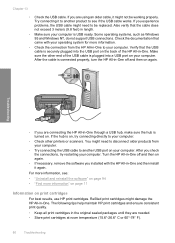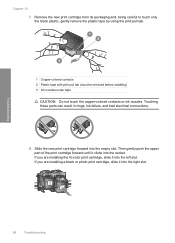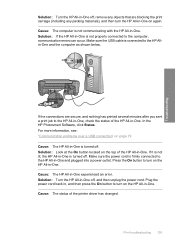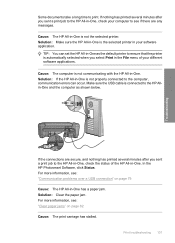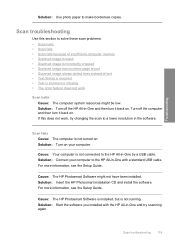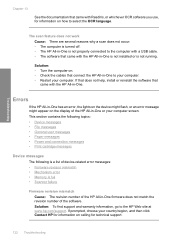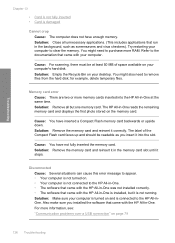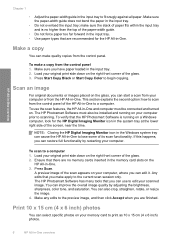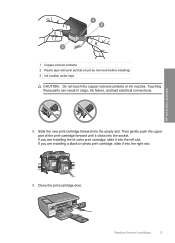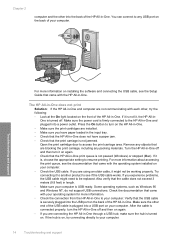HP Photosmart C4200 Support Question
Find answers below for this question about HP Photosmart C4200 - All-in-One Printer.Need a HP Photosmart C4200 manual? We have 3 online manuals for this item!
Question posted by Anonymous-42148 on November 7th, 2011
Printer Says Usb Not Connected When I Try To Scan, But It Is And It Will Print.
The person who posted this question about this HP product did not include a detailed explanation. Please use the "Request More Information" button to the right if more details would help you to answer this question.
Current Answers
Related HP Photosmart C4200 Manual Pages
Similar Questions
How To Scan To Pdf With Hp Photosmart C4200
(Posted by jonnygim 9 years ago)
Why Is My Hp Photosmart Printer 7515 Say Offline While Trying To Print
(Posted by krbellri 10 years ago)
I Can't Print Envelopes With C4250 Photosmart. How???
(Posted by moniquepaquet 10 years ago)
How To Scan Things On The Hp Photosmart C4200?
How to scan things on the HP Photosmart c4200?
How to scan things on the HP Photosmart c4200?
(Posted by Anonymous-79249 11 years ago)
How To Change Hp5510 From Wireless To Usb Connection For Scanning
How to change HP5510 fromwireless to USB for scanning documents to computer. The wireless light sta...
How to change HP5510 fromwireless to USB for scanning documents to computer. The wireless light sta...
(Posted by dhbradley 11 years ago)