HP 915 Support Question
Find answers below for this question about HP 915 - All-in-One Printer.Need a HP 915 manual? We have 3 online manuals for this item!
Question posted by sumathimurali on June 6th, 2013
E Error On Start Copy. Black Attention Blinking
E error on Start copy. Black Attention Blinking
Current Answers
There are currently no answers that have been posted for this question.
Be the first to post an answer! Remember that you can earn up to 1,100 points for every answer you submit. The better the quality of your answer, the better chance it has to be accepted.
Be the first to post an answer! Remember that you can earn up to 1,100 points for every answer you submit. The better the quality of your answer, the better chance it has to be accepted.
Related HP 915 Manual Pages
Setup Guide - Page 8
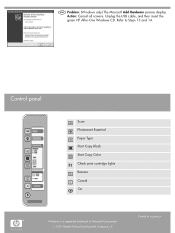
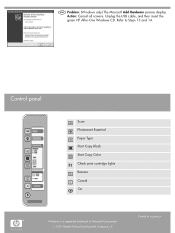
Control panel
Scan Photosmart Essential Paper Type Start Copy Black Start Copy Color Check print cartridge lights Resume Cancel On
Windows is a registered trademark of Microsoft Corporation. 2007 Hewlett-Packard Development Company, L.P. Refer to Steps 13 and ...
User Guide - Page 12
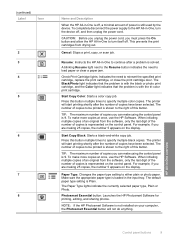
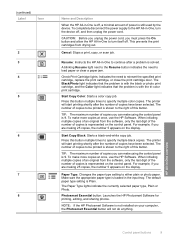
... job. Resume: Instructs the HP All-in -One overview
Control panel buttons
9 A blinking Resume light next to the Resume button indicates the need to turn the device off . Check Print Cartridge lights: Indicates the need to specify multiple black copies. Start Copy Color: Starts a color copy job. Press this button multiple times to load paper or clear a paper...
User Guide - Page 13
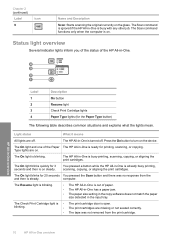
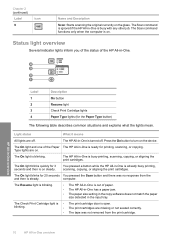
... detected in the input tray. The On light blinks for printing, scanning, or copying. computer. The HP All-in -One is on the glass.
The Resume light is blinking.
• The HP All-in-One is steady. Chapter 2 (continued) Label
9
Icon
Name and Description
Scan: Starts scanning the original currently on . The Scan command...
User Guide - Page 30
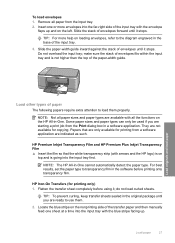
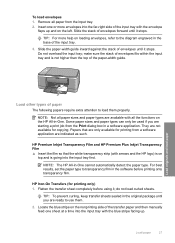
... all paper sizes and paper types are not available for copying. They are available with the blue stripe facing up and... HP Iron-On Transfers (for printing from a software application are starting a print job from the input tray. 2.
To load envelopes ... the far-right side of paper
The following papers require extra attention to transparency film in a software application. TIP: For more ...
User Guide - Page 52
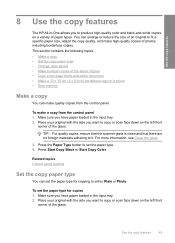
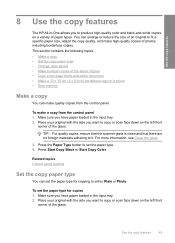
... input tray. 2.
For more information, see Clean the glass.
3. To make high-quality copies of the glass. To set the paper type for copying to copy or scan face down on the left front
corner of the glass. Press Start Copy Black or Start Copy Color.
Place your original with the side you want to either Plain or...
User Guide - Page 53


... on photo paper are automatically made using Best quality. You can make a Fast copy using Normal quality. Press Start Copy Black or Start Copy Color. Fast copies faster with comparable quality text, but the graphics quality might be lower. Copies made on plain paper are automatically made using the instructions below. NOTE: Ensure that the scanner glass is...
User Guide - Page 54
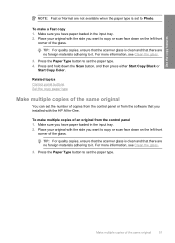
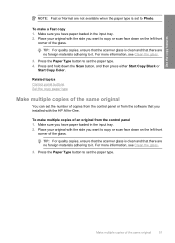
... Control panel buttons Set the copy paper type
Make multiple copies of the same original
You can...copies from the control panel or from the control panel 1. For more information, see Clean the glass.
3.
Press the Paper Type button to set the paper type. 4.
Make sure you want to copy or scan face down the Scan button, and then press either Start Copy Black or
Start Copy...
User Guide - Page 55
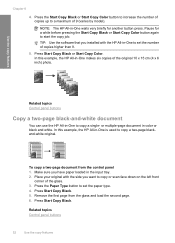
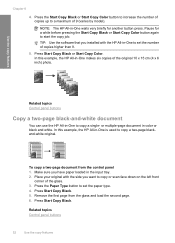
... original 10 x 15 cm (4 x 6 inch) photo. or multiple-page document in -One waits very briefly for a while before pressing the Start Copy Black or Start Copy Color button again to set the number of the glass. 3. Press Start Copy Black. 5.
TIP: Use the software that you installed with the side you have paper loaded in -One makes six...
User Guide - Page 56
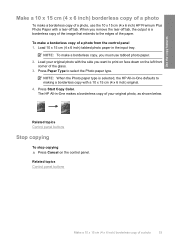
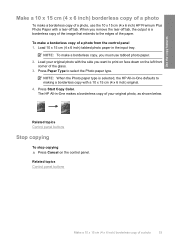
... your original photo with a 10 x 15 cm (4 x 6 inch) original. 4.
Related topics Control panel buttons
Stop copying
To stop copying ▲ Press Cancel on the left front
corner of the glass. 3. Press Start Copy Color. Press Paper Type to the edges of the paper.
Related topics Control panel buttons
Make a 10 x 15 cm (4 x 6 inch) borderless...
User Guide - Page 63
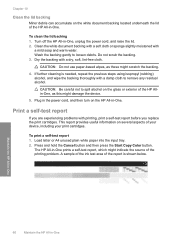
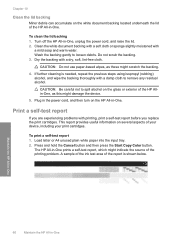
... not use paper-based wipes, as this might damage the device.
5. If further cleaning is shown below. CAUTION: Be careful not to loosen debris. Press and hold the Cancel button and then press the Start Copy Color button. The HP All-in-One prints a self-test..., and raise the lid. 2. Do not scrub the backing. 3. A sample of the ink test area of your device, including your print cartridges.
User Guide - Page 88
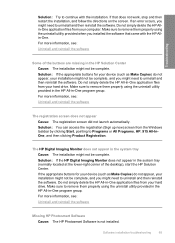
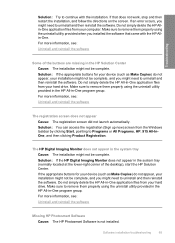
...came with the installation. If the appropriate buttons for your device (such as Make Copies) do not appear, your computer.
If an error occurs, you might need to uninstall and then reinstall the...the HP Allin-One application files from the Windows taskbar by clicking Start, pointing to Programs or All Programs, HP, 915 All-InOne, and then clicking Product Registration. Solution: Try to ...
User Guide - Page 91
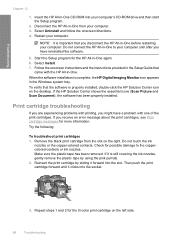
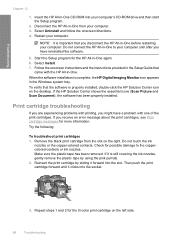
... the print cartridge forward until after you receive an error message about the print cartridges, see Print cartridge messages... side.
88
Troubleshooting Check for more information.
Remove the black print cartridge from your computer until it forward into your computer...ROM drive and then start the Setup program.
2. Do not connect the HP All-in -One again. 6. Start the Setup program for...
User Guide - Page 93
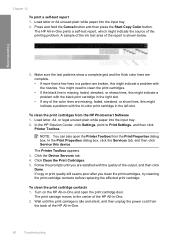
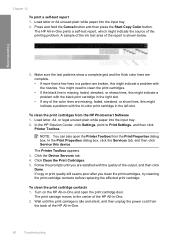
Press and hold the Cancel button and then press the Start Copy Color button. The HP All-in -One and open the Printer Toolbox from the HP Photosmart Software 1. To clean the... is missing, faded, streaked, or shows lines, this device.
In the HP Solution Center, click Settings, point to clean the print cartridges. • If the black line is shown below. Chapter 12
To print a self...
User Guide - Page 117
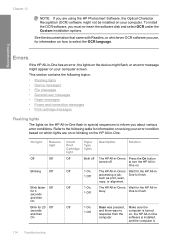
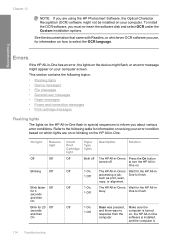
... flash in special sequences to turn the HP All-in -One has an error, the lights on the device might flash, or an error message might not be installed on your computer screen.
Chapter 12
NOTE: If you are on or blinking on the HP All-in-One. This section contains the following table...
User Guide - Page 118
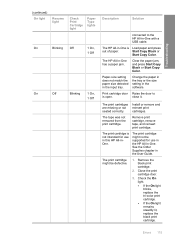
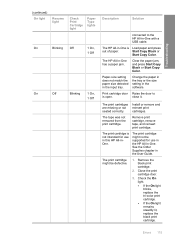
... the HP All-in this HP All-inOne. cartridges.
Troubleshooting
(continued) On light
Resume light
Check Print Cartridge light
Paper Type lights
On
Blinking Off
1 On,
1 Off
On
Off
Blinking 1 On,
1 Off
Description
Solution
connected to
is not intended for use in -One with a USB cable. Remove the black print cartridge.
2.
Start Copy Black or
Start Copy Color.
User Guide - Page 142
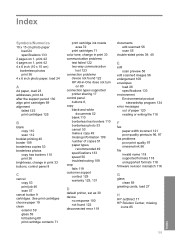
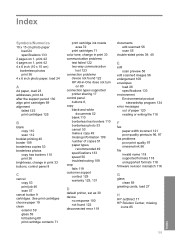
...
buttons 8, copy
black-and-white documents 52
blank 110 borderless has borders 110 borderless photo 53 cancel 53 make a copy 49 missing information 109 number of copies 51 paper types,
recommended 49 specifications 133 speed 50 troubleshooting 108 crop fails 119 customer support contact 129 warranty 129, 131
D
default printer, set as 30 device
no response...
User Guide - Page 144
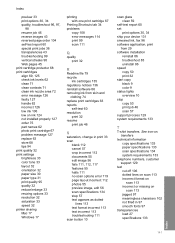
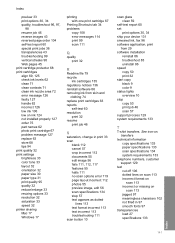
...device 131 smeared ink, fax 96 software application, print
from 29 software installation
reinstall 86 troubleshoot 83 uninstall 86 speed copy 50 print 32 start copy black 9 color 9 status lights overview 10 stop copy... 32 saturation 33 speed 32 printer sharing Mac 17 Windows 17
printing with one print cartridge 67
Printing Shortcuts tab 34 problems
copy 108 error messages 114 print 99 scan ...
Basic Guide - Page 5
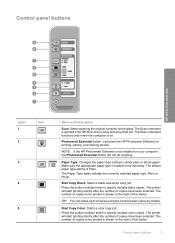
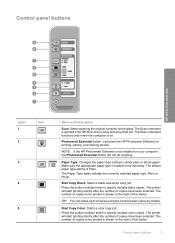
... currently selected paper type, Plain or Photo. Start Copy Black: Starts a black-and-white copy job. TIP: You can make up to either plain or photo paper. The number of copies to be printed is ignored if the HP All-in the input tray.
Press this button.
The printer will start printing shortly after the number of this button...
Basic Guide - Page 7
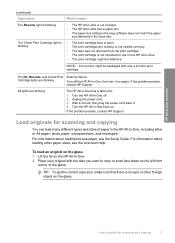
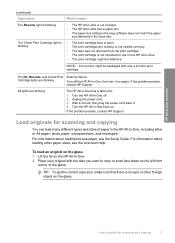
..., then plug the power cord back in -One has a fatal error.
1. Cartridge lights are blinking. Turn the HP All-in -One, then turn it means
•...blinking.
Place your original with only a tri-color print cartridge.
Load originals for scanning and copying
You can load many different types and sizes of the glass. NOTE: Your printer might be packaged with the side you want to copy...
Basic Guide - Page 8
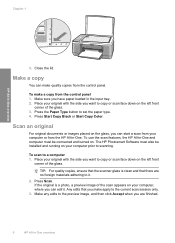
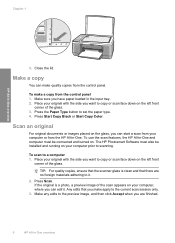
... glass, you have paper loaded in -One overview
3. The HP Photosmart Software must be installed and running on . Press Start Copy Black or Start Copy Color. To scan to set the paper type. 4. TIP: For quality copies, ensure that the scanner glass is a photo, a preview image of the glass. Chapter 1
HP All-in the input tray...
Similar Questions
Why Does My Printer Saying Device Initializing Hp Deskjet 3050a
(Posted by THOMHB 10 years ago)
Hp Lj 1022 Torner Led Blinking At Powering On The Printer Pl Suggest
(Posted by devasugu1981 10 years ago)
Hp 915 All Lights Blinking
MY PRINTER HP 915 AIO HAS PROBLEM ALL THE LIGHTS ARE BLINKING IF I SWITCH OF THE ON/OFF BUTTON IT AU...
MY PRINTER HP 915 AIO HAS PROBLEM ALL THE LIGHTS ARE BLINKING IF I SWITCH OF THE ON/OFF BUTTON IT AU...
(Posted by STANLEY200607 11 years ago)
What Is An 'e' Error
when i start to print a page, while printing, black cartridge light is blinking and print is not com...
when i start to print a page, while printing, black cartridge light is blinking and print is not com...
(Posted by chipinbox 12 years ago)

