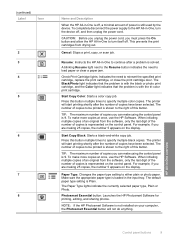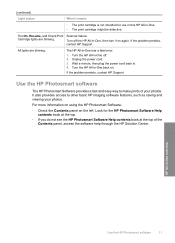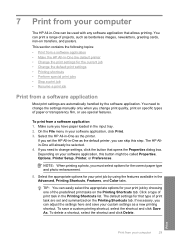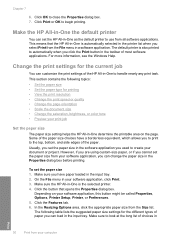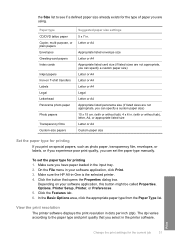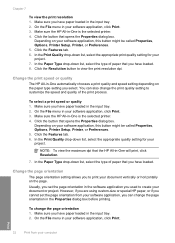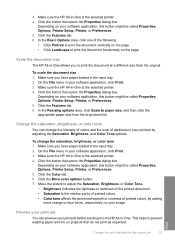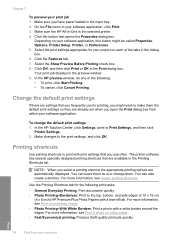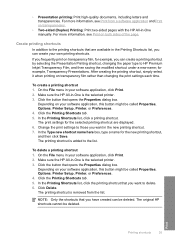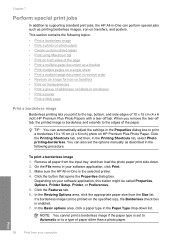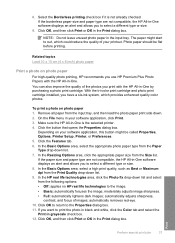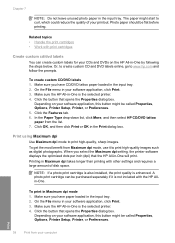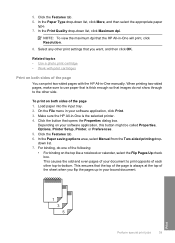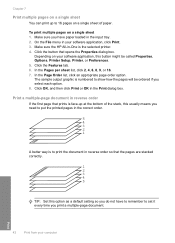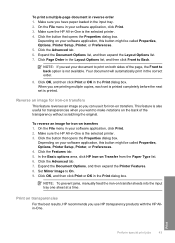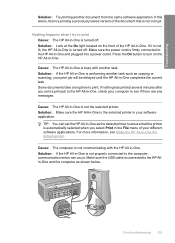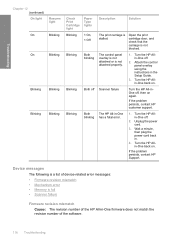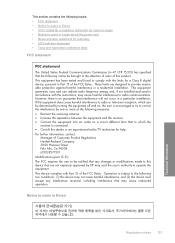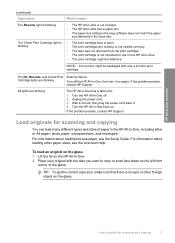HP 915 Support Question
Find answers below for this question about HP 915 - All-in-One Printer.Need a HP 915 manual? We have 3 online manuals for this item!
Question posted by devasugu1981 on May 25th, 2013
Hp Lj 1022 Torner Led Blinking At Powering On The Printer Pl Suggest
The person who posted this question about this HP product did not include a detailed explanation. Please use the "Request More Information" button to the right if more details would help you to answer this question.
Current Answers
Related HP 915 Manual Pages
Similar Questions
Both Catriage Led And Resume Led ,power Led Blinking At Time
(Posted by devasugu1981 10 years ago)
Hp Printer 915
please help my hp 915 printer doesnt print a document.my mos is windows 7. lost the installer and ca...
please help my hp 915 printer doesnt print a document.my mos is windows 7. lost the installer and ca...
(Posted by kai007bo 11 years ago)
Send Fax On Hp Lj Pro 1212 Going Into The Memory.
I'am using HP LJ Pro 1212, and everytime I want to send fax directly or from the PC it is saving it ...
I'am using HP LJ Pro 1212, and everytime I want to send fax directly or from the PC it is saving it ...
(Posted by awingomi 11 years ago)
Hp 915 All Lights Blinking
MY PRINTER HP 915 AIO HAS PROBLEM ALL THE LIGHTS ARE BLINKING IF I SWITCH OF THE ON/OFF BUTTON IT AU...
MY PRINTER HP 915 AIO HAS PROBLEM ALL THE LIGHTS ARE BLINKING IF I SWITCH OF THE ON/OFF BUTTON IT AU...
(Posted by STANLEY200607 11 years ago)
Hp Lj 3035
HP LJ 3035 Printer does not detect printer ink cartridge
HP LJ 3035 Printer does not detect printer ink cartridge
(Posted by tatumderail 12 years ago)