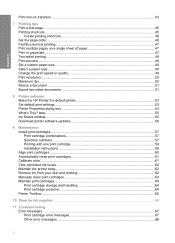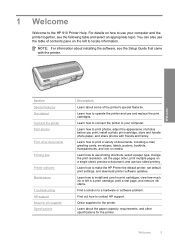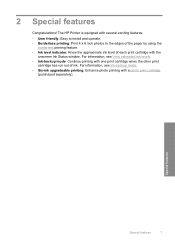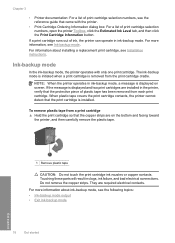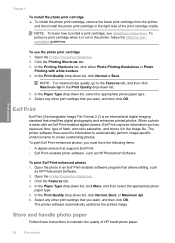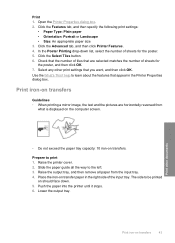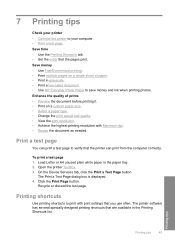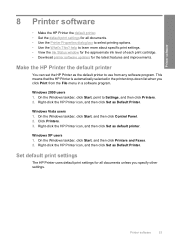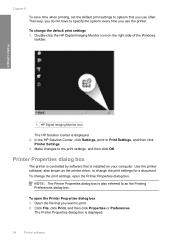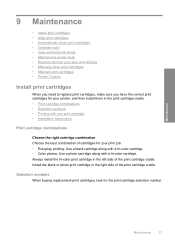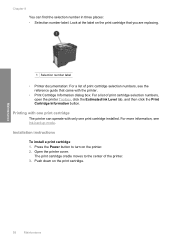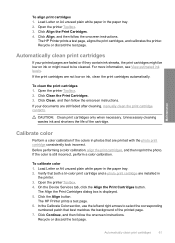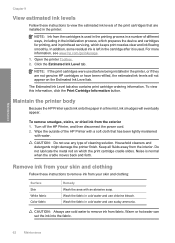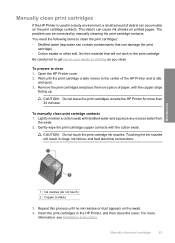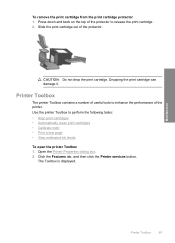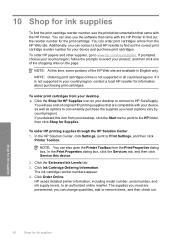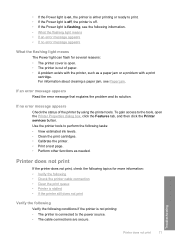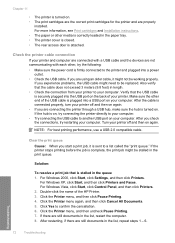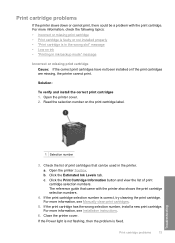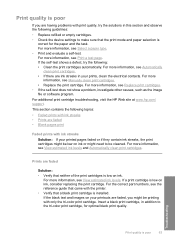HP 910 Support Question
Find answers below for this question about HP 910.Need a HP 910 manual? We have 2 online manuals for this item!
Question posted by ecgregorio1224 on March 12th, 2013
How To Show Estimated Ink Level
Current Answers
Answer #1: Posted by tintinb on March 12th, 2013 8:51 PM
- HP Printer Cartridges : How to Check the Ink Level on an HP Ink-Jet Printer
- Cartridge Levels Checking : How To Check Ink Levels For Color Printers.
- HP Ink Cartridges-Check the ink level
If you have more questions, please don't hesitate to ask here at HelpOwl. Experts here are always willing to answer your questions to the best of our knowledge and expertise.
Regards,
Tintin
Related HP 910 Manual Pages
Similar Questions
Even if its connected why doesit say "Printer offline"?
Printer will not stop sending out blank papers with https://members.scoresense.com/Portal,mvcc