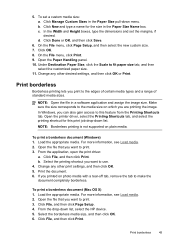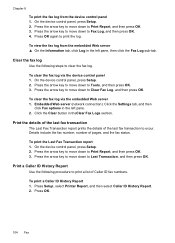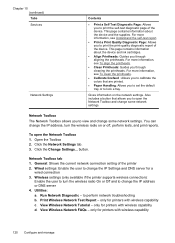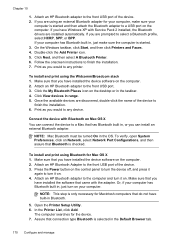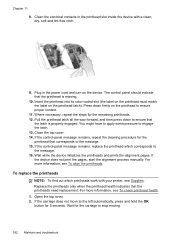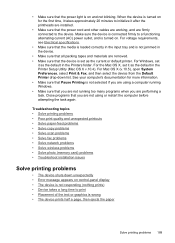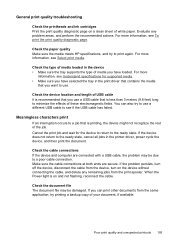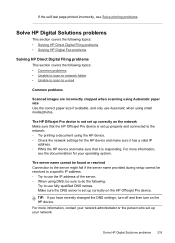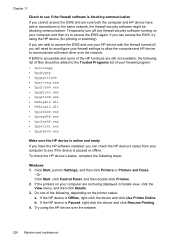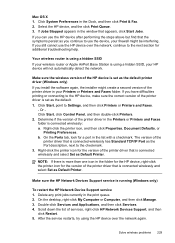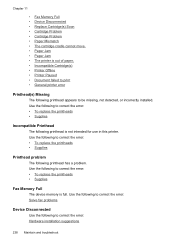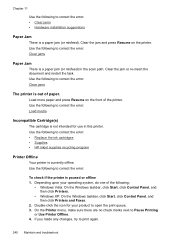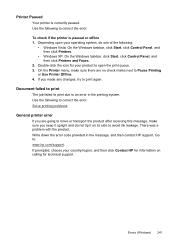HP 8500 Support Question
Find answers below for this question about HP 8500 - Officejet Pro All-in-One Color Inkjet.Need a HP 8500 manual? We have 6 online manuals for this item!
Question posted by fpricsharb on July 9th, 2014
Hp8500a Printer Offline Won't Print
The person who posted this question about this HP product did not include a detailed explanation. Please use the "Request More Information" button to the right if more details would help you to answer this question.
Current Answers
Related HP 8500 Manual Pages
Similar Questions
Hello I Have An Hp 5520 Printer And Have Only Printed About 20 Pages, Using Blac
I have a HP photosmart 5520 printer and have only printed about 20 pages and the toner has almost ru...
I have a HP photosmart 5520 printer and have only printed about 20 pages and the toner has almost ru...
(Posted by judygleeson 5 years ago)
How To Print To Wireless Hp8500a Printer
(Posted by kiARJO 9 years ago)
Officejet Pro 8500 Wireless All-in-one Printer - A909g Won't Print Magenta
(Posted by elrofra 10 years ago)
Why Wont My Hp Officejet Pro 8500 A910 Printer Offline
(Posted by barbkDrSan 10 years ago)
My Printer Hp Deskjet 2050 Print Scan Copy Is Printing But Not Scaning ???
my printer hp deskjet 2050 print scan copy is printing but not scaning ??? kindly tell me the solut...
my printer hp deskjet 2050 print scan copy is printing but not scaning ??? kindly tell me the solut...
(Posted by saidhashem43 11 years ago)