HP 8500 Support Question
Find answers below for this question about HP 8500 - Officejet Pro All-in-One Color Inkjet.Need a HP 8500 manual? We have 6 online manuals for this item!
Question posted by kiARJO on September 11th, 2014
How To Print To Wireless Hp8500a Printer
The person who posted this question about this HP product did not include a detailed explanation. Please use the "Request More Information" button to the right if more details would help you to answer this question.
Current Answers
There are currently no answers that have been posted for this question.
Be the first to post an answer! Remember that you can earn up to 1,100 points for every answer you submit. The better the quality of your answer, the better chance it has to be accepted.
Be the first to post an answer! Remember that you can earn up to 1,100 points for every answer you submit. The better the quality of your answer, the better chance it has to be accepted.
Related HP 8500 Manual Pages
Wired/Wireless Networking Guide - Page 4


...on the back or side of establishing a wireless connection might be available for your wireless router, the router manufacturer, or the person who set up Wireless (802.11) communication
Your HP Officejet/Officejet Pro device can connect wirelessly to an existing wireless network. Set up the HP Officejet/Officejet Pro device to use a wireless router, you can help retrieve this information...
Wired/Wireless Networking Guide - Page 8


... connected to your computer should change to the correct network. On the HP device's control
All-in setting up your network or the router manufacturer as your router. HP Officejet Pro Press ( ) Wireless button. 8000 Printer Series
After the page has been printed, check the Network Status and URL:
Network Status URL
• If the Network...
Wired/Wireless Networking Guide - Page 11


... was previously configured for a few seconds. HP Officejet Pro 8000 Printer Series
On the HP device's control panel, press and hold ( ) Wireless button, press ( ) Resume button three times, and then release ( ) Wireless button. For more information on the EWS, see the documentation available with your HP Officejet/Officejet Pro device" on page 5 and select the network that corresponds...
Wireless-Getting Started Guide - Page 4


...) communication
Your HP Officejet/Officejet Pro device can connect wirelessly to continue with the HP device
• An active, wireless network that uses a wireless router (such as a Linksys wireless router or Apple AirPort Base Station)
• A wireless-enabled computer connected to retrieve your network information, you can connect the HP Officejet/ Officejet Pro device directly to know...
Wireless-Getting Started Guide - Page 10


...Printer Setup Utility.
3. Follow the onscreen instructions to change from an
Ethernet connection to use "hpsetup".
If you can change from an Ethernet connection to a wireless....
2. Click the HP Device Manager icon on wireless in your HP Officejet/Officejet Pro device using an ad hoc wireless network connection
Method 1
1. On the HP device's control panel display, touch...
User Guide - Page 12


... the default printer driver (Windows only 229 Make sure the HP Network Devices Support service is running (Windows only) ......229 Add hardware addresses to a wireless access point (WAP 230
Solve photo (memory card) problems 230 The device cannot read the memory card 230 The device cannot read photos on the memory card 231 The device prints half...
User Guide - Page 15


... only)
Provides instructions for setting up the device's wireless function.
A printed version of this document is provided with the device.
Get started
This guide provides details about ink cartridge health and access to change device Typically installed with the device and is typically installed with the device.
Wireless Getting Started Guide (some models only)
Provides...
User Guide - Page 25


... (some models only)
Recommended number of computers in this product, please
Eco-Tips
21 Connection information
Description USB connection
Ethernet (wired) connection
Printer sharing
802.11 wireless (some models only). Only print is committed to the device. All features are supported. Setup instructions
Follow the setup poster guide for further instructions.
Turn off the...
User Guide - Page 28


... Windows computers, Tray 2 must be turned on in the print driver in order for it to work with the device. (The duplexer does not need to select it on your hard drive at Applications/utilities/printer setup utility.
2. Chapter 2
Turn on accessories in the print driver
• To turn on accessories on Windows computers...
User Guide - Page 53
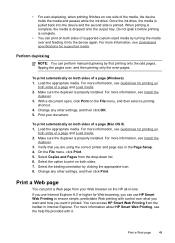
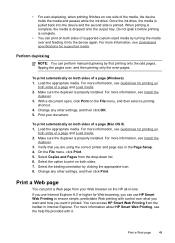
..., see Install the
duplexer. 3. If you are using the correct printer and page size in Internet Explorer. With a document open, click Print on the HP all-in-one side of a page and Load ... Web Printing to print on
both sides. 7. Print a Web page
You can access HP Smart Web Printing from the drop-down list. 6. Once the ink dries, the media is pulled back into the device again....
User Guide - Page 75
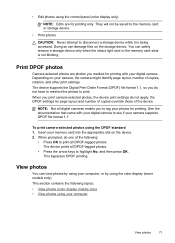
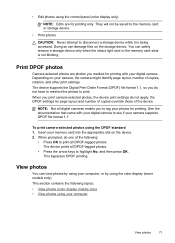
... of the following topics: • View photos (color display models only) • View photos using the color display (some models only). When prompted, do not apply; To print camera-selected photos using the control panel (color display only)
NOTE: Edits are photos you print camera-selected photos, the device print settings do one of copies, rotation, and...
User Guide - Page 122


... Test Report: In the Network Settings tab, click the Utilities tab, and then click Print Wireless Network Test Report.
• Change tray settings: Click Paper Handling from the Printer Settings panel.
• Perform device maintenance tasks: Open the Information and Support panel, and then click the option for the task that you want to...
User Guide - Page 124
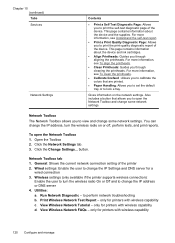
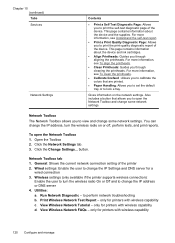
...This page contains information about the device and the supplies. For more information, see To clean the printheads.
• Calibrate linefeed : Allows you to calibrate the colors that allows you to open the Network Toolbox 1.
only for printers with wireless capability d. View Wireless Network Tutorial - only for printers with wireless capability
120 Configure and manage For...
User Guide - Page 131


... a wireless connection and to perform a variety of the important network settings such as described in the embedded Web server, a configuration and status tool you access from the control panel • If the device has a two-line display: PressSetup, select Network Setup, select
Print Network Settings, and then press OK. • If the device has a color...
User Guide - Page 162


... the Connection Type screen, select Network/Wireless Device, and then click Next. 5. For more information see Install the printer driver using Add Printer • Install the device in a pure IPv6 network environment
Install the device on client computers. In addition, you to -peer network (a network without a dedicated print server), install the software on both types of the...
User Guide - Page 179
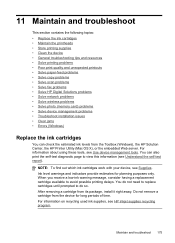
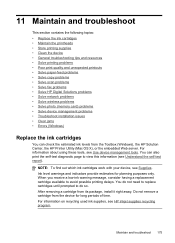
...; Solve HP Digital Solutions problems • Solve network problems • Solve wireless problems • Solve photo (memory card) problems • Solve device management problems • Troubleshoot installation issues • Clear jams • Errors (Windows)
Replace the ink cartridges
You can also print the self-test diagnostic page to view this information (see Supplies...
User Guide - Page 196


... or dull colored • Colors are printing as black and white • Wrong colors are printing • Printout shows bleeding colors • The printout has a horizontal band of distortion near the bottom of a borderless print • Colors do not exceed the printable area of ink, and the print job was cancelled. More than 3 meters (9.8 feet) long to the device. Clean...
User Guide - Page 199


... information, see HP supplies and accessories. For best results when printing images, use immediately. For more information, see Select print media. For more information, see To print the print quality diagnostic page.
Colors are printing on is not selected in the printer driver.
Check the printheads Print the print quality diagnostic page on a clean sheet of white paper. Store...
User Guide - Page 233
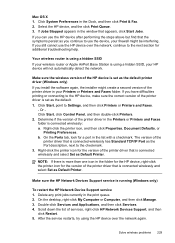
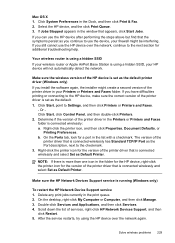
... the service restarts, try using the HP device over the network, continue to Settings, and then click Printers or Printers and Faxes.
- Click System Preferences in the print queue. 2. Your wireless router is using a hidden SSID, your wireless router or Apple AirPort Base Station is connected wirelessly: a. The version of the printer driver that is set as Default...
User Guide - Page 244
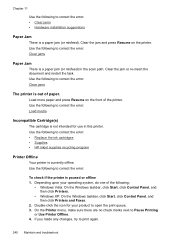
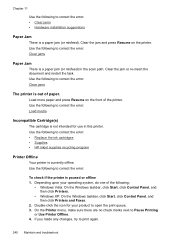
...the error: • Replace the ink cartridges • Supplies • HP inkjet supplies recycling program
Printer Offline
Your printer is currently offline.
Use the following to correct the error: Clear jams
Paper Jam...
There is a paper jam (or misfeed) in this printer. Depending upon your product to open the print queue. 3. Clear the jam or re-insert the document and restart...
Similar Questions
Hp8500a Printer Offline Won't Print
(Posted by fpricsharb 9 years ago)
Hp Officejet Pro 8500 A910 Won't Print Wirelessly
(Posted by dohai 10 years ago)
Macbook Pro Can't Print Wirelessly On Hp Officejet Pro 8600 Premium
(Posted by Grizzbha 10 years ago)
Officejet Pro 8500 Premier Will Not Print Wirelessly
(Posted by phiblake 10 years ago)
How Do I Print Wireless From My Officejet 4500
How do I print wireless from my Officejet 4500
How do I print wireless from my Officejet 4500
(Posted by ktram1644 11 years ago)

