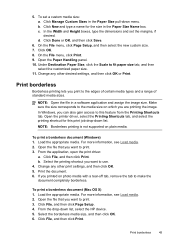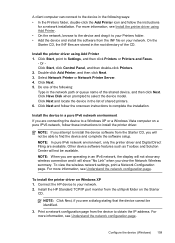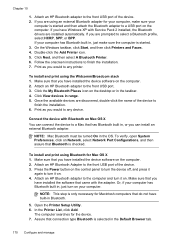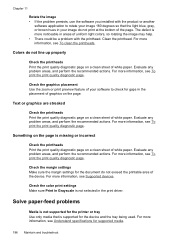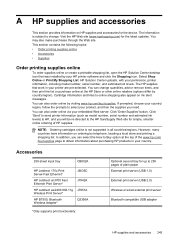HP 8500 Support Question
Find answers below for this question about HP 8500 - Officejet Pro All-in-One Color Inkjet.Need a HP 8500 manual? We have 6 online manuals for this item!
Question posted by elrofra on December 24th, 2013
Officejet Pro 8500 Wireless All-in-one Printer - A909g Won't Print Magenta
The person who posted this question about this HP product did not include a detailed explanation. Please use the "Request More Information" button to the right if more details would help you to answer this question.
Current Answers
Related HP 8500 Manual Pages
Similar Questions
How To Connect Hp Officejet Pro 8500 Wireless To Airport Wireless Network
(Posted by ez7di 10 years ago)
Is There A Software Program To Make An Hp Officejet Pro 8500 Wireless Printer
airprint
airprint
(Posted by cindypsenio 10 years ago)
Hp Officejet Pro 8000 Wireless Printer How To Darken Print
(Posted by dmskitkat 10 years ago)
How Do I Set Up My Hp 8500 Wireless Printer Without The Cd
(Posted by Anonymous-85573 11 years ago)
How Do I Setup My Hp Officejet Pro 8500 Wireless To Scan?
I want to setup my HP Officejet Pro 8500 A910 Printer so I can scan without out having to set it up ...
I want to setup my HP Officejet Pro 8500 A910 Printer so I can scan without out having to set it up ...
(Posted by janiecet 12 years ago)