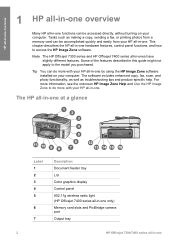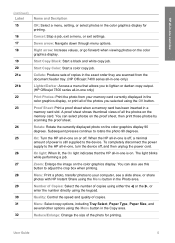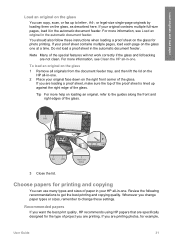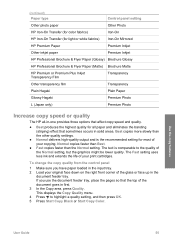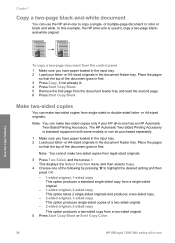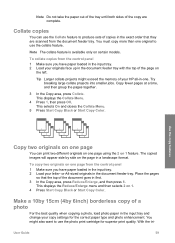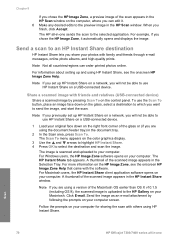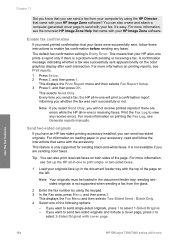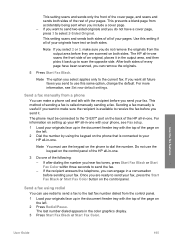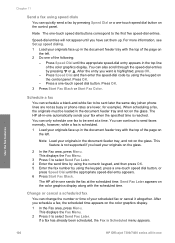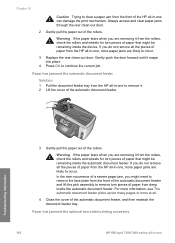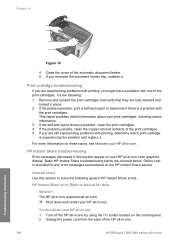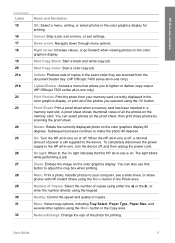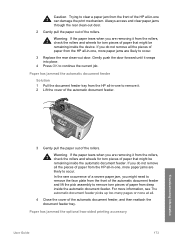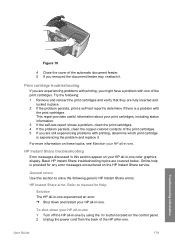HP 7310 Support Question
Find answers below for this question about HP 7310 - Officejet All-in-One Color Inkjet.Need a HP 7310 manual? We have 4 online manuals for this item!
Question posted by pgregory on June 14th, 2011
Close Document Feeder Cover.....it Is Closed, But ! Will Not Go Off
The person who posted this question about this HP product did not include a detailed explanation. Please use the "Request More Information" button to the right if more details would help you to answer this question.
Current Answers
Related HP 7310 Manual Pages
Similar Questions
How To Open Automatic Document Feeder Cover In 6500 Hp Printer
(Posted by guijManu 10 years ago)
Hp Officejet 7310xi New Black Cartridge Won't Print.
Color still works. New black does nothing.
Color still works. New black does nothing.
(Posted by javelin1971sst 11 years ago)
I Just Put In A New Ink Cartridge #97 Color And Now The Paper Keeps Jamming.
(Posted by parkplaza 11 years ago)
Power Cables Hp Officejet 7310 Model Q3461a
power cord from wall to printer
power cord from wall to printer
(Posted by wtfebuki 11 years ago)