HP 6988 Support Question
Find answers below for this question about HP 6988 - Deskjet Color Inkjet Printer.Need a HP 6988 manual? We have 5 online manuals for this item!
Question posted by scgirl34 on April 21st, 2012
I Put A New Black Ink Cartridge Into My Printer But It's Not Working.
I'm only getting partial characters if at all
Current Answers
There are currently no answers that have been posted for this question.
Be the first to post an answer! Remember that you can earn up to 1,100 points for every answer you submit. The better the quality of your answer, the better chance it has to be accepted.
Be the first to post an answer! Remember that you can earn up to 1,100 points for every answer you submit. The better the quality of your answer, the better chance it has to be accepted.
Related HP 6988 Manual Pages
Setup Guide - Page 1
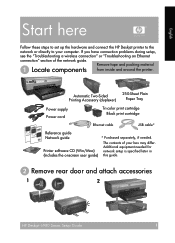
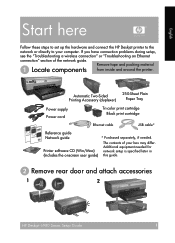
...Sheet Plain Paper Tray
Power supply Power cord
Tri-color print cartridge Black print cartridge
Ethernet cable
USB cable*
Reference guide Network guide
Printer software CD (Win/Mac) (Includes the onscreen user...1
2
HP Deskjet 6980 Series Setup Guide
1 The contents of the network guide.
ᕡ Locate components
Remove tape and packing material from inside and around the printer. If you ...
User Guide - Macintosh - Page 3
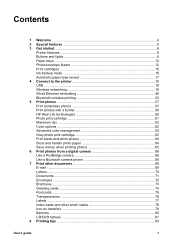
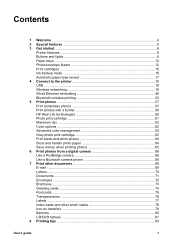
Contents
1 Welcome ...4 2 Special features ...5 3 Get started ...6
Printer features ...6 Buttons and lights 8 Paper trays ...10 Photo/envelope feeder 12 Print cartridges ...15 Ink-backup mode 16 Automatic paper-type sensor 17 4 Connect to the printer 18 USB ...18 Wireless networking 19 Wired Ethernet networking 46 Bluetooth wireless printing 53 5 Print photos ...57 Print borderless photos...
User Guide - Macintosh - Page 12
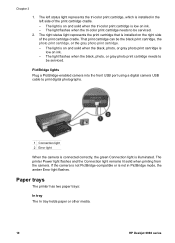
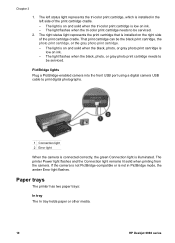
... a digital camera USB cable to be serviced. Chapter 3
1. The light flashes when the tri-color print cartridge needs to be the black print cartridge, the photo print cartridge, or the gray photo print cartridge. - That print cartridge can be serviced.
2. Paper trays
The printer has two paper trays:
In tray The In tray holds paper or other media...
User Guide - Macintosh - Page 18
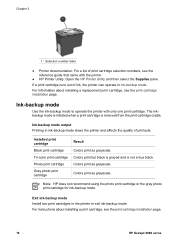
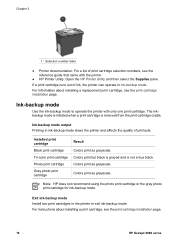
... when a print cartridge is not a true black.
Installed print cartridge
Black print cartridge
Tri-color print cartridge
Photo print cartridge
Gray photo print cartridge
Result Colors print as grayscale. Exit ink-backup mode Install two print cartridges in ink-backup mode. Colors print as grayscale.
Chapter 3
1 Selection number label
● Printer documentation: For a list...
User Guide - Macintosh - Page 66
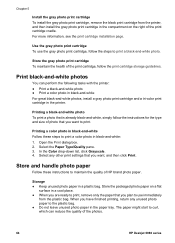
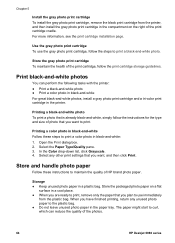
... with the printer: ● Print a black-and-white photo ● Print a color photo in black-and-white For great black-and-white photos, install a gray photo print cartridge and a tri-color print cartridge in black-and-white: 1.
In the Color drop-down list, click Grayscale. 4.
Store the gray photo print cartridge To maintain the health of the photos.
64
HP Deskjet 6980...
User Guide - Macintosh - Page 94
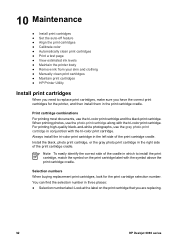
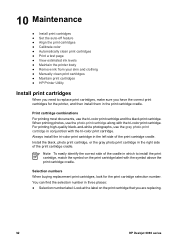
...in conjunction with the tri-color print cartridge. When printing photos, use the tri-color print cartridge and the black print cartridge.
Selection numbers When buying replacement print cartridges, look for the printer, and then install them in the left side of the print cartridge cradle. Install the black, photo print cartridge, or the gray photo print cartridge in three places: ●...
User Guide - Macintosh - Page 98
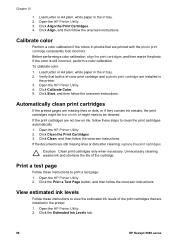
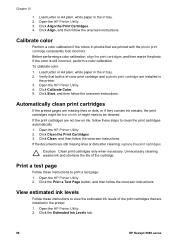
... installed in the In tray. 2. View estimated ink levels
Follow these instructions to be cleaned. Calibrate color
Perform a color calibration if the colors in photos that are not low on ink or might need to view the estimated ink levels of the cartridge. Click the Estimated Ink Levels tab.
96
HP Deskjet 6980 series
Print a test page
Follow these...
User Guide - Macintosh - Page 120
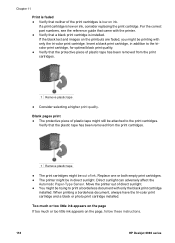
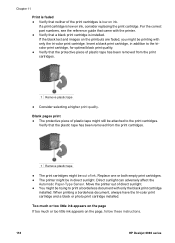
... ink.
For the correct part numbers, see the reference guide that came with the printer. ● Verify that a black print cartridge is low on the page, follow these instructions.
118
HP Deskjet 6980 series
Chapter 11
Print is faded ● Verify that neither of direct sunlight. ● You might be printing with only the tri-color...
User Guide - Macintosh - Page 121


Click the Ink tab. 4. Click Print. Document does not reflect the new print settings The printer settings might differ from the software program print settings....Setup dialog box matches the size
of the document are missing or printed in the printer. 2. Always have two print
cartridges installed in the In tray. 2. Reprint the document.
Problems with borderless documents
Borderless...
User Guide - Pre-Windows 2000 - Page 12


... or is low on ink. - Paper trays
The printer has two paper trays:
In tray The In tray holds paper or other media.
10
HP Deskjet 6980 series The light is on and solid when the black, photo, or gray photo print cartridge is illuminated. The light flashes when the tri-color print cartridge needs to be...
User Guide - Pre-Windows 2000 - Page 18
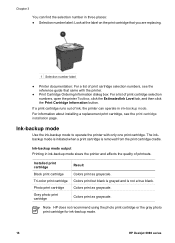
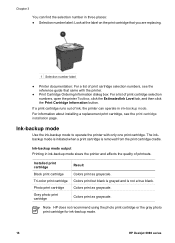
...operate in ink-backup mode slows the printer and affects the quality of printouts. Colors print as grayscale. Note HP does not recommend using the photo print cartridge or the gray photo print cartridge for ink-backup mode.
16
HP Deskjet 6980 series Installed print cartridge
Black print cartridge
Tri-color print cartridge
Photo print cartridge
Gray photo print cartridge
Result Colors print as...
User Guide - Pre-Windows 2000 - Page 66
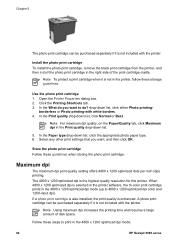
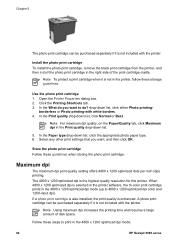
... print cartridge, remove the black print cartridge from the printer, and then install the photo print cartridge in the printer, follow these storage guidelines.
If a photo print cartridge is also installed, the print quality is the highest quality resolution for this printer. Note To protect a print cartridge when it is selected in the printer software, the tri-color print cartridge prints...
User Guide - Pre-Windows 2000 - Page 68
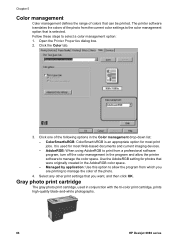
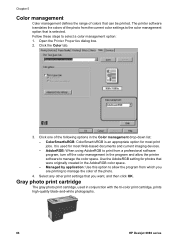
Open the Printer Properties dialog box. 2. ColorSmart/sRGB: ColorSmart/sRGB is an appropriate option for most Web-based documents and current imaging devices.
- Click one of the following options in conjunction with the tri-color print cartridge, prints high-quality black-and-white photographs.
66
HP Deskjet 6980 series Use the AdobeRGB setting for most print...
User Guide - Pre-Windows 2000 - Page 69


... Print Quality drop-down list. 5. Use the gray photo print cartridge To use the gray photo print cartridge, follow the print cartridge storage guidelines. The HP Deskjet printer software then uses this information to automatically perform imagespecific enhancements to maintain the quality of flash, and color saturation, and stores it is not included with an Exif...
User Guide - Pre-Windows 2000 - Page 114
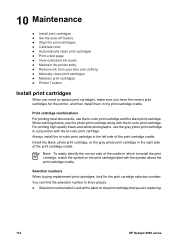
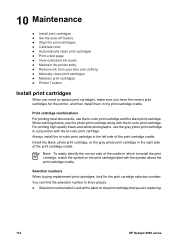
... photos, use the tri-color print cartridge and the black print cartridge. 10 Maintenance
● Install print cartridges ● Set the auto-off feature ● Align the print cartridges ● Calibrate color ● Automatically clean print cartridges ● Print a test page ● View estimated ink levels ● Maintain the printer body ● Remove ink from your skin and...
User Guide - Pre-Windows 2000 - Page 142


....
Document is displayed. 3.
When printing a borderless document, always have the tri-color print cartridge and a black or photo print cartridge installed. Open the Printer Properties dialog box. 2. Note If you increase the ink volume, move the Dry time slider toward Light or Heavy. Move the Ink volume slider toward More to print a borderless document with only the...
User Guide - Windows 2000 - Page 12


... the compartment on ink. -
Paper trays
The printer has two paper trays:
In tray The In tray holds paper or other media.
10
HP Deskjet 6980 series
The right status light represents the print cartridge that is not in the left status light represents the tri-color print cartridge, which is low on ink. - PictBridge lights
Plug...
User Guide - Windows 2000 - Page 18
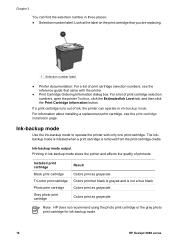
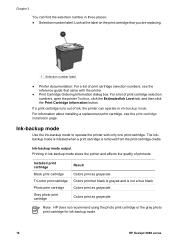
... or the gray photo print cartridge for ink-backup mode.
16
HP Deskjet 6980 series The inkbackup mode is initiated when a print cartridge is not a true black. Installed print cartridge
Black print cartridge
Tri-color print cartridge
Photo print cartridge
Gray photo print cartridge
Result Colors print as grayscale. If a print cartridge runs out of ink, the printer can find the selection...
User Guide - Windows 2000 - Page 114
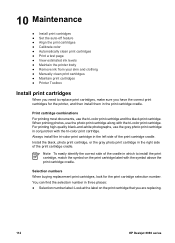
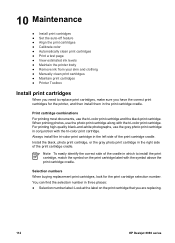
..., make sure you are replacing.
112
HP Deskjet 6980 series
10 Maintenance
● Install print cartridges ● Set the auto-off feature ● Align the print cartridges ● Calibrate color ● Automatically clean print cartridges ● Print a test page ● View estimated ink levels ● Maintain the printer body ● Remove ink from your skin and clothing ●...
User Guide - Windows 2000 - Page 142


When printing a borderless document, always have the tri-color print cartridge and a black or photo print cartridge installed.
Too much or too little ink appears on the page
If too much or too little ink appears on the page, follow these instructions. Click Ink Volume, then select Change in the drop-down list, click an appropriate paper type...
Similar Questions
Hp 990cxi Printer Will Not Print New 45a Ink Cartridge
(Posted by emkibgi 10 years ago)
Will The 842c Print With Only The Black Ink Cartridge Installed?
Will the 842C print with only the black ink cartridge installed?
Will the 842C print with only the black ink cartridge installed?
(Posted by sbgreen 10 years ago)
How Do You Clean The Ink Jet Printer Model Hp 6988
(Posted by luchla 10 years ago)
Hp Deskjet 6988 Won't Print After Change Ink Cartridge
(Posted by jdbibi 10 years ago)
How Can I Make Printer Funtion After Ink Cartridges?
(Posted by wwwcarmamiluz 12 years ago)

