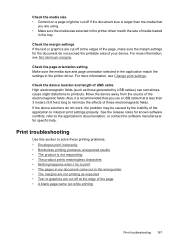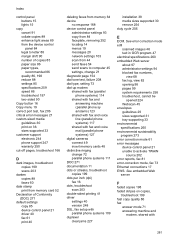HP 6500 Support Question
Find answers below for this question about HP 6500 - Officejet Wireless All-in-One Color Inkjet.Need a HP 6500 manual? We have 5 online manuals for this item!
Question posted by jcasson62893 on August 25th, 2012
Paper Stuck In Printer. Paper Came Out, Printer Works, Will Not Print Off Compu
The person who posted this question about this HP product did not include a detailed explanation. Please use the "Request More Information" button to the right if more details would help you to answer this question.
Current Answers
Related HP 6500 Manual Pages
Similar Questions
I Have Ink But My Printer Wont Print Hp6500
(Posted by Bokbth 10 years ago)
Hp 6500 Printer Will Print Quality Report, But Will Not Print
(Posted by johnabus 10 years ago)
My Hp D110 Printer Wont Print In Black Only Color
(Posted by richBorila 10 years ago)
The Banner Says: Print Cartridge Problem, Tri-color. Refer To Device Doc.
(Posted by sueward45282 11 years ago)
Printer Is Printing The Wrong Colors
The prints are comming out with the wrong colors, what is supposed to be red is comming out yellow, ...
The prints are comming out with the wrong colors, what is supposed to be red is comming out yellow, ...
(Posted by mvidal 12 years ago)