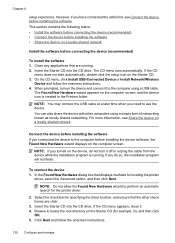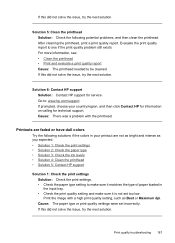HP 6500 Support Question
Find answers below for this question about HP 6500 - Officejet Wireless All-in-One Color Inkjet.Need a HP 6500 manual? We have 5 online manuals for this item!
Question posted by dlang002 on July 5th, 2012
How Can I Get My Black Ink Cartridge To Work?
I just replaced printer with a new $40 printhead. Still no black ink for text or for photocopy. Black ink cartridge is FULL. Checked everything! Settings, color management, reset #3, clean printhead, alignment, status reports, etc... still nothing! Very frustrated with HP 6500 all-in wireless printer.
Current Answers
Related HP 6500 Manual Pages
Similar Questions
How Do I Clean The Print Head On A Hp 6500 Plus
(Posted by roberelhe 10 years ago)
Black Ink Does Not Work For New Hp6500 Printhead
(Posted by gammgmanju 10 years ago)
How Do I Receive Fax Report Status Report From Hp Officejet J6480
(Posted by rockyall 10 years ago)
How To Clean The Print Head On A Hp Officejet 6500
(Posted by georgga 10 years ago)
Just Replaced W/ New Cartridge.screen Says Problem W/ Black Ink
(Posted by haydancl 12 years ago)