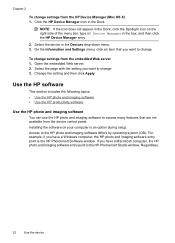HP 6500 Support Question
Find answers below for this question about HP 6500 - Officejet Wireless All-in-One Color Inkjet.Need a HP 6500 manual? We have 5 online manuals for this item!
Question posted by roberelhe on April 8th, 2014
How Do I Clean The Print Head On A Hp 6500 Plus
The person who posted this question about this HP product did not include a detailed explanation. Please use the "Request More Information" button to the right if more details would help you to answer this question.
Current Answers
Related HP 6500 Manual Pages
Similar Questions
How To Clean Print Heads Hp Photosmart Plus E-all-in-one Printer Series - B210
(Posted by gaqnat 10 years ago)
How To Clean Print Heads On An Hp Office Jet 6500, 709a
(Posted by marily 10 years ago)
How To Clean Print Head Of Hp 6500 709a Printer
(Posted by DarkDrgait 10 years ago)
Cleaning Print Heads/realigning Print Heads
When I had the previous Officejet printer, I used to be able to go to the printer functions and clea...
When I had the previous Officejet printer, I used to be able to go to the printer functions and clea...
(Posted by gorossi 12 years ago)