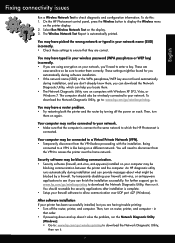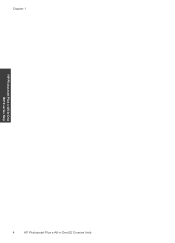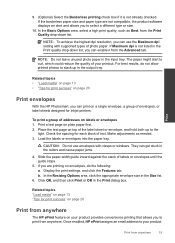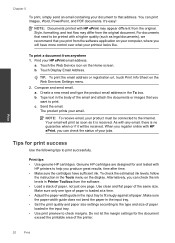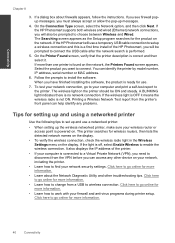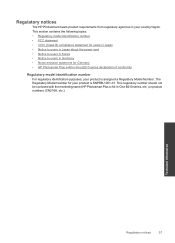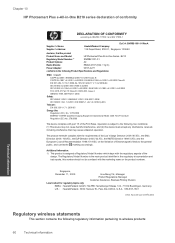HP Photosmart Plus e-All-in-One Printer - B210 Support Question
Find answers below for this question about HP Photosmart Plus e-All-in-One Printer - B210.Need a HP Photosmart Plus e-All-in-One Printer - B210 manual? We have 2 online manuals for this item!
Question posted by gaqnat on December 14th, 2013
How To Clean Print Heads Hp Photosmart Plus E-all-in-one Printer Series - B210
The person who posted this question about this HP product did not include a detailed explanation. Please use the "Request More Information" button to the right if more details would help you to answer this question.
Current Answers
Related HP Photosmart Plus e-All-in-One Printer - B210 Manual Pages
Similar Questions
My Hp B210 Photosmart Plus Failed Alignment And Won't Clean Print Heads
(Posted by scottja 10 years ago)
I Tried Printing A Text Using My Hp Photosmart Plus B210a Printer But It Prints
like it printing a photo how can i change paper size
like it printing a photo how can i change paper size
(Posted by niazmi 10 years ago)
How To Clean Print Heads Hp Photosmart 7515 Printer
(Posted by olimibmh4y 10 years ago)
How To Use Expired Print Cartridge Hp Photosmart Plus
(Posted by uniqurafoe 10 years ago)