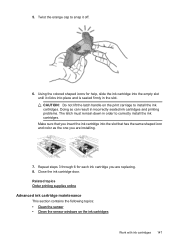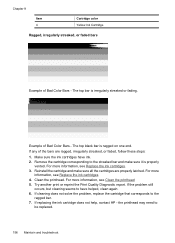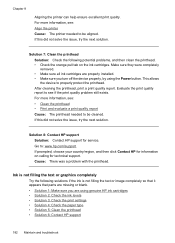HP 6500 Support Question
Find answers below for this question about HP 6500 - Officejet Wireless All-in-One Color Inkjet.Need a HP 6500 manual? We have 5 online manuals for this item!
Question posted by gammgmanju on December 14th, 2013
Black Ink Does Not Work For New Hp6500 Printhead
Current Answers
Answer #1: Posted by DreadPirateRoberts on January 22nd, 2014 10:48 AM
After installing a cartridge or during normal use, the product does not print. The status lights blink and an error message might display on the product control panel:
- 'Cartridge Problem'
- 'Incompatible Cartridge'
- 'Cartridge Missing or Damaged'
These errors, including Incompatible cartridge can occur with the correct HP cartridges under certain circumstances. The cartridge might need to be reinstalled, the electrical contacts could be dirty, the cartridges might need to be aligned, or there could be a failure of the cartridge or printer.
https://support.hp.com/us-en/product/HP-Deskjet-F4400-All-in-One-Printer-series/3742084/model/3742085/document/c00864517
Related HP 6500 Manual Pages
Similar Questions
where can i find pump color unit ? adresse & prise
I got wireless HP6500. I printed for some document and I got a color ink document. I need to print i...
I just replaced printer with a new $40 printhead.Still no black inkfor text or forphotocopy.Black in...
My black ink cartridge is not being read.what shall i do. it had finished but i got it re-filled by ...