HP Officejet 4500 Support Question
Find answers below for this question about HP Officejet 4500 - All-in-One Printer - G510.Need a HP Officejet 4500 manual? We have 3 online manuals for this item!
Question posted by rockyall on September 23rd, 2013
How Do I Receive Fax Report Status Report From Hp Officejet J6480
The person who posted this question about this HP product did not include a detailed explanation. Please use the "Request More Information" button to the right if more details would help you to answer this question.
Current Answers
There are currently no answers that have been posted for this question.
Be the first to post an answer! Remember that you can earn up to 1,100 points for every answer you submit. The better the quality of your answer, the better chance it has to be accepted.
Be the first to post an answer! Remember that you can earn up to 1,100 points for every answer you submit. The better the quality of your answer, the better chance it has to be accepted.
Related HP Officejet 4500 Manual Pages
Getting Started Guide - Page 4


... guide? You can also change settings, print reports, or get help for the printer. The user guide for purchasing this printer (also called "Help") is available on your computer, such as the Toolbox (Windows), the HP Utility (Mac OS X), or the embedded Web server (EWS). With this printer, you for this HP Officejet All-in printed format. OFFICEJET 4500
1.
Getting Started Guide - Page 17


... on the line. Press the (Setup) button.
Turn off the power. After the printer begins to receive the fax, you can receive faxes manually from memory when you turn on the Backup fax mode,
1. Note: The phone line is silent while the fax is turned on Page 11.
Press the or buttons to answer the incoming call...
Getting Started Guide - Page 18


... the HP software provided with HP Digital Fax (Fax to PC and Fax to stop reprinting the faxes in the reverse order from which they were received, with bulky paper files. For more information about the printer. To print a report
1. Press the or buttons to print,
(Setup) button. Receive faxes to your faxes easily and also eliminate the hassle of fax reports:
• Fax Confirmation...
Getting Started Guide - Page 24


... use the printer for faxing if an extension phone is having problems setting up properly for faxing, you might experience problems when sending faxes, receiving faxes, or both. Perform this phone cord or adapter, the display might always show Phone Off Hook.)
• Other equipment that includes an error code, you can print a fax test report to the...
User Guide - Page 6


... received faxes from memory 46 Poll to receive a fax...46 Forward faxes to another number 47 Set the paper size for received faxes 47 Set automatic reduction for incoming faxes 48 Block junk fax numbers...48 Add numbers to the junk fax list 49 Remove numbers from the junk fax list 49 Print a Junk Fax Report 49 Receive faxes to your computer (Fax to PC and Fax...
User Guide - Page 16


Back button: Reverts back to the device control panel features. Chapter 1 (continued) 4 1-LINE (fax) 5 2-EXT (phone)
Use the product ... 7 8
9
10
Name and Description
Wireless button (HP Officejet 4500 Wireless): Turns the 802.11 wireless feature on your computer screen.
Setup: Presents the Setup menu for generating reports and other maintenance settings, and for accessing the Help menu...
User Guide - Page 43


... control panel. This section contains the following topics: • Send a fax • Receive a fax • Change fax settings • Fax over Internet Protocol (FoIP) • Use reports
Send a fax
You can schedule faxes to speak with the device.
You can easily send a single-
Fax
39 This allows you need printed confirmation that came with the recipient before sending any...
User Guide - Page 44


... right arrow to the fax machine when you hear the fax tones from the receiving fax machine. If you can hear the dial tones, telephone prompts, or other sounds through the handset on the display.
4. TIP: If the recipient reports issues with the recipient before sending the fax. Send a fax manually from a phone
Sending a fax manually allows you...
User Guide - Page 50


... memory, press Cancel. Press right arrow until Print Report appears, and then press OK. 4.
Reprint received faxes from memory
If you might also want to On, the received faxes are received. Press right arrow until Reprint Faxes appears, and then press OK. When you have a fax ready to Receive feature, the HP All-in memory from it has in the...
User Guide - Page 51


... up the device to print error reports for received faxes, it is polling in your faxes to another number
You can select the paper size for received faxes
You can set up the device to receive the fax. Receive a fax
47
To forward faxes from the device control panel 1. If you can be able to receive your forwarded faxes. If the device loses power when Fax Forwarding is...
User Guide - Page 52


...signed up for incoming faxes
The Automatic Reduction setting determines what the HP All-in-One does ...received faxes from the junk fax list • Print a Junk Fax Report
48
Fax Press right arrow until Paper Options appears, and then press OK. 4. If it receives a fax... the call is received, the device compares the number to the list of fax numbers you receive a legal-size fax and letter-size...
User Guide - Page 53
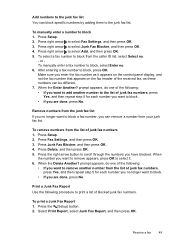
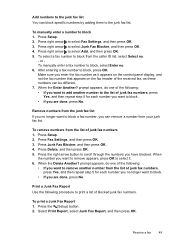
... no longer want to remove another number to the list of the received fax, as it . 6. Print a Junk Fax Report Use the following :
• If you want to block a fax number, you enter the fax number as these numbers can be different. 7. To select a fax number to block from the caller ID list, select Select no . 6. When...
User Guide - Page 60


... not need to select Print Report, and then press OK.
56
Fax Select either On Fax Send or Send & Receive.
Use reports
You can also manually print system reports as required; You can set to print error reports and confirmation reports automatically for each transaction. By default, the device is set up the device to print a report only if there is...
User Guide - Page 62


... your operating system. Details include the fax number, number of pages, and the fax status. Open the HP Solution Center software. For instructions, see Use the HP Solution
Center (Windows). 2.
Press the arrow key to move down to Print Report, and then press OK. 3. To view the fax log from the device control panel 1. Mac OS X 1. Press Setup...
User Guide - Page 104


...unwanted substance might experience problems when sending faxes, receiving faxes, or both. Try cleaning the scanner glass and lid backing. See Maintain the device for faxing. Make sure that the original document is... print a fax test report to improve the scan quality ◦ Use high-quality originals. ◦ Place the media correctly. Chapter 7
Take steps to check the status of the ...
User Guide - Page 105


... my answering machine • The phone cord that the device is having problems sending a manual fax • The device cannot receive faxes, but can send faxes • The device cannot send faxes, but can send or receive a fax successfully, there might not be a problem. • If you ran a fax test and the test failed, review the report for solutions to try. Solve...
User Guide - Page 154


... 9, Feb 2005
Supplementary Information:
1. The product was tested in the regulatory documentation and test reports, this device must accept any interference received, including interference that the product
Product Name and Model: Regulatory Model Number:1)
HP Officejet 4500 series printer SNPRC-0902-01
Product Options:
All
Power adaptor:
0957-2269
conforms to the following two...
User Guide - Page 155


... product was tested in the regulatory documentation and test reports, this device must accept any interference received, including interference that may cause undesired operation.
5. marking...that the product
Product Name and Model: Regulatory Model Number:1)
HP Officejet J4680 and J4624, HP Officejet 4500 Wireless series printer SDGOB-0833
Product Options: Radio Module
All RSVLD-0608
Power...
User Guide - Page 223


... support period period for support 72 phone, fax from receive 44 send, 40 photo media sizes supported 136 poll to receive fax 46 ports, specifications 133 power specifications 141 troubleshoot 75 power input, locating 11 power on button 13 print fax logs 57 fax reports 56 faxes 46 last fax details 58 Printer Status Report 125 slow 76 troubleshoot 75
Print borderless...
User Guide - Page 225


... Printer Status Report 124 receive faxes 106, 109 scan 96 scan quality 99 send faxes...fax 102 warning messages 14 warranty 131 Web page
print 28 Web sites
accessibility information 3, 9 customer support 71 environmental
programs 152 order supplies and
accessories 173 supply yield data sheet 133 wireless security 201 white bands or stripes, troubleshoot copies 95, 96 scans 99 Windows borderless 33 HP...
Similar Questions
How Do I Set The Image On Fax Send Report/hp Officejet 4500 G510a-f
(Posted by joBas 10 years ago)
Can Not Receive Fax Rings Busy On Hp Officejet 4500
(Posted by ndunCc 10 years ago)
How To Turn Off Fax Reports Hp Officejet Pro 8600 Plus
(Posted by arieAwb 10 years ago)
How To Turn On Fax Send Report Hp Officejet 4500
(Posted by kememo 10 years ago)

