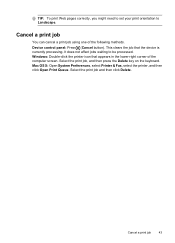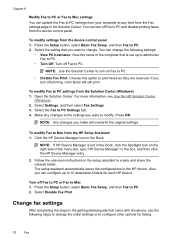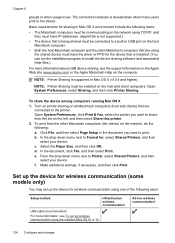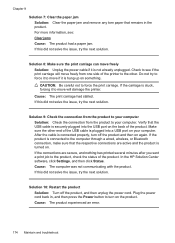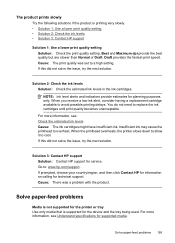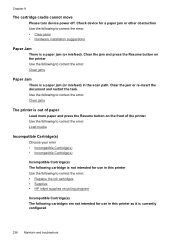HP 6500 Support Question
Find answers below for this question about HP 6500 - Officejet Wireless All-in-One Color Inkjet.Need a HP 6500 manual? We have 5 online manuals for this item!
Question posted by Monkeydjilliebe on December 1st, 2013
Hp6500 Printer Won't Print Without Color Cartridges?
The person who posted this question about this HP product did not include a detailed explanation. Please use the "Request More Information" button to the right if more details would help you to answer this question.
Current Answers
Related HP 6500 Manual Pages
Similar Questions
Hp6500 A Officejet Printer, Will Not Print, Status Deleting .,
(Posted by chfredd 9 years ago)
Printer Won't Print Color Hp New Cartridge F4400
(Posted by TarmLeigh 10 years ago)
Why Hp Officejet J4680 All-in-one Printer Won't Print , New Cartridge
(Posted by Penttzxc 10 years ago)
I Put In A New Black Cartridge But My Printer Will Only Print Color Documents.
I can not make a copy of any black and document either.
I can not make a copy of any black and document either.
(Posted by valricomeg 11 years ago)
Printer Does Not Print In Black, New Cartridge Installed
Printer print in color, but not in black, change cartridge -same result. Try to aligh printer, clean...
Printer print in color, but not in black, change cartridge -same result. Try to aligh printer, clean...
(Posted by nrcypresscreek 12 years ago)