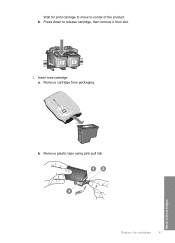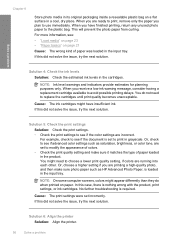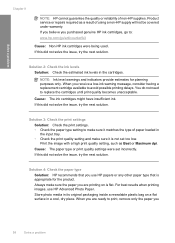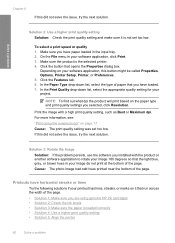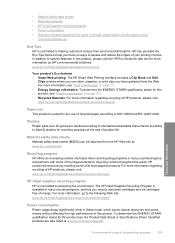HP Deskjet F4400 Support Question
Find answers below for this question about HP Deskjet F4400 - All-in-One Printer.Need a HP Deskjet F4400 manual? We have 3 online manuals for this item!
Question posted by TarmLeigh on November 22nd, 2013
Printer Won't Print Color Hp New Cartridge F4400
The person who posted this question about this HP product did not include a detailed explanation. Please use the "Request More Information" button to the right if more details would help you to answer this question.
Current Answers
Related HP Deskjet F4400 Manual Pages
Similar Questions
F4500 Won't Print Color With New Cartridge
(Posted by theraZykant 9 years ago)
How To Do Duplex Printing On Hp Deskjet F4400
(Posted by kardima 10 years ago)
How To Mirror Print With Hp Deskjet F4400
(Posted by amonmmonto 10 years ago)
Troubleshooting Hp Printer F4400 Won't Print Color
(Posted by knoang 10 years ago)
Printer Does Not Print In Black, New Cartridge Installed
Printer print in color, but not in black, change cartridge -same result. Try to aligh printer, clean...
Printer print in color, but not in black, change cartridge -same result. Try to aligh printer, clean...
(Posted by nrcypresscreek 12 years ago)