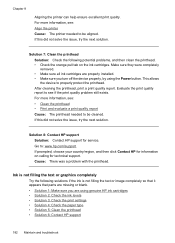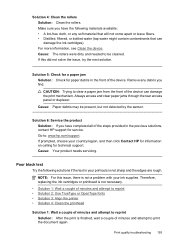HP 6500 Support Question
Find answers below for this question about HP 6500 - Officejet Wireless All-in-One Color Inkjet.Need a HP 6500 manual? We have 5 online manuals for this item!
Question posted by nrcypresscreek on June 15th, 2011
Printer Does Not Print In Black, New Cartridge Installed
Printer print in color, but not in black, change cartridge -same result. Try to aligh printer, clean printheads - still does not print in black
HP Officejet 6500 wireless
Current Answers
Answer #1: Posted by orangecyn on June 15th, 2011 9:17 AM
There are often separate cartridges for color ink and black. It may be that your black cartridge is out, even though your color one is fine. Also, there are always little plastic sticky-covers on the ink part of the cartridge. Make sure this is removed before the cartridge is in your printer.
Related HP 6500 Manual Pages
Similar Questions
Problems With Hp Photosmart 7510 Printing After New Cartridges Installed
I have replaced ALL of the ink cartriges on my photosmart 7510 printer with 564xl and it will not pr...
I have replaced ALL of the ink cartriges on my photosmart 7510 printer with 564xl and it will not pr...
(Posted by elnlewis001 9 years ago)
How To Clean Printhead Hp 6500
(Posted by regidero 10 years ago)
Officejet 6500 Printer Won't Recognize New Cartridge
(Posted by kitecrsw 10 years ago)
New Cartridge Instalation
Installed new cartridges and printer saying HP protected Cartridge installed Replace Cartridges thes...
Installed new cartridges and printer saying HP protected Cartridge installed Replace Cartridges thes...
(Posted by ldbloor 10 years ago)
New Cartridge Installation
I installed new cartridges, it reads the printhead isnot intened for use in this machine or cartridg...
I installed new cartridges, it reads the printhead isnot intened for use in this machine or cartridg...
(Posted by chiquinet 11 years ago)