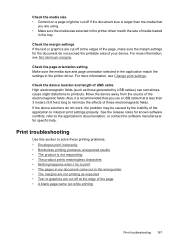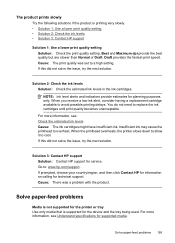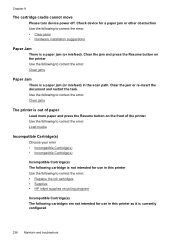HP 6500 Support Question
Find answers below for this question about HP 6500 - Officejet Wireless All-in-One Color Inkjet.Need a HP 6500 manual? We have 5 online manuals for this item!
Question posted by kitecrsw on October 3rd, 2013
Officejet 6500 Printer Won't Recognize New Cartridge
The person who posted this question about this HP product did not include a detailed explanation. Please use the "Request More Information" button to the right if more details would help you to answer this question.
Current Answers
Related HP 6500 Manual Pages
Similar Questions
Hp Officejet Pro 8500a A910 What To Do If Printer Does Not Recognize New
cartridge
cartridge
(Posted by spectreyc 10 years ago)
Officejet 6500 E710n Won't Recognize New Cartridge
(Posted by janto 10 years ago)
Hp Officejet 8600 Premium Does Not Recognize New Cartridges
(Posted by scormrwiza 10 years ago)
New Cartridge Installation
I installed new cartridges, it reads the printhead isnot intened for use in this machine or cartridg...
I installed new cartridges, it reads the printhead isnot intened for use in this machine or cartridg...
(Posted by chiquinet 11 years ago)
Printer Does Not Print In Black, New Cartridge Installed
Printer print in color, but not in black, change cartridge -same result. Try to aligh printer, clean...
Printer print in color, but not in black, change cartridge -same result. Try to aligh printer, clean...
(Posted by nrcypresscreek 12 years ago)