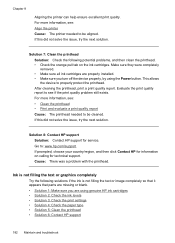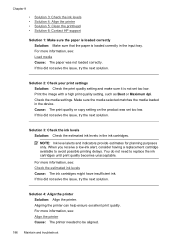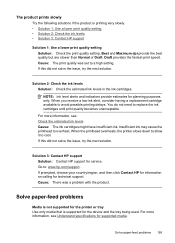HP 6500 Support Question
Find answers below for this question about HP 6500 - Officejet Wireless All-in-One Color Inkjet.Need a HP 6500 manual? We have 5 online manuals for this item!
Question posted by bag2glw on February 19th, 2014
Black Ink Won't Print On Printer E709a
The person who posted this question about this HP product did not include a detailed explanation. Please use the "Request More Information" button to the right if more details would help you to answer this question.
Current Answers
Related HP 6500 Manual Pages
Similar Questions
Black Ink Will Not Print On Hp6500 Printer Ink Levels Are Good
(Posted by djnPr 10 years ago)
Hp Officejet 6500 E709a Black Ink Won't Print
(Posted by warljjmi 10 years ago)
How Do I Make The Black Ink Darker When Printing Off My Hp 6500
(Posted by ravroj 10 years ago)
How Do I Select Only Black Ink Cartridge In Air Printer Hp Officejet Pro 8600
(Posted by npashadd 10 years ago)
My Black Ink Is Not Printing
All other colours are printing on test print but the black colour. I have check the print levels and...
All other colours are printing on test print but the black colour. I have check the print levels and...
(Posted by ousubaba 11 years ago)