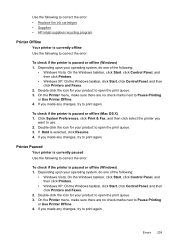HP 6500 Support Question
Find answers below for this question about HP 6500 - Officejet Wireless All-in-One Color Inkjet.Need a HP 6500 manual? We have 5 online manuals for this item!
Question posted by ravroj on September 11th, 2013
How Do I Make The Black Ink Darker When Printing Off My Hp 6500
The person who posted this question about this HP product did not include a detailed explanation. Please use the "Request More Information" button to the right if more details would help you to answer this question.
Current Answers
Related HP 6500 Manual Pages
Similar Questions
Black Ink Wont Print Hp C510
(Posted by nick7willia 10 years ago)
How Do I Clean The Ink Jets On Hp 6500
(Posted by pamelba 10 years ago)
Can't Check Ink Levels In Hp 6500 E710n-z
When I try to check ink levels I get message thatreads "paarameters incorrect
When I try to check ink levels I get message thatreads "paarameters incorrect
(Posted by kimjmcguire1 11 years ago)
My Black Ink Stopped Printing
Black just stopped printing. A new cartridge did not resolve.
Black just stopped printing. A new cartridge did not resolve.
(Posted by Gnbloose 11 years ago)