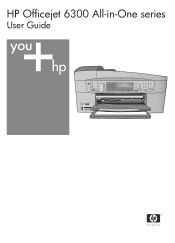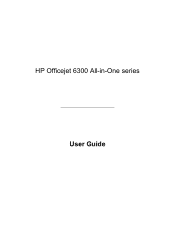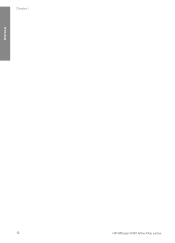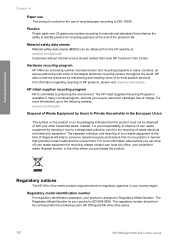HP 6310 Support Question
Find answers below for this question about HP 6310 - Officejet All-in-One Color Inkjet.Need a HP 6310 manual? We have 2 online manuals for this item!
Question posted by inal on January 14th, 2014
Is Hp Officejet 6310 Airprint
The person who posted this question about this HP product did not include a detailed explanation. Please use the "Request More Information" button to the right if more details would help you to answer this question.
Current Answers
Related HP 6310 Manual Pages
Similar Questions
Can The Hp F4240-deskjet All-intone Color Inkjet Use 61 Printer Cartridge
(Posted by lawrencemauppin 2 years ago)
How To Pull A Network Configuration Report From An Hp Officejet 6310
(Posted by f1lsica 9 years ago)
How To Configure Airprint On Hp Officejet 6310
(Posted by cuhar 10 years ago)
Hp Officejet 6310 All In One Can It Use Airprint
(Posted by reypaNANDA 10 years ago)
Use Of Hp Officejet J5700 In Window 7
how can i use hp officejet j5700 in window 7 operating system
how can i use hp officejet j5700 in window 7 operating system
(Posted by rashakya 11 years ago)