HP 6210 Support Question
Find answers below for this question about HP 6210 - Officejet All-in-One Color Inkjet.Need a HP 6210 manual? We have 3 online manuals for this item!
Question posted by imnaLAUR on October 10th, 2014
Is Hp 6210 Scanning Pdf
The person who posted this question about this HP product did not include a detailed explanation. Please use the "Request More Information" button to the right if more details would help you to answer this question.
Current Answers
There are currently no answers that have been posted for this question.
Be the first to post an answer! Remember that you can earn up to 1,100 points for every answer you submit. The better the quality of your answer, the better chance it has to be accepted.
Be the first to post an answer! Remember that you can earn up to 1,100 points for every answer you submit. The better the quality of your answer, the better chance it has to be accepted.
Related HP 6210 Manual Pages
HP Officejet 6200 series all-in-one - (English) User Guide - Page 13
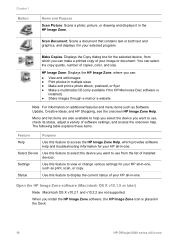
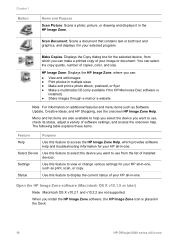
... the copy quality, number of installed devices.
Select Device Use this feature to use from which provides software help and troubleshooting information for your HP all -in -one , such as Software Update, Creative Ideas, and HP Shopping, see the onscreen HP Image Zone Help. Chapter 1 Button
Name and Purpose
Scan Picture: Scans a photo, picture, or drawing and...
HP Officejet 6200 series all-in-one - (English) User Guide - Page 14


... this feature varies by country/region.
If the selected device is not equipped with the device that is displayed in -ones) only one HP Image Zone icon is selected.
Scan to OCR: Use this feature to open the HP Image Zone window ➔ Click the HP Image Zone icon in the selected destination text editing software...
HP Officejet 6200 series all-in-one - (English) User Guide - Page 15


... automatically contains all -in black and white or color. Settings
Use this feature to open the HP Instant Share client application software.
Search HP Image Zone Help
Use this feature to make a...tasks from the Products tab list or HP Image Zone Help.
12
HP Officejet 6200 series all of several menu and list items allow you to select the device you want to an online photo album ...
HP Officejet 6200 series all-in-one - (English) User Guide - Page 100


... and password.
Get started
You must have the following to a destination of your device and the HP software installed on its way. Once you have a Windows-based computer, use the HP Instant Share client application software. User Guide
97 Just scan a photo, select a destination for example, can share photos with friends and relatives using...
HP Officejet 6200 series all-in-one - (English) User Guide - Page 102


.... button to remove photos, or the + button to add photos to a friend or relative's network-connected device. Send images using your scanned image.
Enter the name assigned to share images with HP Instant Share, and create an HP Passport account. - Send an e-mail message with thumbnail images of images to the window. Send your...
HP Officejet 6200 series all-in-one - (English) User Guide - Page 106


... below are current as HP Premium Paper, HP Premium Plus Photo Paper, HP Premium Inkjet Transparency Film, or HP Iron-On Transfer, go to www.hp.com. If prompted, choose your product, and then click one supports the following print cartridges:
Print cartridges HP black inkjet print cartridge HP tri-color inkjet print cartridge
HP photo inkjet print cartridge
HP reorder number #94, 11...
HP Officejet 6200 series all-in-one - (English) User Guide - Page 114


... 2 Plastic tape with pink pull tab (must be removed before installing) 3 Ink nozzles under tape
Caution Do not touch the copper-colored contacts or ink nozzles. User Guide
111 The HP Inkjet Supplies Recycling Program is low or out of its packaging and, being careful to install the photo print
cartridge, store the...
HP Officejet 6200 series all-in-one - (English) User Guide - Page 132


... 9 Follow the onscreen instructions. Do not connect the HP all -in-one & Officejet 4.0, and then click Change/Remove. Other programs that came with your HP all-in-one.
7 After the software is not ... your HP all -in-one to your computer. 8 Press the On button to remove shared files, click No. If the HP Director shows the key icons (Scan Picture, Scan Document, Send Fax, and HP Gallery),...
HP Officejet 6200 series all-in-one - (English) User Guide - Page 166


... lamp in the scanner (< 2 mg) ● Lead in the solder
HP inkjet supplies recycling program HP is a voluntary program established to the following website: www.hp.com/hpinfo/globalcitizenship/environment/recycle/inkjet.html
Regulatory notices
The HP all-in-one meets product requirements from the HP website at the end of the largest electronic recycling centers throughout...
HP Officejet 6200 series all-in-one - (English) User Guide - Page 173


... Share about 97 e-mail photos from the HP Image Zone (USB) 99 HP Image Zone 99 send images from HP image Zone (USB) 99 send scanned images 98 send to a device 99 setup (USB) 97 HP JetDirect 17, 18 HP on the Web (OS 9 HP Image Zone) 14 HP Support before you call 83 answer mode, set 77, 79...
Users Guide - Page 14


... Zone window.
Note Availability of your computer. Clicking on your HP imaging products, such as copy, scan, or fax.
The HP Image Zone window is customized to display feature icons associated with the device that is not equipped with that can access the HP Image Zone software in one of tasks available for the current...
Users Guide - Page 16


... table below might appear differently on the desktop. -
Device Tasks
Icon
Purpose
Scan Picture: Use this feature to open the HP Gallery to the HP Image Zone software. Scan Document: Use this feature to two different HP all-in-one , the HP Director lets you initiate device functions such as scanning, copying, or faxing. The methods are Macintosh OS...
Users Guide - Page 100


... of a USB cable and relies on the computer for example, can even upload your photos to the receiving device.
User Guide
97 Just scan a photo, select a destination for your HP all-in-one:
● An HP all-in-one connected to a computer with a USB cable ● Internet access through the computer to share photos...
Users Guide - Page 102


... the device by @send.hp.com. Click the related link. - button to remove photos, or the + button to add photos to multiple addresses.
Use the - Send images using your HP Passport userid and password.
Obtain an HP Passport user ID and password. For more information, see the onscreen HP Image Zone Help. Send your scanned image...
Users Guide - Page 106


... then click one supports the following print cartridges:
Print cartridges HP black inkjet print cartridge HP tri-color inkjet print cartridge
HP photo inkjet print cartridge
HP reorder number #338, 16 ml black print cartridge #344, 16 ml color print cartridge #343, 11 ml color print cartridge #348, 15 ml color photo print cartridge
Note Print cartridge reorder numbers vary by...
Users Guide - Page 114


... tab (must be removed before installing) 3 Ink nozzles under tape
Caution Do not touch the copper-colored contacts or ink nozzles. For more information, go to the following website: www.hp.com/hpinfo/globalcitizenship/environment/recycle/inkjet.html 6 Remove the new print cartridge from its slot. 5 If you recycle used print cartridges free...
Users Guide - Page 121


...scan settings and the language and country/region settings.
Note Restoring the factory defaults will not affect any new defaults you purchased your HP all-in-one. This selects Tools and then selects Restore Factory Defaults.
118
HP Officejet... prompt delay time passes without you purchased your device. You can also restore the device settings to your preference.
Refer to scroll.
...
Users Guide - Page 132


....
2 On the Windows taskbar, click Start, Start Programs or All Programs (XP), Hewlett-Packard, HP Officejet 6200 series all-in-one, uninstall software.
3 Follow the onscreen instructions. 4 If you have to...HP Director icon on your HP all-in-one, you would like to turn the HP all-in -one to your computer. If the HP Director shows the key icons (Scan Picture, Scan Document, Send Fax, and HP...
Users Guide - Page 166


... the ability to the following website: www.hp.com/hpinfo/globalcitizenship/environment/recycle/inkjet.html
Regulatory notices
The HP all -in your country/region. Recycling program HP offers an increasing number of product return and recycling programs in many countries, as well as partnering with the marketing name (HP Officejet 6200 series all -in-one meets...
Users Guide - Page 173


...device 99 setup (USB) 97 HP JetDirect 17, 18 HP on transfers
copy 43 load 31 ISDN line, set up 56
J jams, paper 32, 125, 141
K keypad 6, 85
170
HP Officejet 6200 series all-in-one
about 5
ship your HP All-inOne 152 HP Director HP... 10, 99 HP Instant Share about 97 e-mail photos from the HP Image Zone (USB) 99 HP Image Zone 99 send images from HP image Zone (USB) 99 send scanned images 98 send...
Similar Questions
How To Make A Hp 6210 Scan To Pdf
(Posted by fnarMicro 9 years ago)
How Can I Scan From Hp 6210 To Pdf In Windows 7
(Posted by vjupau 9 years ago)
Hp 6210 All In One Won't Scan Into A Pdf
(Posted by moliJos 10 years ago)

