HP Deskjet F2200 Support Question
Find answers below for this question about HP Deskjet F2200 - All-in-One Printer.Need a HP Deskjet F2200 manual? We have 3 online manuals for this item!
Question posted by Bondchris on June 5th, 2014
Can Hp F2200 Scan Pdf
The person who posted this question about this HP product did not include a detailed explanation. Please use the "Request More Information" button to the right if more details would help you to answer this question.
Current Answers
There are currently no answers that have been posted for this question.
Be the first to post an answer! Remember that you can earn up to 1,100 points for every answer you submit. The better the quality of your answer, the better chance it has to be accepted.
Be the first to post an answer! Remember that you can earn up to 1,100 points for every answer you submit. The better the quality of your answer, the better chance it has to be accepted.
Related HP Deskjet F2200 Manual Pages
Full User Guide - Page 4
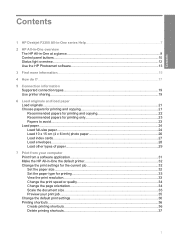
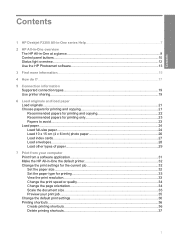
Contents
Contents
1 HP Deskjet F2200 All-in-One series Help 7
2 HP All-in-One overview The HP All-in-One at a glance...9 Control panel buttons...10 Status light overview...12 Use the HP Photosmart software 13
3 Find more information...15
4 How do I?...17
5 Connection information Supported connection types...19 Use printer sharing...19
6 Load originals and load paper...
Full User Guide - Page 10
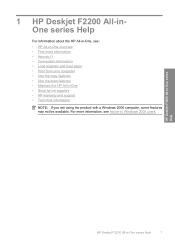
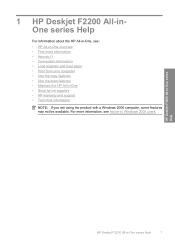
...; Use the scan features • Maintain the HP All-in-One • Shop for ink supplies • HP warranty and support • Technical information
NOTE: If you are using the product with a Windows 2000 computer, some features may not be available. HP Deskjet F2200 All-in-One series Help
HP Deskjet F2200 All-in-One series Help
7 1 HP Deskjet F2200 All-inOne...
Full User Guide - Page 12
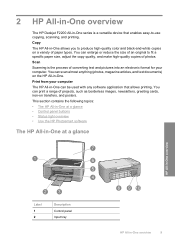
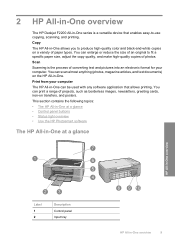
... high-quality color and black-and-white copies on a variety of paper types. Print from your computer. Scan Scanning is a versatile device that allows printing. Copy The HP All-in -One overview
9 2 HP All-in-One overview
The HP Deskjet F2200 All-in-One series is the process of converting text and pictures into an electronic format for...
Full User Guide - Page 13


... cord, you must press the On button and allow the HP All-in-One to turn the device off . The On button is lit when the HP Allin-One is off . The Black/Photo light indicates that the problem is still used by HP. Chapter 2 (continued)
Label
Description
3
Tray extender
4
Paper-width guide
5
Print...
Full User Guide - Page 16
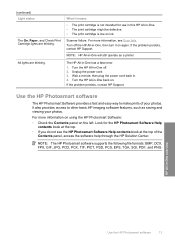
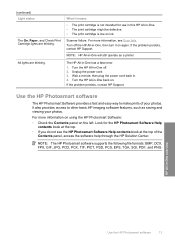
... top.
• If you do not see Scan fails. The HP All-in -One overview
Use the HP Photosmart software
13 Use the HP Photosmart software
The HP Photosmart Software provides a fast and easy way to other basic HP imaging software features, such as a printer. Look for use in this HP All-in -One will still operate as...
Full User Guide - Page 77
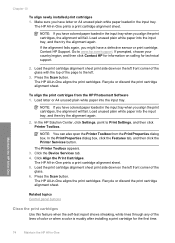
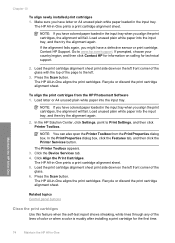
... Software 1. In the Print Properties dialog box, click the Features tab, and then click the Printer Services button. Press the Scan button.
Click the Device Services tab. 4.
Recycle or discard the print cartridge alignment sheet. The HP All-in -One prints a print cartridge alignment sheet. 5. Load unused plain white paper into the input tray...
Full User Guide - Page 86
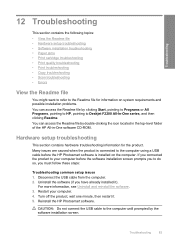
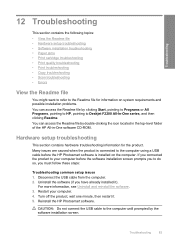
...; Print troubleshooting • Copy troubleshooting • Scan troubleshooting • Errors
View the Readme file
You might want to refer to the Readme file for the product. You can access the Readme file by clicking Start, pointing to Programs or All Programs, pointing to HP, pointing to Deskjet F2200 All-In-One series, and then...
Full User Guide - Page 94
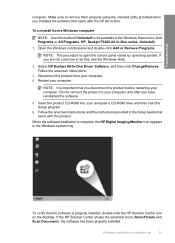
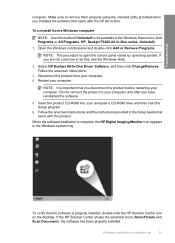
...menu (click Programs or All Programs, HP, Deskjet F2200 All-In-One series, Uninstall).
1.
When the software installation is properly installed, double-click the HP Solution Center icon on the desktop. ... is complete, the HP Digital Imaging Monitor icon appears in -One. Troubleshooting
computer. If the HP Solution Center shows the essential icons (Scan Picture and Scan Document), the software ...
Full User Guide - Page 141


... instructions provided in the Windows Start menu (click Programs or All Programs, HP, Deskjet F2200 All-In-One series, Uninstall). 1. Make sure to your computer. Select HP Deskjet All-In-One Driver Software, and then click Change/ Remove. Troubleshooting
Chapter 12
• Solution 7: Scan with Windows Image Acquisition (WIA) • Solution 8: Disable the Lexbces service •...
Full User Guide - Page 143
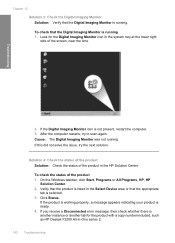
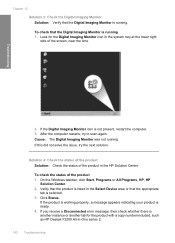
..., such as HP Deskjet F2200 All-in the Select Device area or that...scan again. To check the status of the screen, near the time.
2. Troubleshooting
Chapter 12 Solution 3: Check the Digital Imaging Monitor Solution: Verify that the Digital Imaging Monitor is ready. 4. After the computer restarts, try the next solution. On the Windows taskbar, click Start, Programs or All Programs, HP, HP...
Full User Guide - Page 148
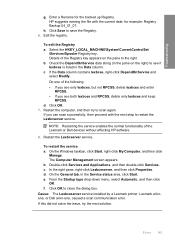
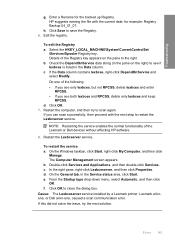
...scan successfully, then proceed with the current date; Restart the Lexbcserver service. HP... suggests naming the file with the next step to see both lexbces and RPCSS, delete only lexbces and keep
RPCSS. Details of the Registry key appears on the right) to restart the Lexbcserver service. Do one , caused a scan... service installed by a Lexmark printer, Lexmark all-inone, or Dell...
Full User Guide - Page 150
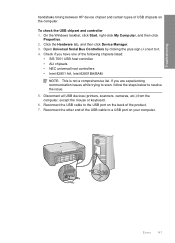
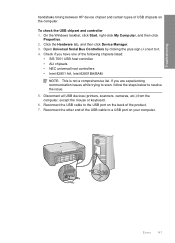
...Reconnect the USB cable to a USB port on your computer. Troubleshooting
handshake timing between HP device chipset and certain types of USB chipsets on the back of the product. 7. To... 1. Check if you are experiencing communication issues while trying to scan, follow the steps below to it. 4. Disconnect all USB devices (printers, scanners, cameras, etc.) from the computer, except the mouse...
Full User Guide - Page 153
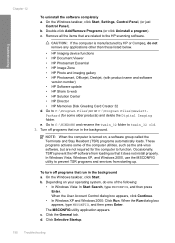
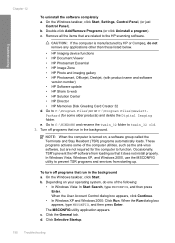
... other than those listed below.
• HP Imaging device functions • HP Document Viewer • HP Photosmart Essential • HP Image Zone • HP Photo and imaging gallery • HP Photosmart, Officejet, Deskjet, (with product name and software
version number) • HP Software update • HP Share to the HP scanning software.
These programs activate some older products...
Full User Guide - Page 164
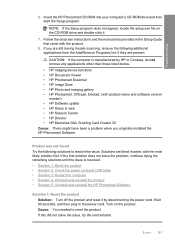
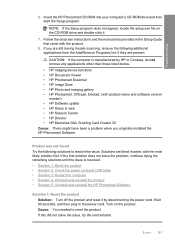
... device functions • HP Document Viewer • HP Photosmart Essential • HP Image Zone • HP Photo and imaging gallery • HP Photosmart, Officejet, Deskjet, (with the most likely solution first. Errors 161
Product was not found Try the following additional applications from the Add/Remove Programs list, if they are still having trouble scanning, remove the following...
Full User Guide - Page 168
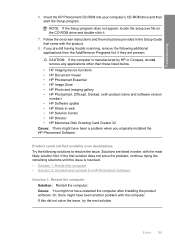
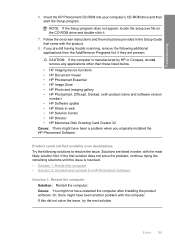
...Imaging device functions • HP Document Viewer • HP Photosmart Essential • HP Image Zone • HP Photo and imaging gallery • HP Photosmart, Officejet, Deskjet, (with the most likely solution first. If this did not solve the issue, try the next solution.
If you originally installed the HP Photosmart Software. Solutions are still having trouble scanning...
Full User Guide - Page 169
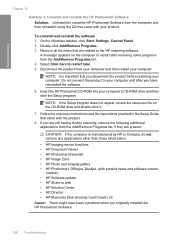
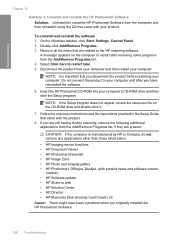
... you have been a problem when you are still having trouble scanning, remove the following additional applications from the Add/Remove Programs list...HP Imaging device functions • HP Document Viewer • HP Photosmart Essential • HP Image Zone • HP Photo and imaging gallery • HP Photosmart, Officejet, Deskjet, (with your computer. If you originally installed the HP...
Full User Guide - Page 170
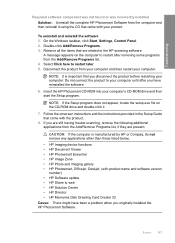
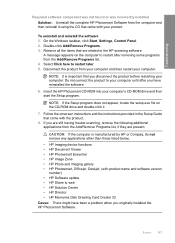
.... Insert the HP Photosmart CD-ROM into your computer.
Do not connect the product to the HP scanning software. Double...HP Imaging device functions • HP Document Viewer • HP Photosmart Essential • HP Image Zone • HP Photo and imaging gallery • HP Photosmart, Officejet, Deskjet, (with product name and software version number) • HP Software update • HP...
Basics Guide - Page 4
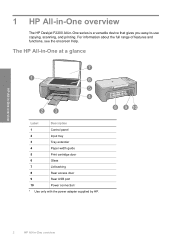
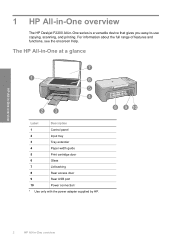
...the full range of features and functions, see the onscreen Help. The HP All-in-One at a glance
HP All-in-One overview
Label
Description
1
Control panel
2
Input tray
3... only with the power adapter supplied by HP.
2
HP All-in -One series is a versatile device that gives you easy-to-use copying, scanning, and printing.
1 HP All-in-One overview
The HP Deskjet F2200 All-in -One overview
Basics Guide - Page 13
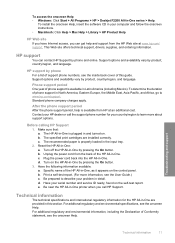
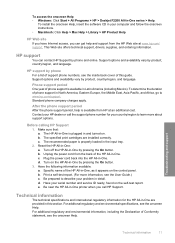
....
e. To access the onscreen Help • Windows: Click Start > All Programs > HP > Deskjet F2200 All-In-One series > Help. Contact your computer and follow the onscreen instructions. • Macintosh: Click Help > Mac Help > Library > HP Product Help. Be near the HP All-in-One printer when you can contact HP Support by product, country/region, and language.
Basics Guide - Page 15
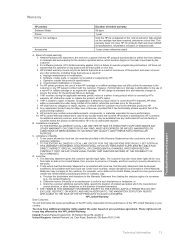
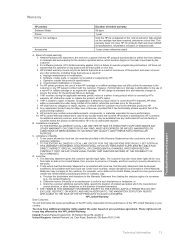
... maintenance or modification; Software, media, parts, or supplies not provided or supported by HP's warranty, HP shall, within a reasonable time after being replaced. 9. For HP printer products, the use of the defect, refund the purchase price for the product. 7. If HP receives, during the applicable warranty period, notice of any product which is covered by...
Similar Questions
How To Change Language Hp F2200
(Posted by 9812GKJank 9 years ago)
How To Download Software For Hp F2200 Printer
(Posted by bayrcveg 10 years ago)

