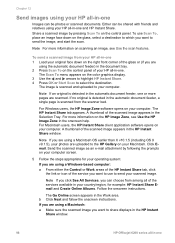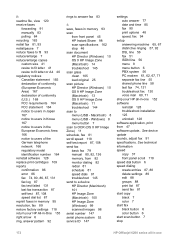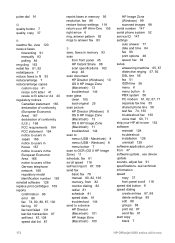HP 6210 Support Question
Find answers below for this question about HP 6210 - Officejet All-in-One Color Inkjet.Need a HP 6210 manual? We have 3 online manuals for this item!
Question posted by vjupau on August 28th, 2014
How Can I Scan From Hp 6210 To Pdf In Windows 7
The person who posted this question about this HP product did not include a detailed explanation. Please use the "Request More Information" button to the right if more details would help you to answer this question.
Current Answers
Related HP 6210 Manual Pages
Similar Questions
How To Scan Hp Laserjet 3027 In Pc With Lan Cable.
Any file scan hp laserjet 3027 in to pc with lan cable.i m already completed this process folder sha...
Any file scan hp laserjet 3027 in to pc with lan cable.i m already completed this process folder sha...
(Posted by janomalik9599 2 years ago)
Can't Scan Text With Hp 6210 In Windows 7
(Posted by Lindado 9 years ago)
Hp 6210 All In One Won't Scan Into A Pdf
(Posted by moliJos 10 years ago)
Scanning Documents To Pdf With Laserjet 3052.
I do not get prompted to scan to pdf. I then have to use cutepdf to convert. I would like to be able...
I do not get prompted to scan to pdf. I then have to use cutepdf to convert. I would like to be able...
(Posted by rlafrentz 10 years ago)