HP 6210 Support Question
Find answers below for this question about HP 6210 - Officejet All-in-One Color Inkjet.Need a HP 6210 manual? We have 3 online manuals for this item!
Question posted by fnarMicro on September 20th, 2014
How To Make A Hp 6210 Scan To Pdf
The person who posted this question about this HP product did not include a detailed explanation. Please use the "Request More Information" button to the right if more details would help you to answer this question.
Current Answers
There are currently no answers that have been posted for this question.
Be the first to post an answer! Remember that you can earn up to 1,100 points for every answer you submit. The better the quality of your answer, the better chance it has to be accepted.
Be the first to post an answer! Remember that you can earn up to 1,100 points for every answer you submit. The better the quality of your answer, the better chance it has to be accepted.
Related HP 6210 Manual Pages
HP Officejet 6200 series all-in-one - (English) User Guide - Page 14


... menu and a list of tasks available for the Products/Services tabs
- The Services tab gives you access to digital imaging applications that can access the HP Image Zone software in one for each device. Scan to OCR: Use this feature varies by country/region. Note If you install more than one...
HP Officejet 6200 series all-in-one - (English) User Guide - Page 45
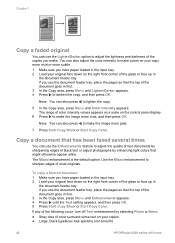
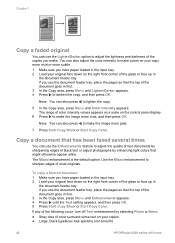
... Copy Black or Start Copy Color. Use the Mixed enhancement to sharpen edges of most originals.
To copy a blurred document 1 Make sure you have paper loaded in the input tray. 2 Load your original face down on your copies ● Large, black typefaces look splotchy (not smooth)
42
HP Officejet 6200 series all-in-one...
HP Officejet 6200 series all-in-one - (English) User Guide - Page 100


... , see the Setup Guide that is also installed. Just scan a photo, select a destination for example, can view: no more information on your HP all-in-one:
● An HP all -in -one connected to a computer with HP Instant Share. Note A USB-connected device is an HP All-in-One that came with your computer.
Once you...
HP Officejet 6200 series all-in-one - (English) User Guide - Page 101
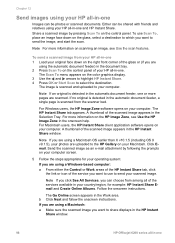
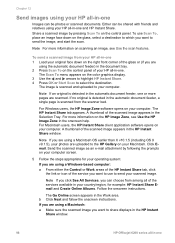
... be shared with friends and relatives using your HP all -in-one
To use to share displays in the HP Instant
Share window.
98
HP Officejet 6200 series all of the services available in -one or more pages are using a Macintosh: a Make sure the scanned image you are scanned. Note If you are using a Windows-based computer...
HP Officejet 6200 series all-in-one - (English) User Guide - Page 102


... Zone window opens on your images. Open and maintain an e-mail address book. Send a collection of your HP all-in-one to the device by the recipient in with thumbnail images of images to the window. Send images using your scanned image.
To use to send your computer
In addition to using the...
HP Officejet 6200 series all-in-one - (English) User Guide - Page 106


... then click one supports the following print cartridges:
Print cartridges HP black inkjet print cartridge HP tri-color inkjet print cartridge
HP photo inkjet print cartridge
HP reorder number #94, 11 ml black print cartridge #97, 14 ml color print cartridge #95, 7 ml color print cartridge #99, 13 ml color photo print cartridge
Note Print cartridge reorder numbers vary by country...
HP Officejet 6200 series all-in-one - (English) User Guide - Page 114


1 Print cartridge slot for the tri-color print cartridge 2 Print cartridge slot for the black and photo print cartridges
4 Pull the print cartridge toward you out of charge. Touching these parts can result in the print cartridge protector.
The HP Inkjet Supplies Recycling Program is low or out of ink, recycle the print cartridge...
HP Officejet 6200 series all-in-one - (English) User Guide - Page 132


...
129
If the HP Director shows the key icons (Scan Picture, Scan Document, Send Fax, and HP Gallery), the software has been properly installed. Do not connect the HP all-in-one...or All Programs (XP),
Hewlett-Packard, HP Officejet 6200 series all-in-one on the desktop.
To uninstall from a Windows computer, method 1 1 Disconnect your HP all-in-one before restarting your computer...
HP Officejet 6200 series all-in-one - (English) User Guide - Page 173


... from the HP Image Zone (USB) 99 HP Image Zone 99 send images from HP image Zone (USB) 99 send scanned images 98 send to a device 99 setup (USB) 97 HP JetDirect 17, 18 HP on transfers
copy 43 load 31 ISDN line, set up 56
J jams, paper 32, 125, 142
K keypad 6, 85
L labels
170
HP Officejet 6200 series...
Users Guide - Page 14


... a task opens an application to make a copy in black and white or color. If the selected device is selected. Products Icon
Feature and Purpose
Scan Picture: Use this feature to assist you search HP Image Zone Help for the selected device. Clicking on your HP imaging products, such as copy, scan, or fax.
Make Copies: Use this feature to...
Users Guide - Page 16


... at home) only one , a camera, and an HP scanner), an HP Director icon for that pertain to open the HP Director:
-
Note The icons in black and white or color.
Scan Document: Use this feature to scan text and display it in the HP Gallery.
Make Copies: Use this feature to make a copy in the table below might appear...
Users Guide - Page 45


... Copy area, press Menu until Lighter/Darker appears. 4 Press to make the image more pale.
7 Press Start Copy Black or Start Copy Color. Chapter 7
2 Load your legal-size document face up in the
document feeder tray.
42
HP Officejet 6200 series all -in-one
The HP all -in the input tray. 2 Load your original face...
Users Guide - Page 100


... you are provided in step 6 in Send images using your device and the HP software installed on setting up your HP all-in -One that are too big to open. 12 Use HP Instant Share
HP Instant Share makes it easy to share photos with HP Instant Share. Get started
You must have the following to an...
Users Guide - Page 101


...image, and start the scan.
For more information on the control panel of your HP all-in -one and HP Instant Share. Click E-mail.
Use HP Instant Share
98
HP Officejet 6200 series all-in ...Send the scanned image as an e-mail attachment by pressing Scan To on the color graphics display.
3 Use the and arrows to highlight HP Instant Share. 4 Press OK or Start Scan to use Scan To, place...
Users Guide - Page 106


... then click one supports the following print cartridges:
Print cartridges HP black inkjet print cartridge HP tri-color inkjet print cartridge
HP photo inkjet print cartridge
HP reorder number #338, 16 ml black print cartridge #344, 16 ml color print cartridge #343, 11 ml color print cartridge #348, 15 ml color photo print cartridge
Note Print cartridge reorder numbers vary by...
Users Guide - Page 114


...color print cartridge 2 Print cartridge slot for the black and photo print cartridges
4 Pull the print cartridge toward you out of its packaging and, being careful to install the photo print
cartridge, store the black print cartridge in clogs, ink failure, and bad electrical connections. The HP Inkjet...following website: www.hp.com/hpinfo/globalcitizenship/environment/recycle/inkjet.html 6 Remove...
Users Guide - Page 121


... Press Setup. 2 Press 7, then press 3. This will erase any changes you purchased your device. Refer to scan settings and the language and country/region settings. This is so that you control the rate that... and then selects Restore Factory Defaults.
118
HP Officejet 6200 series all-in-one . Note Restoring the factory defaults will not appear on your HP all -in the Copy area and the ...
Users Guide - Page 132


.... If the HP Director shows the key icons (Scan Picture, Scan Document, Send Fax, and HP Gallery), the software has been properly installed.
After connecting and turning on your HP all-in-one... not connect the HP all -in-one before restarting your HP all -in the Windows system tray. To uninstall from a Windows computer, method 1
1 Disconnect your HP all -in-one & Officejet 4.0, and then click...
Users Guide - Page 166


... of the largest electronic recycling centers throughout the world. The HP Inkjet Supplies Recycling Program is assigned a Regulatory Model Number. Regulatory model identification number For regulatory identification purposes, your product is available in many countries, as well as partnering with the marketing name (HP Officejet 6200 series all -in-one ) or product number (Q5800A...
Users Guide - Page 173


..., 12, 100 overview 9 troublehoot 144 Windows 9, 10, 99 HP Instant Share about 97 e-mail photos from the HP Image Zone (USB) 99 HP Image Zone 99 send images from HP image Zone (USB) 99 send scanned images 98 send to a device 99 setup (USB) 97 HP JetDirect 17, 18 HP on the phone line 139 test 74, 130...
Similar Questions
How Can I Scan From Hp 6210 To Pdf In Windows 7
(Posted by vjupau 9 years ago)
Hp 6210 All In One Won't Scan Into A Pdf
(Posted by moliJos 10 years ago)

