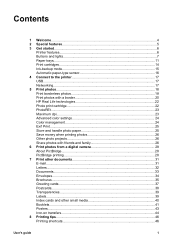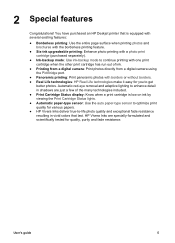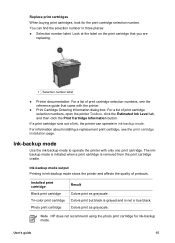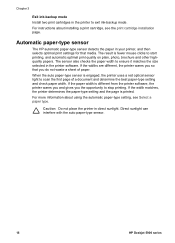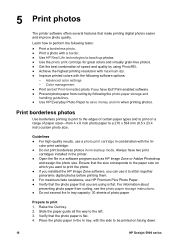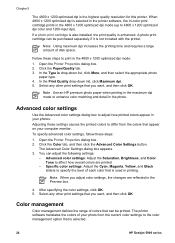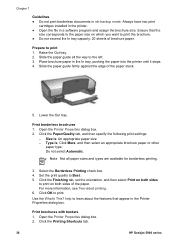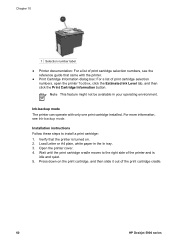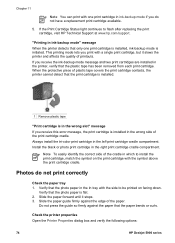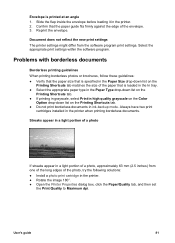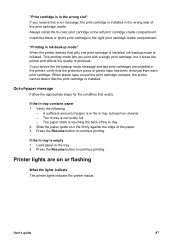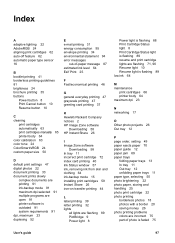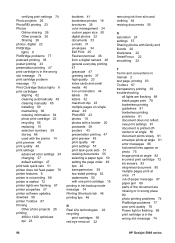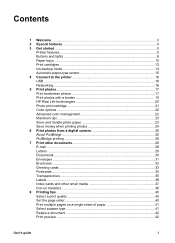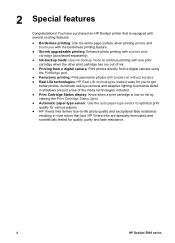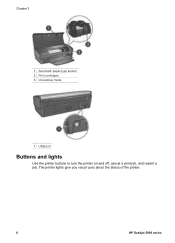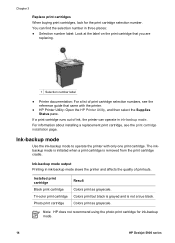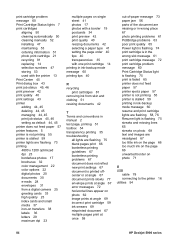HP 5940 Support Question
Find answers below for this question about HP 5940 - Deskjet Color Inkjet Printer.Need a HP 5940 manual? We have 4 online manuals for this item!
Question posted by ufo1fanatic on August 14th, 2012
How Do I Get Out Of Backup Mode?
The person who posted this question about this HP product did not include a detailed explanation. Please use the "Request More Information" button to the right if more details would help you to answer this question.
Current Answers
Related HP 5940 Manual Pages
Similar Questions
Printer Hp Deskjet 5940 Wont Recognize Envelopes
(Posted by compage 10 years ago)
Hp Deskjet Color Inkjet Printer Driver
(Posted by kkljeyamurugan1995 11 years ago)
Showing Error Printing Ink In Backup Mode
lnkjet printerd 1560 giving error printing ink in backup mode blinking power light.
lnkjet printerd 1560 giving error printing ink in backup mode blinking power light.
(Posted by dkgupta4482 11 years ago)
Printer Will Not Print #10 Envelopes. It Takes Envelope In So Far.
The envelope goes in until it is about ready to print. It stops and then the 4 lights go on. I have ...
The envelope goes in until it is about ready to print. It stops and then the 4 lights go on. I have ...
(Posted by garrison 12 years ago)
Printer Stalled
HI, my HP deskjet 5940 started giving a Printer cartridge stalled message and so will not print. Is ...
HI, my HP deskjet 5940 started giving a Printer cartridge stalled message and so will not print. Is ...
(Posted by newmay 12 years ago)