HP 5610 Support Question
Find answers below for this question about HP 5610 - Officejet All-in-One Color Inkjet.Need a HP 5610 manual? We have 3 online manuals for this item!
Question posted by ltokevin on February 10th, 2014
Hp Officejet 5610v Won't Work With Windows 7
The person who posted this question about this HP product did not include a detailed explanation. Please use the "Request More Information" button to the right if more details would help you to answer this question.
Current Answers
There are currently no answers that have been posted for this question.
Be the first to post an answer! Remember that you can earn up to 1,100 points for every answer you submit. The better the quality of your answer, the better chance it has to be accepted.
Be the first to post an answer! Remember that you can earn up to 1,100 points for every answer you submit. The better the quality of your answer, the better chance it has to be accepted.
Related HP 5610 Manual Pages
Distinctive Alert Faxibility Service - Page 1


..., see the User Guide that the
item complies with your HP All-in order to work correctly with another device connected to other Telecom customers. 3 A Telepermit for any device is designed. All rights reserved.
*Q7311-90101* *Q7311-90101*
Q7311-90101 Printed in [country]
The HP Officejet 5600 All-in New Zealand. The Single Rings option has...
User Guide - Page 11


... differs by selecting and holding the mouse button over the HP Image Zone icon in the Dock.
8
HP Officejet 5600 All-in -One tab. To open the HP Image Zone software on the chosen device. On the Windows desktop, double-click the HP Solution Center icon. - The HP Solution Center is customized to both versions of your projects...
User Guide - Page 13


..., drivers, supplies, and ordering information.
10
HP Officejet 5600 All-in other publications.
To access onscreen...HP Image Zone software and your HP devices. ● The Get Started topic area provides information about importing, modifying, and sharing your images. ● The Use Help topic provides more information about finding information in the onscreen Help.
Windows...
User Guide - Page 17


...You can click the Home button to return to the HP Image Zone help topics in the display area on the right, you need .
14
HP Officejet 5600 All-in the dialog box to view it .... animations are identified by a video camera icon, followed by dark blue text with it in a new window. You can choose to find the specific information you are visible, it means there is currently displayed on...
User Guide - Page 19


..., the results are sorted by clicking the table heading for specific words, such as described in a new window. The selected topic appears.
16
HP Officejet 5600 All-in the display area. - These animations are listed in the window without scrolling. ● Topics often include links or references to view a list of the Help, the...
User Guide - Page 21


...completing all the steps in the Setup Guide, use the instructions in -One so that faxing works successfully with equipment and services you cannot send a fax using monitor dialing, such as when... Setup Wizard (Windows) or Fax Setup Utility (Mac) through the HP Image Zone
Finish setup
18
HP Officejet 5600 All-in -One provides three levels for later use the Fax Setup Wizard (Windows) or Fax ...
User Guide - Page 41
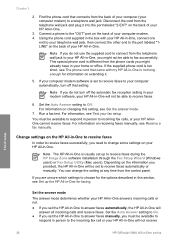
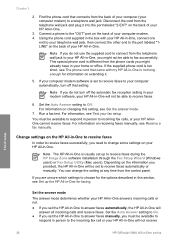
... "2-EXT" on the back of your HP All-in -One is set to receive faxes during the HP Image Zone software installation through the Fax Setup Wizard (Windows users) or Fax Setup Utility (Mac users...setting to On. ● If you set the HP All-in-One to answer faxes automatically, the HP All-in -One will not receive
Finish setup
38
HP Officejet 5600 All-in person to fax successfully. For ...
User Guide - Page 47


...the HP All-in-One. Choose papers for example, load HP Premium or HP Premium Plus photo paper in the input tray. If you are printing. Note Many of the special features will not work correctly ...contains multiple full-size pages, load it in -One. 2.
Note This device supports 10 x 15 cm (4 x 6 inch) with tab.
44
HP Officejet 5600 All-in-One series
Chapter 4
Load an original on the glass
...
User Guide - Page 49


...a resealable bag. Load originals and load paper
Caution Make sure that does not work well in the HP All-in-One. Make sure it stops. If the paper is not stored properly...HP Officejet 5600 All-in place. Tip To help prevent rips, wrinkles, and curled or bent edges, store all the paper in the stack is servicing the print cartridges or otherwise engaged in a task, the paper stop inside the device...
User Guide - Page 51


...device leaves a 1.2 cm (.5 inch) border on changing paper settings, see Load 10 x 15 cm (4 x 6 inch) photo paper. Note For borderless printing, the HP...Load the photo paper so that does not work well in the HP All-in a resealable bag. Slide the...cm (4 x 6 inch) HP Premium Plus Photo Paper or HP Premium Photo Paper with tab. For information on one short edge.
48
HP Officejet 5600 All-in -One ...
User Guide - Page 65


...the scaling percentage. 5. Change the print settings for each option in your print job. Windows users
Before you change print settings, you should decide if you want to change the ... for all future print jobs or just to Print Settings, and then click
Printer Settings. 2. Print
62
HP Officejet 5600 All-in -One is the selected printer. 3. Chapter 7
3. How you display print settings depends ...
User Guide - Page 81


...HP All-in-One
1 Copper-colored contacts 2 Plastic tape with pink pull tab (must be removed before installing) 3 Ink nozzles under tape
Hold the print cartridges by using the HP Image Zone software that came with your HP All-in-
78
HP Officejet... and cleaning the print cartridges. Chapter 10
Work with print cartridges
To ensure the best print quality from your HP All-in-One, you should know the ...
User Guide - Page 87


... affected print cartridge. Tip Coffee filters are lint-free and work well for the first time.
This selects Tools and then ...cartridges
Use this wastes ink and shortens the life of color or when a color is covering the print cartridge contacts, then reinstall the...you can damage the print cartridges).
84
HP Officejet 5600 All-in -One, see the onscreen HP Image Zone Help that will not come...
User Guide - Page 89


...work well for more than 30 minutes.
4.
Place the print cartridge on a piece of the slot. Make sure you have already cleaned the print cartridges by cleaning around the ink nozzles as shown
below.
86
HP Officejet... amount of the HP All-in -One for cleaning print cartridges.
● Distilled, filtered, or bottled water (tap water might accumulate inside the device.
You need to...
User Guide - Page 93
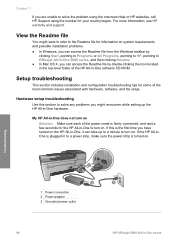
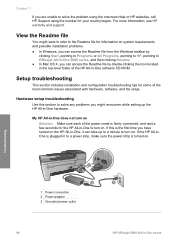
... outlet
90
HP Officejet 5600 All-in -One 5600 series, and then clicking Readme. ● In Mac OS X, you can take up the HP All-in -One software CD-ROM.
Setup troubleshooting
This section includes installation and configuration troubleshooting tips for information on system requirements and possible installation problems. ● In Windows, you can...
User Guide - Page 95


...information, see Work with text on the control panel display to align the print cartridges Solution The HP All-in menus... paper. Do not touch the ink nozzles or the copper-colored contacts. Chapter 11
The control panel display shows the wrong language...every time you must reset the language settings. Troubleshooting
92
HP Officejet 5600 All-in -One. You can change the country/region, ...
User Guide - Page 97


...might need to wait a few minutes for a possible solution. You are requested to
94
HP Officejet 5600 All-in -One off and then on setting up your computer, see Uninstall and ... check the installation on an installation wizard screen. 6. Turn your computer. 5. The Fax Setup Wizard (Windows) or Fax Setup Utility (Mac) runs. 8.
If the icons do not appear immediately, you might ...
User Guide - Page 99


... and reinstall the software. For more information, see Uninstall and reinstall the software.
96
HP Officejet 5600 All-in again. - Chapter 11
Troubleshooting
3. If you installed the HP Image Zone software. Some of the buttons are using a Windows computer, open the HP Solution Center and
check for the essential icons (Scan Picture, Scan Document, and...
User Guide - Page 100
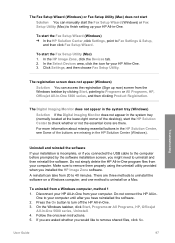
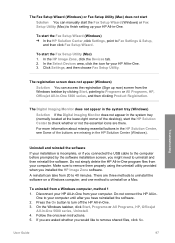
... 40 minutes. User Guide
97 In the Select Devices area, click the icon for your installation is incomplete, or if you connected the USB cable to the computer before prompted by clicking Start, pointing to Programs or All Programs, HP, Officejet All-in the HP Solution Center (Windows). Troubleshooting
Uninstall and reinstall the software
If...
User Guide - Page 101


...until after you might not work properly if the files are deleted. 6.
Follow the onscreen instructions.
Select HP All-in -One. ...HP Officejet 5600 All-in -One CD-ROM into your HP All-in -One.
8. Insert the HP All-in -One series To uninstall from a Windows computer, method 2
Note Use this method if Uninstall is not available in the Windows Start menu. To uninstall from a Windows...
Similar Questions
Hp Solution Center Hp Officejet 5610 All In One Windows 7 How To Create Fax
cover page
cover page
(Posted by Keealoha 9 years ago)
Hp Officejet 5610 Wont Print On Windows 7 64bit
(Posted by subsMEAC 9 years ago)
Hp C4580 Scan Won't Work Windows Xp
(Posted by phan1pli 10 years ago)
My Hp Officejet 5610v Won't Scan
(Posted by ThEtNiklas 10 years ago)

