HP 5610 Support Question
Find answers below for this question about HP 5610 - Officejet All-in-One Color Inkjet.Need a HP 5610 manual? We have 3 online manuals for this item!
Question posted by Keealoha on October 7th, 2014
Hp Solution Center Hp Officejet 5610 All In One Windows 7 How To Create Fax
cover page
Current Answers
There are currently no answers that have been posted for this question.
Be the first to post an answer! Remember that you can earn up to 1,100 points for every answer you submit. The better the quality of your answer, the better chance it has to be accepted.
Be the first to post an answer! Remember that you can earn up to 1,100 points for every answer you submit. The better the quality of your answer, the better chance it has to be accepted.
Related HP 5610 Manual Pages
User Guide - Page 11


... features available in the HP Solution Center vary depending on your HP All-in -One tab. Do one HP device installed, select the HP All-in -One. Tip If the HP Solution Center on the devices you have a Windows computer, the HP Image Zone software entry point is the HP Image Zone window. To correct this, use the Control Panel in the HP Solution Center. Look for boxes...
User Guide - Page 13


Windows ● The ...you have Internet access, you can do with HP devices. ● The Explore what you can do with the HP Image Zone software and your HP devices. ● The Get Started topic area ...file. This website offers technical support, drivers, supplies, and ordering information.
10
HP Officejet 5600 All-in the onscreen Help.
Readme
The Readme file contains the most recent...
User Guide - Page 14
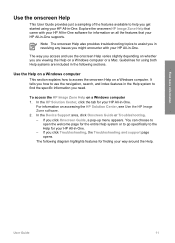
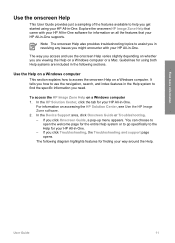
... slightly depending on accessing the HP Solution Center, see Use the HP Image Zone software. 2. In the Device Support area, click Onscreen Guide or Troubleshooting. - The following sections. Explore the onscreen HP Image Zone Help that your HP All-in-One supports. To access the HP Image Zone Help on a Windows computer. Guidelines for your HP All-in-One.
You...
User Guide - Page 17


...means there is additional information hidden on the page. For example, if you need .
14
HP Officejet 5600 All-in the display area. ● Some topics include detailed instructions or additional information ...return to view the help contents page.
If these words are currently viewing in a new window. When you can view the hidden information by the words "Show me how" link text...
User Guide - Page 19


...in a three-column table. The selected topic appears.
16
HP Officejet 5600 All-in-One series Help toolbar
The Help toolbar, shown...topics in the Help. You can click the Help Center button to access Help for other topics in the ... a particular topic. Sometimes important information is not visible in the window without scrolling. ● Topics often include links or references to other...
User Guide - Page 21


... is the volume of button presses are also turned off. Press OK. Tip You can access the Fax Setup Wizard (Windows) or Fax Setup Utility (Mac) through the HP Image Zone
Finish setup
18
HP Officejet 5600 All-in -One provides three levels for later use. Enter the month, day, and year by pressing the appropriate...
User Guide - Page 41
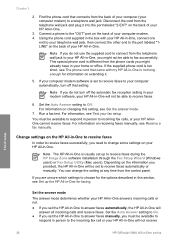
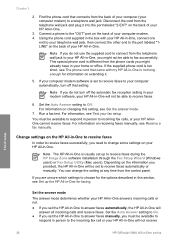
...with my HP All-in -One will not receive
Finish setup
38
HP Officejet 5600 All-in -One. If the supplied phone cord is too short, see Set up to incoming fax calls,...provided, the HP All-in this setting, see Receive a fax manually.
Note The HP All-in person to receive faxes during the HP Image Zone software installation through the Fax Setup Wizard (Windows users) or Fax Setup Utility ...
User Guide - Page 65


... print jobs or just to print the job. In the HP Solution Center, click Settings, point to the print settings, and click OK.
Print
62
HP Officejet 5600 All-in -One is the selected printer. 4. Chapter...-in the Print Center (v 10.2) or Printer Setup Utility (v
10.3 or later) before you want to handle nearly any print task. Choose the paper size. - Click OK. 6. Windows users
Before you ...
User Guide - Page 67


Open the Print Center (v 10.2) or the Printer Setup Utility (v 10.3 or later) from the computer (Mac)
1. Click Delete. It can take a few moments for printing to be cancelled. From the Printers menu, choose Show Jobs. 4.
Print
64
HP Officejet 5600 All-in -One is the selected printer. 3.
Chapter 7
It can take a few moments...
User Guide - Page 76


..., or HP Premium Inkjet Transparency Film, go to confirm the correct print cartridge reorder numbers for your product, and then click one of the shopping links on the page. If prompted, choose your country/region, follow the prompts to select your device supports by doing the following:
● For Windows users: In the HP Solution Center, click...
User Guide - Page 93
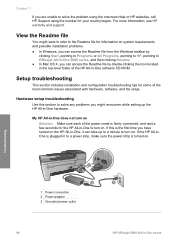
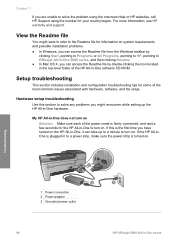
...Solution Make sure each of the power cords is the first time you have turned on system requirements and possible installation problems. ● In Windows, you can access the Readme file from the Windows taskbar by
clicking Start, pointing to Programs or All Programs, pointing to HP, pointing to Officejet..., software, and fax setup.
For more information, see HP warranty and support.
View the...
User Guide - Page 95


...paper is covering the print cartridges. Note If you remove and reinstall the same print cartridge, the HP All-...Solution The HP All-in place. Troubleshooting
92
HP Officejet 5600 All-in -One.
The wrong measurements are fully inserted and locked in -One prompts you to www.hp... prompted, choose your HP All-in -One series Do not touch the ink nozzles or the copper-colored contacts. For more ...
User Guide - Page 97


...Windows computer, verify the following:
● Start the HP Solution Center and check to your computer. You are requested to connect the HP...Look inside the HP Allin-One. Pull out the shipping lock and throw it to your HP All-in -... below for the HP All-in-One to restart your HP All-in-One off... HP All-in -One software, the following buttons appear: Scan Picture, Scan Document, Send a Fax....
User Guide - Page 98
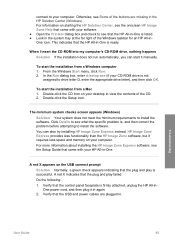
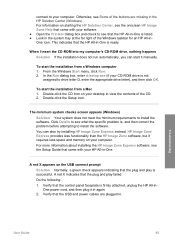
... icon.
Double-click the CD icon on your software. ● Open the Printers dialog box and check to see the onscreen HP Image Zone Help that the HP All-in the HP Solution Center (Windows).
Verify that the plug and play is ready. connect to your desktop to view the contents of the CD. 2. The minimum...
User Guide - Page 99


...-in -One series Some of the buttons are using a Windows computer, open the HP Solution Center and
check for the essential icons (Scan Picture, Scan Document, and Send a Fax). Unplug the USB cable and plug it . For more information, see Uninstall and reinstall the software.
96
HP Officejet 5600 All-in -One program files from your computer...
User Guide - Page 100
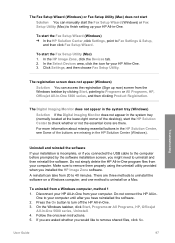
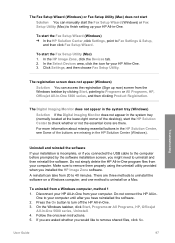
... HP Solution Center to check whether or not the essential icons are missing in the HP Solution Center (Windows).
The registration screen does not appear (Windows) Solution You can access the registration (Sign up your installation is incomplete, or if you connected the USB cable to the computer before prompted by clicking Start, pointing to Programs or All Programs, HP, Officejet...
User Guide - Page 101


... the Setup Guide that you have reinstalled the software.
6. If the HP Solution Center shows the essential icons (Scan Picture, Scan Document, and Send a Fax), the software has been properly installed. Double-click Add/Remove Programs. 3. Press the On button to your HP All-in the Windows Start menu.
To uninstall from your computer. On the...
User Guide - Page 103
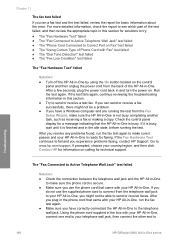
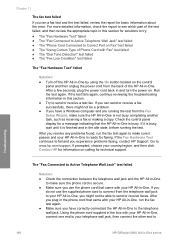
... Active Telephone Wall Jack" test failed
Solution ● Check the connection between the telephone wall jack and the HP All-in-One
to make sure it is busy. If you have correctly connected the HP All-in -One. If the Fax Hardware Test continues to
Troubleshooting
100
HP Officejet 5600 All-in the idle state, before...
User Guide - Page 105
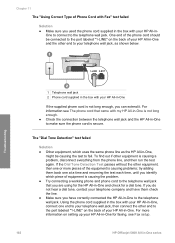
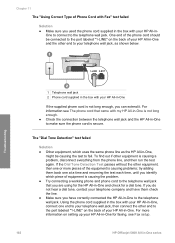
...jack, then connect the other equipment is causing problems;
The "Dial Tone Detection" test failed
Solution ● Other equipment, which piece of equipment is causing the problem. ● Try connecting ... them back one end to your telephone wall jack, as the HP All-in -One series For information see Fax setup.
102
HP Officejet 5600 All-in -One,
might be connected to the port labeled...
User Guide - Page 139


...memory reprint faxes 69 save faxes 68 menus copy 5 fax 6 help
button 5 menu 6 other resources 9 use onscreen Help 11 HP Instant Share e-mail 58 scan images 58 send a scan 58 send images 58, HP Solution Center, missing icons... a copy 53 manual receive, fax 68 send, fax 66, 67 media. See computer modem phone receive fax 68 send fax 66 phone cord check 101
136
HP Officejet 5600 All-in-One series DSL...
Similar Questions
Hp Officejet 5610 Wont Print On Windows 7 64bit
(Posted by subsMEAC 9 years ago)
How To Make An Hp Officejet 5610 Work In Windows 2003 Server
(Posted by KRIServill 9 years ago)
How Can I Get My Hp Officejet 5610 To Scan In Pdf In Windows 7
(Posted by DPeey 10 years ago)
Is There A Hp Solution Center For Officejet 6500 Wireless For Macbook Pro
(Posted by cisctass 10 years ago)
Is There Any 'hp Solution Center' Software Compatible For Windows 7?
My Printer model is HP915.
My Printer model is HP915.
(Posted by alendrian 11 years ago)

