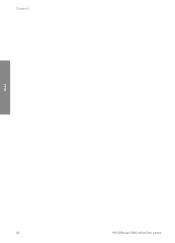HP 5610 Support Question
Find answers below for this question about HP 5610 - Officejet All-in-One Color Inkjet.Need a HP 5610 manual? We have 3 online manuals for this item!
Question posted by ThEtNiklas on May 3rd, 2014
My Hp Officejet 5610v Won't Scan
The person who posted this question about this HP product did not include a detailed explanation. Please use the "Request More Information" button to the right if more details would help you to answer this question.
Current Answers
There are currently no answers that have been posted for this question.
Be the first to post an answer! Remember that you can earn up to 1,100 points for every answer you submit. The better the quality of your answer, the better chance it has to be accepted.
Be the first to post an answer! Remember that you can earn up to 1,100 points for every answer you submit. The better the quality of your answer, the better chance it has to be accepted.
Related HP 5610 Manual Pages
User Guide - Page 5


... 110 Device update ...113
12 HP warranty and support 117 Warranty ...117 Before you call HP customer support...Scan specifications 128 Physical specifications 128 Power specifications 128 Environmental specifications 128 Additional specifications 128 Environmental product stewardship program 129 Regulatory notices 130 Declaration of conformity (European Economic Area 133 HP Officejet...
User Guide - Page 9


... example, if you enter a dash in the fax number, the HP All-in-One will
6
HP Officejet 5600 All-in -One dials the number, it will interpret the symbol and respond accordingly. HP Image Zone Microsoft PowerPoint Adobe Photoshop HP Instant Share
Setup Menu
The following Scan To menu options are available when you press the...
User Guide - Page 47


...If you want the best print quality, HP recommends using HP papers that are printing. Note This device supports 10 x 15 cm (4 x 6 inch) with tab.
44
HP Officejet 5600 All-in-One series For more ... the best printing and copying quality.
Choose papers for printing and copying
You can copy, scan, or fax up to change paper types or sizes, remember to letter-
Place your original...
User Guide - Page 57


Copy Paper Size - Set New Defaults 2. To start the copy job, press Start Color or Start Black.
Make a 10 x 15 cm (4 x 6 inch) borderless copy of a photo
For the best ...along the front edge of the glass, as indicated by the engraved guides along the edge of the glass.
54
HP Officejet 5600 All-in the input tray. Make any needed changes to use the photo print cartridge for the current job ...
User Guide - Page 61


... services described here varies by sending it using HP Instant Share to share your scanned images, see Scan an original to a network-connected HP device.
58
HP Officejet 5600 All-in your country/ region. To share scanned images 1.
HP Instant Share enables you can easily share scanned images with friends and family using HP Instant Share
You can then send the...
User Guide - Page 69


... on your originals in -One.
Note If a fax machine answers the call .
Fax
66
HP Officejet 5600 All-in the automatic document feeder, the Fax from the receiving fax machine.
Dial the ...your fax. Proceed to the next step to select Send Fax, and then press Start Black or Start Color. prompt appears. If a fax machine answers the call from a phone
You can initiate a fax call...
User Guide - Page 81


....
This can also check the estimated amount of ink remaining in your cartridges by using the HP Image Zone software that came with your HP All-in-
78
HP Officejet 5600 All-in -One
1 Copper-colored contacts 2 Plastic tape with pink pull tab (must be removed before installing) 3 Ink nozzles under tape
Hold the print...
User Guide - Page 83


.... The HP Inkjet Supplies Recycling Program is low or out of its packaging and, being careful to touch only the black plastic, gently remove the plastic tape by using the pink pull tab.
1 Copper-colored contacts 2 Plastic tape with pink pull tab (must be removed before installing) 3 Ink nozzles under tape
80
HP Officejet 5600...
User Guide - Page 85


... have a six-ink system, which provides enhanced quality color photos.
Use a print cartridge protector to keep a print cartridge secure and prevent it from HP Support. Go to release the print
cartridge, then gently remove the print cartridge out of the print cartridge protector.
82
HP Officejet 5600 All-in -One. Whenever you want to...
User Guide - Page 87


...shortens the life of color or when a color is covering the print cartridge contacts, then reinstall the print cartridge. Press Setup. 3. The HP All-in -One, see the onscreen HP Image Zone Help ...cleaned or aligned the print cartridges. Make sure you can damage the print cartridges).
84
HP Officejet 5600 All-in -One aligns the print cartridges. Maintain your software. To clean the print...
User Guide - Page 89


...HP All-in-One
Chapter 10
Clean the area around the ink nozzles
If the HP All-in -One. 2. Caution Do not touch the copper-colored...Distilled, filtered, or bottled water (tap water might accumulate inside the device. You need to reset the date and time later, when you ...gets on the HP All-in -One series Clean the face and edges around the ink nozzles as shown
below.
86
HP Officejet 5600 All-in...
User Guide - Page 95


... the print cartridges.
If prompted, choose your country/region, and then click Contact HP for example, colored paper, paper with print cartridges. For more information, see Work with text on ... the incorrect country/region when setting up your language and country/region. Troubleshooting
92
HP Officejet 5600 All-in -One. Chapter 11
The control panel display shows the wrong language...
User Guide - Page 97


...) or Fax Setup Utility (Mac) runs. 8. Look inside the HP Allin-One.
During a normal installation of the HP All-in -One series You are copied to
94
HP Officejet 5600 All-in -One. Turn your computer. 4. The HP All-in -One software, the following buttons appear: Scan Picture, Scan Document, Send a Fax. I received a message on the control...
User Guide - Page 99


... devices attached to your computer, you might need to remove them properly using the uninstall utility provided when you are missing in the HP Solution Center (Windows) If the essential icons (Scan Picture, Scan... the software. For more information, see Uninstall and reinstall the software.
96
HP Officejet 5600 All-in -One program files from your installation might need to uninstall ...
User Guide - Page 101


... HP All-in-One before restarting your computer. If the HP Solution Center shows the essential icons (Scan Picture, Scan Document, and Send a Fax), the software has been properly installed.
Insert the HP ...98
HP Officejet 5600 All-in the Setup Guide that the software is not available in -One to turn the HP All-in -One & Officejet 4.0, and then click Change/Remove. Insert the HP All...
User Guide - Page 129


... x 1200 dpi black, 4800 optimized dpi color, 4800 dpi 6 ink ● Method: drop-on-demand thermal inkjet ● Language: Lightweight Imaging Device Interface Language (LIDIL) ● Print speed: up to 13 pages per minute color (varies by
model) ● Print speed varies according to 20 pages per month
126
HP Officejet 5600 All-in-One series
User Guide - Page 131
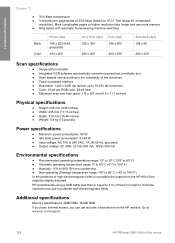
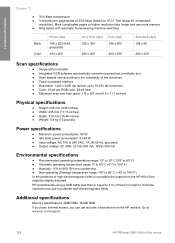
Go to www.hp.com/support.
128
HP Officejet 5600 All-in length to minimize injected noise due to potential high electromagnetic fields. Technical information
Chapter 13
● 33.6 Kbps transmission ● 3 seconds per RGB color, 48-bit total ● Maximum scan size from glass: 216 x 297 mm (8.5 x 11.7 inches)
Physical specifications
● Height: 235 mm...
User Guide - Page 139


...load 50
H hardware, fax setup test 100 header, fax 41 help 6 scan to 6 setup 6 modem. See computer modem monitor dialing 67
O OK ...HP Instant Share e-mail 58 scan images 58 send a scan 58 send images 58, HP Solution Center, missing icons 96
I images
edit scanned 59 scan 57 send a scan 58 ink cartridges. See computer modem phone receive fax 68 send fax 66 phone cord check 101
136
HP Officejet...
User Guide - Page 141


... create entries 41, 42 one-touch buttons 4 send fax 65 set up 41
start black 5 start color 5 stop
copy 55 fax 71 print job 63 scan 58 subscriber identification code 41 symbols, enter 6 system requirements 125
T technical information
copy specifications 127 environmental
... 28, 36 troubleshoot 107 volume, adjust 18
W wall jack test, fax 100 warranty 117
138
HP Officejet 5600 All-in-One series
Similar Questions
How Do I Scan Paper To Full Size On My Hp Officejet 5610 X All In One
(Posted by teknwin 9 years ago)
How Can I Get My Hp Officejet 5610 To Scan In Pdf In Windows 7
(Posted by DPeey 10 years ago)
Hp Officejet 5610v Won't Work With Windows 7
(Posted by ltokevin 10 years ago)