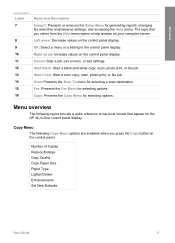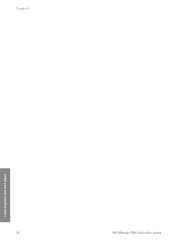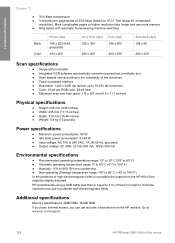HP 5610 Support Question
Find answers below for this question about HP 5610 - Officejet All-in-One Color Inkjet.Need a HP 5610 manual? We have 3 online manuals for this item!
Question posted by teknwin on August 9th, 2014
How Do I Scan Paper To Full Size On My Hp Officejet 5610 X All In One
The person who posted this question about this HP product did not include a detailed explanation. Please use the "Request More Information" button to the right if more details would help you to answer this question.
Current Answers
Related HP 5610 Manual Pages
Similar Questions
How To Scan Pdf On Hp Officejet 5610 All In One
(Posted by blaKmt 10 years ago)
How Can I Get My Hp Officejet 5610 To Scan In Pdf In Windows 7
(Posted by DPeey 10 years ago)
How To Change Paper Size Hp Officejet Pro 8600 Premium To Print 4 Xx 6 Pictures
(Posted by klrhm 10 years ago)