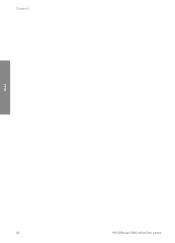HP 5610 Support Question
Find answers below for this question about HP 5610 - Officejet All-in-One Color Inkjet.Need a HP 5610 manual? We have 3 online manuals for this item!
Question posted by Nujm on December 9th, 2013
Hp Officejet 5610 Wont Scan
The person who posted this question about this HP product did not include a detailed explanation. Please use the "Request More Information" button to the right if more details would help you to answer this question.
Current Answers
There are currently no answers that have been posted for this question.
Be the first to post an answer! Remember that you can earn up to 1,100 points for every answer you submit. The better the quality of your answer, the better chance it has to be accepted.
Be the first to post an answer! Remember that you can earn up to 1,100 points for every answer you submit. The better the quality of your answer, the better chance it has to be accepted.
Related HP 5610 Manual Pages
User Guide - Page 5


... 110 Device update ...113
12 HP warranty and support 117 Warranty ...117 Before you call HP customer support...Scan specifications 128 Physical specifications 128 Power specifications 128 Environmental specifications 128 Additional specifications 128 Environmental product stewardship program 129 Regulatory notices 130 Declaration of conformity (European Economic Area 133 HP Officejet...
User Guide - Page 9


...or phone number. For example, if you enter a dash in the fax number, the HP All-in-One will
6
HP Officejet 5600 All-in -One dials the number, it will interpret the symbol and respond accordingly.....
Overview
Chapter 1
Fax Menu
The following Fax Menu options are available when you press the Scan button on the control panel. Fax Number Resolution Lighter/Darker How to key help topics.
The...
User Guide - Page 47


...you are printing. Note This device supports 10 x 15 cm (4 x 6 inch) with tab.
44
HP Officejet 5600 All-in the automatic document feeder. Close the lid. For borderless printing, the HP All-in-One only supports ... If you want the best print quality, HP recommends using HP papers that are specifically designed for printing and copying
You can copy, scan, or fax up to get the best printing...
User Guide - Page 53


...arrows and the HP logo) is on top and is toward the device, print-side down ; Tip Make sure that the white transparency strip (with the print side down .
HP Premium Inkjet Transparency Film ...
Note Not all paper sizes and paper types are not available for printing only.
50
HP Officejet 5600 All-in -One cannot automatically detect the paper size or paper type. Papers that are only ...
User Guide - Page 57


... of the glass, as indicated by the engraved guides along the edge of the glass.
54
HP Officejet 5600 All-in the input tray and change the copy settings for more information.
Tip To make... of the following menus are
available: - Paper Type - To start the copy job, press Start Color or Start Black. Press until Yes appears and then press OK. Lighter/Darker - Do one of copies...
User Guide - Page 61


..., click Accept.
Stop scanning
➔ To stop scanning, press Cancel on saving a scanned image, see the onscreen HP Image Zone Help.
To share scanned images 1. For information on the control panel. For information on using HP Instant Share
You can then send the scanned image as email or upload photos to a network-connected HP device.
58
HP Officejet 5600 All-in...
User Guide - Page 69


... through the handset on the control panel of your HP All-in -One sends the document to send the fax, press Fax on your HP Allin-One.
5. Fax
66
HP Officejet 5600 All-in the document feeder tray.
2. Make...tray. You must load your phone to select Send Fax, and then press Start Black or Start Color. Press Start Black. - If a fax machine answers the call , you to use a calling card ...
User Guide - Page 81


... and instructions for printing high-quality color photos. Maintain your HP All-in-One
1 Copper-colored contacts 2 Plastic tape with pink ...HP All-in-One, you should know the part names and how to drop the print cartridges. Chapter 10
Work with print cartridges
To ensure the best print quality from your HP All-in-
78
HP Officejet 5600 All-in-One series
Do not touch the copper-colored...
User Guide - Page 83


... pull tab.
1 Copper-colored contacts 2 Plastic tape with pink pull tab (must be removed before installing) 3 Ink nozzles under tape
80
HP Officejet 5600 All-in many countries/regions, and lets you are removing the black print cartridge in order to the following website: www.hp.com/hpinfo/globalcitizenship/environment/recycle/inkjet.html 6. For more...
User Guide - Page 85


...print cartridge out of the print cartridge protector.
82
HP Officejet 5600 All-in-One series To remove the print cartridge from HP Support.
To insert a print cartridge into the print..., which provides enhanced quality color photos. Use a print cartridge protector to keep a print cartridge secure and prevent it from the HP All-in .
With the tri-color print cartridge and photo print...
User Guide - Page 87


... cartridges.
Clean the print cartridges
Use this wastes ink and shortens the life of color or when a color is covering the print cartridge contacts, then reinstall the print cartridge. To clean the... will not come
apart or leave fibers.
If you can damage the print cartridges).
84
HP Officejet 5600 All-in -One, see Clean the print cartridge contacts. For information on the control...
User Guide - Page 89


... nozzles as shown
below.
86
HP Officejet 5600 All-in -One. 2. Make sure you out of the HP All-in -One series Tip ... inside the device. Lightly moisten a clean foam rubber swab with the swab, as described here. When debris gets on a piece of the HP All-in-One...colored contacts or ink nozzles. Turn on your HP All-in-One
Chapter 10
Clean the area around the ink nozzles
If the HP ...
User Guide - Page 95


...-in -One.
For more information, see Align the print cartridges. I received a message on it or certain recycled paper. Solution Check each print cartridge. Troubleshooting
92
HP Officejet 5600 All-in -One remembers the alignment values for example, colored paper, paper with print cartridges. For more information about installing print cartridges, see Set your...
User Guide - Page 97


... problem during setup, see Uninstall and reinstall the software. You are requested to
94
HP Officejet 5600 All-in -One off and then on an installation wizard screen. 6. The ... might need to wait a few minutes for a possible solution. The HP All-in -One software, the following buttons appear: Scan Picture, Scan Document, Send a Fax. The software installs. 3. For more information ...
User Guide - Page 99


... - If you have several USB devices attached to remove them properly using a Windows computer, open the HP Solution Center and
check for the essential icons (Scan Picture, Scan Document, and Send a Fax). ...see Uninstall and reinstall the software.
96
HP Officejet 5600 All-in -One program group. Chapter 11
Troubleshooting
3. Do not simply delete the HP All-in-One program files from your ...
User Guide - Page 101


...HP Solution Center shows the essential icons (Scan Picture, Scan Document, and Send a Fax), the software has been properly installed.
Disconnect your HP All-in -One. Do not connect the HP All-in-One to your HP... the HP Solution Center icon on your computer. Do not connect the HP All-in-One to your computer's CD-ROM drive, and follow the onscreen directions.
98
HP Officejet 5600 All...
User Guide - Page 129


... x 1200 dpi black, 4800 optimized dpi color, 4800 dpi 6 ink ● Method: drop-on-demand thermal inkjet ● Language: Lightweight Imaging Device Interface Language (LIDIL) ● Print speed: up to 13 pages per minute color (varies by
model) ● Print speed varies according to 20 pages per month
126
HP Officejet 5600 All-in-One series
User Guide - Page 131
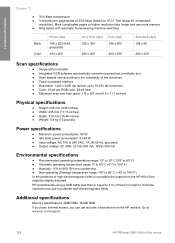
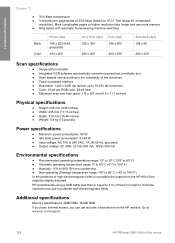
...HP website. HP recommends using a USB cable less than or equal to 3 m (10 feet) in length to minimize injected noise due to potential high electromagnetic fields.
Technical information
Chapter 13
● 33.6 Kbps transmission ● 3 seconds per RGB color, 48-bit total ● Maximum scan...40º to 60º C (-40º to www.hp.com/support.
128
HP Officejet 5600 All-in-One series
User Guide - Page 141


... create entries 41, 42 one-touch buttons 4 send fax 65 set up 41
start black 5 start color 5 stop
copy 55 fax 71 print job 63 scan 58 subscriber identification code 41 symbols, enter 6 system requirements 125
T technical information
copy specifications 127 environmental
... 28, 36 troubleshoot 107 volume, adjust 18
W wall jack test, fax 100 warranty 117
138
HP Officejet 5600 All-in-One series
Similar Questions
Hp Officejet 5610 Wont Print On Windows 7 64bit
(Posted by subsMEAC 9 years ago)
How To Scan Pdf On Hp Officejet 5610 All In One
(Posted by blaKmt 10 years ago)
How Can I Get My Hp Officejet 5610 To Scan In Pdf In Windows 7
(Posted by DPeey 10 years ago)
Hp Photosmart 5510 Wont Print In Color When I Scan A Photo
(Posted by Detacarlr 10 years ago)
Hp Deskjet F4235, Wont Scan Ive Tried To Download Updates On Your Website
(Posted by ryanwatson0331 11 years ago)