HP 5510 Support Question
Find answers below for this question about HP 5510 - Officejet All-in-One Color Inkjet.Need a HP 5510 manual? We have 2 online manuals for this item!
Question posted by JanetHeitmiller on September 10th, 2012
How Do I Remove And Load A New Ink Cartridge?
How do I find where the ink cartridges are located to remove it and load a new ink cartridge?
Current Answers
There are currently no answers that have been posted for this question.
Be the first to post an answer! Remember that you can earn up to 1,100 points for every answer you submit. The better the quality of your answer, the better chance it has to be accepted.
Be the first to post an answer! Remember that you can earn up to 1,100 points for every answer you submit. The better the quality of your answer, the better chance it has to be accepted.
Related HP 5510 Manual Pages
HP Officejet 5500 series All-in-One - (English) Reference Guide - Page 20


...select the option you want to perform. load originals & paper
chapter 2
1 Load your original in the automatic document feeder face up with the top of page
2 Slide the right and left .
Note: Remove all originals from the automatic document feeder...and then press OK to select the setting or destination.
4 Press Start Black or Start Color on the HP Officejet.
10
hp officejet 5500 series
HP Officejet 5500 series All-in-One - (English) Reference Guide - Page 21


... of your HP Officejet for further assistance on loading an original on the glass. reference guide
11
load originals & paper
2 Press Copy, Scan, or Fax on the front panel to select the option you want to perform. Tip: Refer to the diagram on the front panel to your originals by removing all originals from...
HP Officejet 5500 series All-in-One - (English) Reference Guide - Page 26


...Papers. Do not insert labels one sheet at :
www.hp.com/support
load other types of paper in completely. For more information about HP Papers, ... Paper: Locate the gray arrow on the nonprinting side of the paper, and then insert paper with the arrow side facing up.
• HP Premium Inkjet Transparency Film... ink can cause printed images to our website at a time.
16
hp officejet 5500 series
HP Officejet 5500 series All-in-One - (English) Reference Guide - Page 30


... graphics might be of your print cartridges, because it uses less ink.
• Best produces the highest... Paper Type Lighter/Darker Enhancements Color Intensity Set New Defaults
Copy Quality Normal Fast Best...Load an original face down on the left front corner of the document goes in first.
2 Make any changes to the options in the automatic document feeder tray.
copy
20
hp officejet...
HP Officejet 5500 series All-in-One - (English) Reference Guide - Page 31


.../Darker Enhancements Color Intensity Set New Defaults
4 Press until Yes appears. 5 Press Start Black or Start Color. They do not adjust the settings in color or black ...Load your originals face up in order with your most frequently used to copy a two-page black-and-white original.
reference guide
21 The HP Officejet uses the new default settings to make , you use the HP Officejet...
HP Officejet 5500 series All-in-One - (English) Reference Guide - Page 33


...Officejet makes a 4 by 6 inch (10 by country/region.
4 Press until 4 x 6 inch appears. 5 Press Start Black or Start Color. make 4 by 6 inch (10 by 15 cm) borderless copies of your photo, enlarge or shrink the photo to fill the size of the paper you have loaded...Copy Quality Copy Paper Size Paper Type Lighter/Darker Enhancements Color Intensity Set New Defaults
Copy Paper Size* Legal Letter A4 4 x...
HP Officejet 5500 series All-in-One - (English) Reference Guide - Page 36
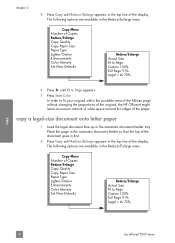
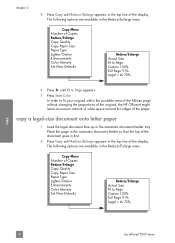
...
26
hp officejet 5500 series Place the page in the automatic document feeder so that the top of the document goes in first.
2 Press Copy until Reduce/Enlarge appears in the top line of Copies Reduce/Enlarge Copy Quality Copy Paper Size Paper Type Lighter/Darker Enhancements Color Intensity Set New Defaults
Reduce...
HP Officejet 5500 series All-in-One - (English) Reference Guide - Page 38
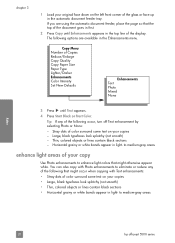
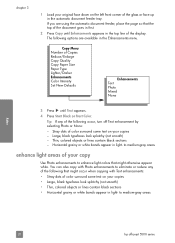
.../Enlarge Copy Quality Copy Paper Size Paper Type Lighter/Darker Enhancements Color Intensity Set New Defaults
Enhancements Text Photo Mixed None
3 Press until Enhancements appears ...colors that might occur when copying with Photo enhancements to medium-gray areas
copy
28
hp officejet 5500 series Stray dots of color surround some text on the left front corner of the display. Thin, colored...
HP Officejet 5500 series All-in-One - (English) Reference Guide - Page 57
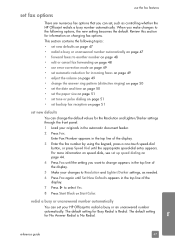
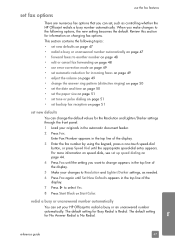
... on speed dials, see set your HP Officejet to select Yes.
8 Press Start Black or Start Color. When you want to change appears in the...the fax features
There are numerous fax options that you can set new defaults
You can set up speed dialing on page 44.
4...1 Load your changes to Resolution and Lighter/Darker settings, as controlling whether the HP Officejet redials a busy number automatically...
HP Officejet 5500 series All-in-One - (English) Reference Guide - Page 61
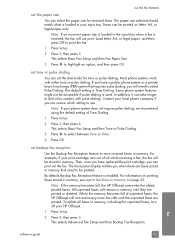
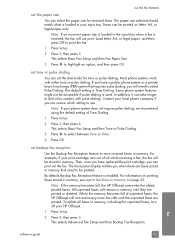
...will be stored in the input tray when a fax is loaded in memory that requires pulse dialing, you when there are ...cartridge runs out of Tone Dialing.
1 Press Setup.
2 Press 3, then press 6. Note: If the memory becomes full, the HP Officejet overwrites the oldest, printed faxes.
For example, if your phone system does not require pulse dialing, we recommend using the default setting of ink...
HP Officejet 5500 series All-in-One - (English) Reference Guide - Page 67


print cartridges HP black inkjet print cartridge HP tri-color inkjet print cartridge
hp reorder number #56, 19 ml black print cartridge #57, 17 ml color print cartridge
Get more information about print cartridges from the HP website. order supplies
order supplies
7
You can order print cartridges, recommended types of HP paper, and HP Officejet accessories online from the HP website: www.hp...
HP Officejet 5500 series All-in-One - (English) Reference Guide - Page 70


... 61 • handle the print cartridges on page 62 • replace the print cartridges on page 63 • align the print cartridges on page 65 • clean the print cartridges on page 67 • clean the print cartridge contacts on the white document backing located underneath the lid of the HP Officejet, do not plug it back...
HP Officejet 5500 series All-in-One - (English) Reference Guide - Page 72


... information on cleaning the print cartridges, see replace the print cartridges on page 67. Ink nozzles under tape
Copper contacts
Plastic tape with alcohol. Do not clean with pink pull tab (must be removed)
Do not touch the copper contacts or the ink nozzles
62
hp officejet 5500 series handle the print cartridges Before you replace or...
HP Officejet 5500 series All-in-One - (English) Reference Guide - Page 74


... the slot. Caution! It must install both print cartridges in order for your hp officejet
Caution! Note: You must slide in at a slight angle into the right side of the print carriage. chapter 8
3 Remove the new print cartridge from drying in the nozzles. 4 Hold the black print cartridge with the HP label on top. maintain your...
HP Officejet 5500 series All-in-One - (English) Reference Guide - Page 77
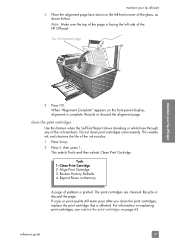
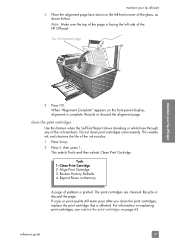
... facing the left front corner of the colored bars. When "Alignment Complete" appears on page 63. Do not clean print cartridges unnecessarily. Recycle or discard the page.
Tools 1: Clean Print Cartridge 2: Align Print Cartridge 3: Restore Factory Defaults 4: Reprint Faxes in Memory
A page of the HP Officejet. clean the print cartridges Use this feature when the Self...
HP Officejet 5500 series All-in-One - (English) Reference Guide - Page 127


... display:
Press 11 for No.
6 You can change the language to align cartridges every time you first set the language and country/region
when you install a new print cartridge. I received a message on the front panel display to align the print cartridges
The HP Officejet prompts you to English, enter 11 using or . Press Setup. For...
HP Officejet 5500 series All-in-One - (English) Reference Guide - Page 135


... page, 24 load paper, 15
A align ink cartridge, 117 align print cartridge, 65, 117...cartridge contacts, 68 print cartridges, 67 color enhance photos, 28 faxes, 35 intensity, 27 contrast, fax, 45 copy, 19 black and white, 21 borderless photo, 22 cancel, 29 color... print cartridge, 118 envelopes
load, 14 environment
energy consumption, 84 environmental product
stewardship program, 84 inkjet supplies ...
HP Officejet 5500 series All-in-One - (English) Reference Guide - Page 136


... a color fax,...ink cartridge, 117
ink cartridge empty, 118 ink cartridges. see print
cartridges installation fails, 113 installation incomplete, 114 installing software, 112
K keypad, enter text, 42
L labels
load, 16 language setup, 117 lid backing, clean, 60 lighten
faxes, 46 load
envelopes, 14 originals in Windows, 108 overview, 107 simplified approach, 107 use a scanned image, 108 HP Officejet...
HP Officejet 5500 series All-in-One - (English/Simplified Chinese) Setup Poster - Page 1


... gold-colored contacts or retape the cartridges. Tri-color
Black
c
Hold the color print cartridge with the...in -one
a
Remove the bright pink tape from the print cartridges.
Slide the cartridge at a slight ...Officejet CD and follow the onscreen instructions.
a b
9 Connect the USB cable
Make sure that both print cartridges are ready to use a different cord, see the Set Up Your Device...
HP Officejet 5500 series All-in-One - (English/Simplified Chinese) Setup Poster - Page 2


... the USB cable
If you encounter problems during setup.
Door
Tri-color
Black
a
Remove the bright pink
tape from the print
cartridges.
Slide the cartridge at a slight angle into place. Slide the
cartridge at a slight angle into place. Make sure that both print cartridges are now ready to use a different cord, see the Reference Guide. Within...
Similar Questions
Can The Hp F4240-deskjet All-intone Color Inkjet Use 61 Printer Cartridge
(Posted by lawrencemauppin 2 years ago)
Trouble With Black Ink Cartridge With Hp Photo Smart 5510
I have installed three different HP black ink cartridges in my Photosmart 5510, and each time I try ...
I have installed three different HP black ink cartridges in my Photosmart 5510, and each time I try ...
(Posted by kathyr44 9 years ago)
How Do I Unjam The Ink Cartridges On My Desk Jet All In One 5510
(Posted by Dfether1 9 years ago)
Hp L7590 - Officejet Pro All-in-one Color Inkjet.
how do i chance the header on my printer?
how do i chance the header on my printer?
(Posted by annette98254 11 years ago)
How And Where Do You Load The Ink Cartridges?
(Posted by warrick 11 years ago)

