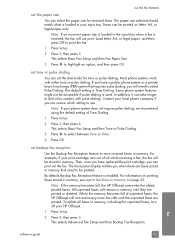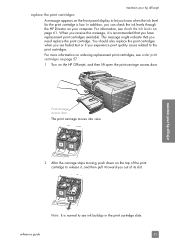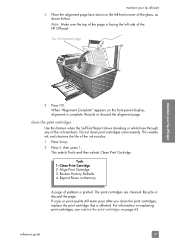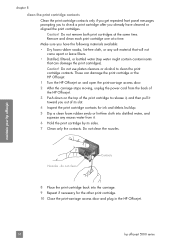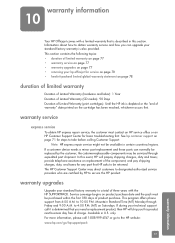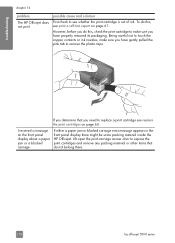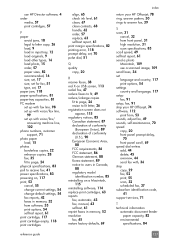HP 5510 Support Question
Find answers below for this question about HP 5510 - Officejet All-in-One Color Inkjet.Need a HP 5510 manual? We have 2 online manuals for this item!
Question posted by Dfether1 on February 18th, 2015
How Do I Unjam The Ink Cartridges On My Desk Jet All In One 5510
The person who posted this question about this HP product did not include a detailed explanation. Please use the "Request More Information" button to the right if more details would help you to answer this question.
Current Answers
Answer #1: Posted by techyagent on February 19th, 2015 11:09 AM
Related HP 5510 Manual Pages
Similar Questions
Trouble With Black Ink Cartridge With Hp Photo Smart 5510
I have installed three different HP black ink cartridges in my Photosmart 5510, and each time I try ...
I have installed three different HP black ink cartridges in my Photosmart 5510, and each time I try ...
(Posted by kathyr44 9 years ago)
How To Change Ink Cartridge Office Jet 4500
(Posted by gfhgrandma 11 years ago)
How Do I Remove And Load A New Ink Cartridge?
How do I find where the ink cartridges are located to remove it and load a new ink cartridge?
How do I find where the ink cartridges are located to remove it and load a new ink cartridge?
(Posted by JanetHeitmiller 11 years ago)
I Have Been Trying For The Past Hour To Install 3 Hp Color Cartridges In My 5510
I keep getting an Ink Cartridge Problem message saying the cyan appears to be missing or damaged. I ...
I keep getting an Ink Cartridge Problem message saying the cyan appears to be missing or damaged. I ...
(Posted by lmcalpin 11 years ago)