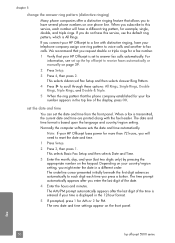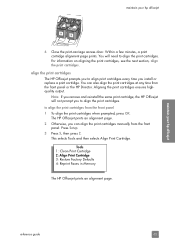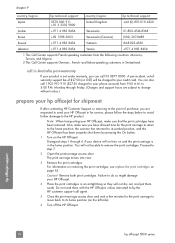HP 5510 Support Question
Find answers below for this question about HP 5510 - Officejet All-in-One Color Inkjet.Need a HP 5510 manual? We have 2 online manuals for this item!
Question posted by kathyr44 on March 5th, 2015
Trouble With Black Ink Cartridge With Hp Photo Smart 5510
Current Answers
Answer #1: Posted by BusterDoogen on March 5th, 2015 12:25 PM
I hope this is helpful to you!
Please respond to my effort to provide you with the best possible solution by using the "Acceptable Solution" and/or the "Helpful" buttons when the answer has proven to be helpful. Please feel free to submit further info for your question, if a solution was not provided. I appreciate the opportunity to serve you!