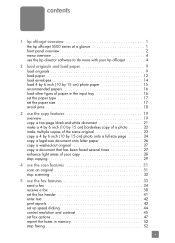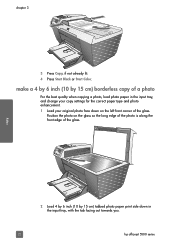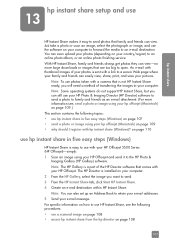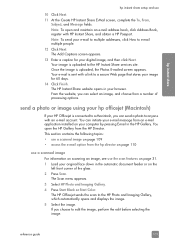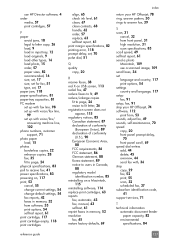HP 5510 Support Question
Find answers below for this question about HP 5510 - Officejet All-in-One Color Inkjet.Need a HP 5510 manual? We have 2 online manuals for this item!
Question posted by Airlb0 on December 19th, 2013
How To Change Photo Smart 5510 Ink To Just Black
The person who posted this question about this HP product did not include a detailed explanation. Please use the "Request More Information" button to the right if more details would help you to answer this question.
Current Answers
Answer #1: Posted by DreadPirateRoberts on January 22nd, 2014 10:38 AM
This printer has a printhead mechanism that contains 4 individual cartridges: CMYK (cyan/magenta/yellow/black).
You will have to replace the cartridge, if the unit provides a message of one of the colors being empty, before the unit will resume printing. It is a maintenance mechanism to prevent the product from self-damage.
Related HP 5510 Manual Pages
Similar Questions
Trouble With Black Ink Cartridge With Hp Photo Smart 5510
I have installed three different HP black ink cartridges in my Photosmart 5510, and each time I try ...
I have installed three different HP black ink cartridges in my Photosmart 5510, and each time I try ...
(Posted by kathyr44 9 years ago)
How To Change Ink On Hp Officejet 5510 Pictures
(Posted by colivayan 9 years ago)
How To Install Ink Cartridge Hp Photo Smart 5510
(Posted by zepelliRonensch 10 years ago)
Changed My Cartridges And Now My Hp 5510 Wont Print In Black Only Colors...why?
(Posted by sandraguy18 11 years ago)
How Can I See Ink Levels In My Photo Smart 5510 Printer
(Posted by barryholmes343 11 years ago)