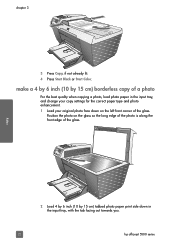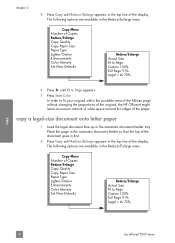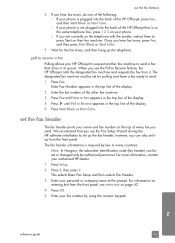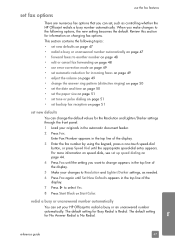HP 5510 Support Question
Find answers below for this question about HP 5510 - Officejet All-in-One Color Inkjet.Need a HP 5510 manual? We have 2 online manuals for this item!
Question posted by colivayan on July 2nd, 2014
How To Change Ink On Hp Officejet 5510 Pictures
The person who posted this question about this HP product did not include a detailed explanation. Please use the "Request More Information" button to the right if more details would help you to answer this question.
Current Answers
Answer #1: Posted by bengirlxD on July 2nd, 2014 6:48 AM
Here is the link to the instructions on how to replace the cartridges with pictures to help you out:
Feel free to resubmit the question if you didn't find it useful.
Related HP 5510 Manual Pages
Similar Questions
Hp Officejet 5510 Sends Fax But Wont Receive
(Posted by hohemul 9 years ago)
How Scan To Pdf On Hp Officejet 5510 All-in-one
(Posted by Kesoo 10 years ago)
I Cannot Scan Multiple Pages Into A Document With Hp Officejet 5510 All-in-one
I have had a 5510 All-in-One printer for a few years. I ran a Laptop with Windows XP and had downloa...
I have had a 5510 All-in-One printer for a few years. I ran a Laptop with Windows XP and had downloa...
(Posted by alicesmtang 11 years ago)