HP 5510 Support Question
Find answers below for this question about HP 5510 - Officejet All-in-One Color Inkjet.Need a HP 5510 manual? We have 2 online manuals for this item!
Question posted by Kesoo on February 2nd, 2014
How Scan To Pdf On Hp Officejet 5510 All-in-one
The person who posted this question about this HP product did not include a detailed explanation. Please use the "Request More Information" button to the right if more details would help you to answer this question.
Current Answers
There are currently no answers that have been posted for this question.
Be the first to post an answer! Remember that you can earn up to 1,100 points for every answer you submit. The better the quality of your answer, the better chance it has to be accepted.
Be the first to post an answer! Remember that you can earn up to 1,100 points for every answer you submit. The better the quality of your answer, the better chance it has to be accepted.
Related HP 5510 Manual Pages
HP Officejet 5500 series All-in-One - (English) Reference Guide - Page 4


... Adobe's PDF technology, which...U.S. Adobe and the Acrobat logo are U.S.-registered trademarks of Microsoft Corporation. The HP Officejet 5500 Series includes printer driver technology licensed from fire or electric shock. Apple... in the setup poster.
2 Use only a grounded electrical
outlet when connecting the device to make expressed or implied warranty of any type of moisture. Postage stamps - ...
HP Officejet 5500 series All-in-One - (English) Reference Guide - Page 5
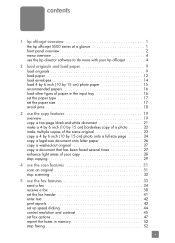
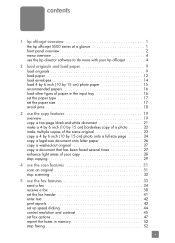
... series at a glance 1 front panel overview 2 menu overview 4 use the hp director software to do more with your hp officejet 4
2 load originals and load paper 9 load originals 9 load paper 12 ...several times 27 enhance light areas of your copy 28 stop copying 29
4 use the scan features 31 scan an original 31 stop scanning 32
5 use the fax features 33 send a fax 34 receive a fax 38 ...
HP Officejet 5500 series All-in-One - (English) Reference Guide - Page 6


... 77 duration of limited warranty 77 warranty service 77 warranty upgrades 77 returning your hp officejet for service 78 hewlett-packard limited global warranty statement 78
11 technical information 81 paper specifications 81 fax specifications 83 scan specifications 83 physical specifications 83 power specifications 83 environmental specifications 84 environmental product stewardship...
HP Officejet 5500 series All-in-One - (English) Reference Guide - Page 11


... features and functions of your HP Officejet can be accomplished quickly and easily on your HP Officejet. Tip: You can be used without turning on your computer. The HP Director includes troubleshooting tips, product specific help, and enhanced copy, fax, and scan functionality. This section contains the following topics:
• the hp officejet 5500 series at a glance
1
2
3
8 4
76...
HP Officejet 5500 series All-in-One - (English) Reference Guide - Page 13


... while entering a telephone number.
Press the Scan button repeatedly to scroll through the Scan menu settings. OK: select the current menu setting on the front panel display. Press the Copy button repeatedly to scroll through the Copy menu settings. Also, use to a speed dial fax number.
hp officejet overview
hp officejet overview
feature 4 5
6
7 8 9 10 11 12...
HP Officejet 5500 series All-in-One - (English) Reference Guide - Page 14


... Quality Copy Paper Size Paper Type Lighter/Darker Enhancements Color Intensity Set New Defaults
Fax Enter Fax Number Resolution Lighter/Darker How to Fax Set New Defaults
Scan HP Photo & Imaging Gallery
Note: Contents of this guide that appear on the HP Officejet front panel display. hp officejet overview
chapter 1
menu overview
The following provides a quick reference...
HP Officejet 5500 series All-in-One - (English) Reference Guide - Page 15


... display in the HP Director on your computer. Select Device: use this feature to select the device you can enter the appropriate information and then send your fax.
5 Help: use this feature to access the HP Photo & Imaging Help, which provides software help .
Scan Picture: use from the list of your HP Officejet.
The HP Director is selected...
HP Officejet 5500 series All-in-One - (English) Reference Guide - Page 16


... installed two of the same kind of device (for example, two HP Officejet devices) only one HP Director icon appears in the Dock, one of the following methods to launch or access the HP Director, depending on which Macintosh OS you can select the copy quality, number of copies, color, size, and then start your Macintosh, you...
HP Officejet 5500 series All-in-One - (English) Reference Guide - Page 17


Use one of the following methods to change device settings.
hp officejet overview
hp officejet overview
1 2 3 4
5 6
7 8 9
feature purpose
1
Scan Picture: use this feature to scan an image and display it in
the HP Photo and Imaging Gallery.
2
Scan document: use this feature to scan text and display it in the
selected destination text editing software program.
3
Make Copies: use ...
HP Officejet 5500 series All-in-One - (English) Reference Guide - Page 18


... for Macintosh OS 9. The HP Director is customized based upon the HP device that pertain to device
settings.
8
hp officejet 5500 series
Note: The HP Director graphic below .
1
2
34
5
6
7
feature purpose
1
Scan Picture: use this feature to scan an image and display it in
the HP Photo and Imaging Gallery.
2
Scan document: use this feature to scan text and display it in...
HP Officejet 5500 series All-in-One - (English) Reference Guide - Page 19


... photo on the glass on the glass. Note: The Fit to load paper into the HP Officejet. This section contains the following procedure describes how to Page copy feature does not function for...on page 18
load originals
The HP Officejet 5500 Series allows you to load different types and sizes of paper. This feature only functions for a copy, fax, or scan job in the automatic document feeder...
HP Officejet 5500 series All-in-One - (English) Reference Guide - Page 20


... before lifting the lid on the HP Officejet.
10
hp officejet 5500 series
Top of page
2 ...press OK to select the setting or destination.
4 Press Start Black or Start Color on the front panel to start the job.
load originals & paper
chapter 2... Copy, Scan, or Fax on the front panel to select the option you want to change a Scan destination, press the Copy, Fax, or Scan button repeatedly...
HP Officejet 5500 series All-in-One - (English) Reference Guide - Page 21


... HP Officejet. Caution!
Once the setting you want to change a Scan destination, press the Copy, Fax, or Scan ...HP Officejet for further assistance on loading an original on the front panel to start the job. reference guide
11
Note: Many of the Reduce/Enlarge options, such as a specific paper size) and then press OK to select the setting or destination.
3 Press Start Black or Start Color...
HP Officejet 5500 series All-in-One - (English) Reference Guide - Page 41


... down in an electronic format, you used this menu.
3 Select the destination by pressing or , or by pressing the Scan button repeatedly.
4 Press Start Black or Start Color.
31
scan To verify that the HP Officejet software is always running on a Windows PC, look for your word processor or graphics software program and modify it...
HP Officejet 5500 series All-in-One - (English) Reference Guide - Page 42


... to a file, or print it. You can improve the overall image quality by adjusting the brightness, sharpness, color tone, or saturation. To stop scanning
! The HP Gallery has many tools that came with your scanned image. scan
32
hp officejet 5500 series
chapter 4
The HP Officejet scans the original and sends it automatically opens and displays the image.
When the...
HP Officejet 5500 series All-in-One - (English) Reference Guide - Page 65


... cancels the remainder of the printed document. The options displayed depend on OS X, color settings. Note: The Output Options panel is not available in a particular panel, click...PDF® (portable document format) file.
paper type/quality panel Use the Paper Type/Quality panel on OS X and General panel on OS 9 in the Print dialog box to save your prints from the HP Officejet...
HP Officejet 5500 series All-in-One - (English) Reference Guide - Page 67


... or Shopping.
print cartridges HP black inkjet print cartridge HP tri-color inkjet print cartridge
hp reorder number #56, 19 ml black print cartridge #57, 17 ml color print cartridge
Get more information about print cartridges from the HP website. This section contains the following table lists the print cartridges that are compatible with your HP Officejet.
order print cartridges...
HP Officejet 5500 series All-in-One - (English) Reference Guide - Page 118


... Start HP Instant Share. The HP Officejet sends the scan to the HP Photo & Imaging Gallery, which it is stored.
Note: For more information on the left front corner of Service, select the I agree check box, and click Next.
The Scan menu appears.
3 Select HP Photo & Imaging Gallery.
4 Press Start Black or Start Color. Note: The HP Gallery has...
HP Officejet 5500 series All-in-One - (English) Reference Guide - Page 119
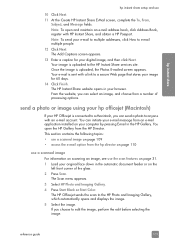
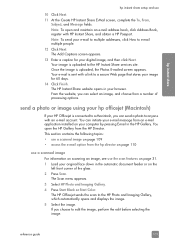
... your HP Officejet is sent with a link to edit the image, perform the edit before selecting the image. Once the image is uploaded to the HP Photo and Imaging Gallery, which automatically opens and displays the image. 5 Select the image.
The Scan menu appears. 3 Select HP Photo and Imaging Gallery. 4 Press Start Black or Start Color...
HP Officejet 5500 series All-in-One - (English) Reference Guide - Page 136


... 52 resolution, 45 rings to answer, 39 schedule, 36 send, 34 send a color fax, 35 send from memory, 37 send manually, 37, 38 set up distinctive ...HP customer support, 71 HP Director
e-mail option access (Macintosh), 110
HP Instant Share access (Windows), 108
HP distribution center, 75 HP Instant Share
access in Windows, 108 overview, 107 simplified approach, 107 use a scanned image, 108 HP Officejet...
Similar Questions
How To Scan With Hp Officejet 5500
(Posted by dnlchkag 9 years ago)
Hp Officejet 5510 Sends Fax But Wont Receive
(Posted by hohemul 9 years ago)
I Cannot Scan Multiple Pages Into A Document With Hp Officejet 5510 All-in-one
I have had a 5510 All-in-One printer for a few years. I ran a Laptop with Windows XP and had downloa...
I have had a 5510 All-in-One printer for a few years. I ran a Laptop with Windows XP and had downloa...
(Posted by alicesmtang 11 years ago)
Printing/scanning From Hp Officejet G85xi To Mac Os X
What drivers are need to print or scan from HP Officejet G85xi to Mac OS X
What drivers are need to print or scan from HP Officejet G85xi to Mac OS X
(Posted by dalriada56 11 years ago)

