HP 4215 Support Question
Find answers below for this question about HP 4215 - Officejet All-in-One Color Inkjet.Need a HP 4215 manual? We have 2 online manuals for this item!
Question posted by carynlee11 on June 15th, 2011
Printer Not Working
Display screen says fax, I'm trying to print, having trouble with printing
Current Answers
There are currently no answers that have been posted for this question.
Be the first to post an answer! Remember that you can earn up to 1,100 points for every answer you submit. The better the quality of your answer, the better chance it has to be accepted.
Be the first to post an answer! Remember that you can earn up to 1,100 points for every answer you submit. The better the quality of your answer, the better chance it has to be accepted.
Related HP 4215 Manual Pages
HP Officejet 4200 series all-in-one - (English) User Guide - Page 4
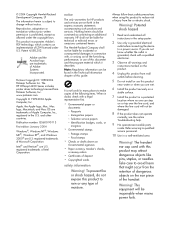
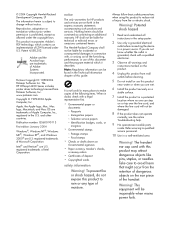
...Officejet 4200 Series includes printer driver technology licensed from the retention of dangerous objects on the ear piece of Microsoft Corporation. Apple, the Apple logo, Mac, Mac logo, Macintosh, and Mac OS are trademarks of deposit • Copyrighted works... poster.
2 Use only a grounded electrical
outlet when connecting the device to a power source. Take care to make copies of the ...
HP Officejet 4200 series all-in-one - (English) User Guide - Page 7
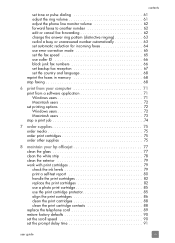
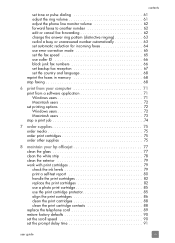
... supplies 75
8 maintain your hp officejet 77 clean the glass 77 clean the white strip 78 clean the exterior 79 work with print cartridges 79 check the ink levels 79 print a self-test report 80 handle the print cartridges 82 replace the print cartridges 82 use a photo print cartridge 85 use the print cartridge protector 85 align the...
HP Officejet 4200 series all-in-one - (English) User Guide - Page 16


....
Redial/Pause: Redial the most recently dialed fax number.
On: Turn the HP Officejet on or off , or busy. Front Panel Display: View menus, prompts, status messages, and error messages.
Photo Fit to Page: Resize a copy of a full-size page.
Start Black, Start Color: Start a black or color fax, copy, or scan job.
Copy: Select the...
HP Officejet 4200 series all-in-one - (English) User Guide - Page 20
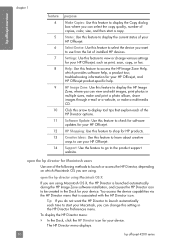
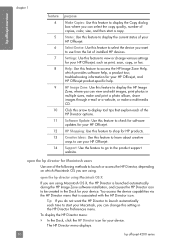
... settings for your HP Officejet, such as print, scan, copy, or fax. Settings: Use this feature to display the Copy dialog box where you do not want to use your HP Officejet.
In the Dock, click the HP Director icon for your device.
Help: Use this feature to display the current status of copies, color, size, and then...
HP Officejet 4200 series all-in-one - (English) User Guide - Page 21


... this feature to change device settings. hp officejet overview
hp officejet overview
Note: If you install more than one HP device, an HP Director icon for each device. user guide
11 For example, if you can
enter the appropriate information and then send your fax.
5
HP Gallery: use this feature to display the HP Gallery to view...
HP Officejet 4200 series all-in-one - (English) User Guide - Page 34
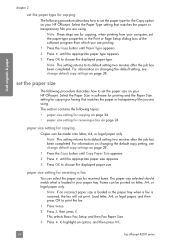
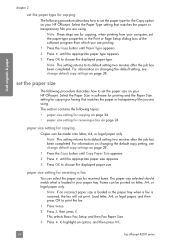
... legal paper only. to print the fax. 1 Press Setup. 2 Press 3, then press 4. For information on changing the default copy setting, see change default copy settings on your HP Officejet. This selects Basic Fax Setup and then Fax Paper Size. 3 Press ! until the appropriate paper size appears. 3 Press OK to choose the displayed paper size. set the...
HP Officejet 4200 series all-in-one - (English) User Guide - Page 43


...Copy Menu Number of the following options are available in light- Stray dots of the display. Large, black typefaces look splotchy (not smooth) -
For
more information, see ...faxed several times
The Enhancements feature automatically adjusts the quality of text documents by enhancing light colors that might otherwise appear white. Use Photo to enhance light colors in the top line of color...
HP Officejet 4200 series all-in-one - (English) User Guide - Page 48
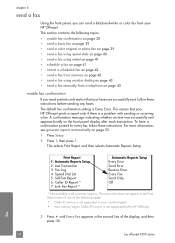
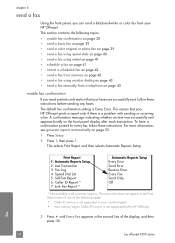
...the front panel display after each transaction. until Every Fax appears in all countries/regions. To have a confirmation printed for every fax, follow these instructions.
fax
38
hp officejet 4200 series chapter 5
send a fax
Using the front panel, you can send a black-and-white or color fax from a telephone on page 43
enable fax confirmation If you need printed confirmation that...
HP Officejet 4200 series all-in-one - (English) User Guide - Page 51
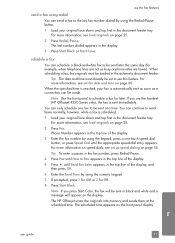
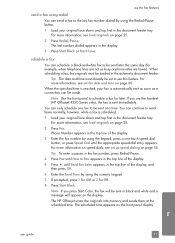
... 2 for later.
If you press Start Color, the fax will be sent in black and white and a message will appear on the front panel display.
until the appropriate speed-dial entry appears. Tip: The date and time must be sent at the scheduled time.
The HP Officejet scans the originals into memory and sends...
HP Officejet 4200 series all-in-one - (English) User Guide - Page 52


... press Start Color, the fax is sent immediately.
1 Load your original face down and top first in black and white and a message appears on the front panel display. ! For more information on speed dials, see load originals on the display, press Cancel, and then
press 1. Note: If you use the handset (HP Officejet 4250 Series...
HP Officejet 4200 series all-in-one - (English) User Guide - Page 60


...panel. - fax
50
hp officejet 4200 series
Wait for information.
chapter 5
use the attached handset (hp officejet 4250 series...printing, you will not be able to use Redial, Speed Dial, or a one-touch speed dial button to quickly dial numbers.
1 Pick up the attached handset.
2 Do one -touch speed dial button and press OK.
Press Redial to that button. Press a one of the display...
HP Officejet 4200 series all-in-one - (English) User Guide - Page 61


... fax manually using the handset !
This selects Basic Fax Setup and then selects Fax Header. 3 Enter your fax number by using the attached handset (hp officejet 4250 series only) on receiving faxes ... information will be set the fax header
The fax header prints your name and fax number on entering text from your software. fax
user guide
51 send faxes using the HP Director that...
HP Officejet 4200 series all-in-one - (English) User Guide - Page 71
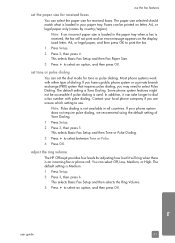
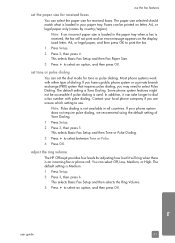
...display. In addition, it will not print and an error message appears on letter, A4, or legal paper only (varies by country/region). to select Pulse Dialing. fax
user guide
61 Note: Pulse dialing is used. to dial a fax...all countries. adjust the ring volume
The HP Officejet provides four levels for received faxes. Faxes can select the paper size for adjusting how loud it can ...
HP Officejet 4200 series all-in-one - (English) User Guide - Page 84
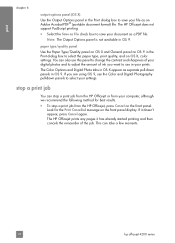
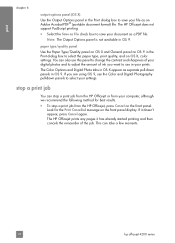
... 6
output options panel (OS X)
Use the Output Options panel in the Print dialog box to select the paper type, print quality, and on OS X, color settings.
You can take a few moments.
74
hp officejet 4200 series
The HP Officejet does not support PostScript printing. !
The Color Options and Digital Photo tabs in OS X appear as a PDF file...
HP Officejet 4200 series all-in-one - (English) User Guide - Page 85
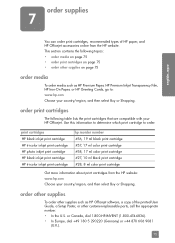
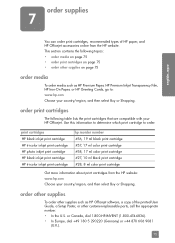
...HP black inkjet print cartridge HP tri-color inkjet print cartridge HP photo inkjet print cartridge HP black inkjet print cartridge HP tri-color inkjet print cartridge
hp reorder number #56, 19 ml black print cartridge #57, 17 ml color print cartridge #58, 17 ml color print cartridge #27, 10 ml black print cartridge #28, 8 ml color print cartridge
Get more information about print cartridges from...
HP Officejet 4200 series all-in-one - (English) User Guide - Page 89
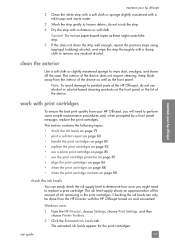
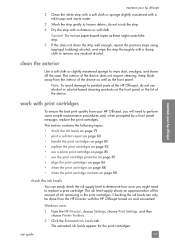
... Printer Toolbox. 2 Click the Estimated Ink Levels tab. Do not use the print cartridge protector on page 85 • align the print cartridges on page 86 • clean the print cartridges on page 88 • clean the print cartridge contacts on and connected.
user guide
79 maintain your hp officejet
work with print cartridges
To ensure the best print...
HP Officejet 4200 series all-in-one - (English) User Guide - Page 91
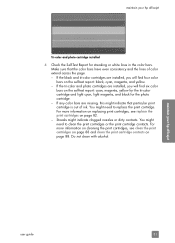
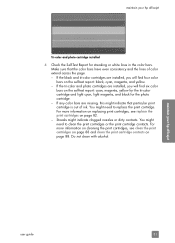
..., and yellow. - maintain your hp officejet
Tri-color and photo cartridge installed
4 Check the Self-Test Report for the photo cartridge. - If any color bars are installed, you will find four color bars on page 82. - Make sure that particular print cartridge is out of color extend across the page. - If the tri-color and photo cartridges are missing...
HP Officejet 4200 series all-in-one - (English) User Guide - Page 96
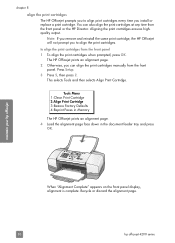
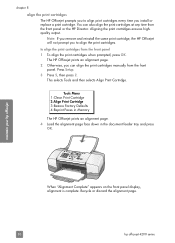
Press Setup. 3 Press 5, then press 2. This selects Tools and then selects Align Print Cartridge. Tools Menu 1:Clean Print Cartridge 2:Align Print Cartridge 3:Restore Factory Defaults 4:Reprint Faxes in Memory
The HP Officejet prints an alignment page. 4 Load the alignment page face down in the document feeder tray and press
OK. Recycle or discard the alignment page.
86...
HP Officejet 4200 series all-in-one - (English) User Guide - Page 154


... front panel display there might have gently pulled the pink tab to touch the gold-colored contacts or ink nozzles, make sure the switch is working. -
Being careful not to remove the plastic tape. To do not belong there.
144
hp officejet 4200 series Lift open the print-carriage access door to replace a print cartridge see...
HP Officejet 4200 series all-in-one - (English) User Guide - Page 159
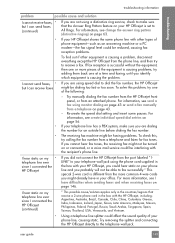
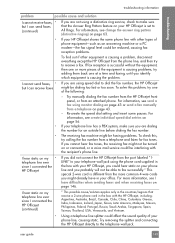
... causing a problem, disconnect everything except the HP Officejet from the more information, see I have in your office. Try removing the splitter and connecting the HP Officejet directly to All Rings. Try manually dialing the fax number from the HP Officejet front panel, or from a telephone and listen for fax tones. try calling the fax number from an attached phone.
Similar Questions
How Do I Calibrate My Office Jet 4215xi Printer?
When I send something to print from my Windows 7 progam, the printer starts, then stops and then the...
When I send something to print from my Windows 7 progam, the printer starts, then stops and then the...
(Posted by renee35761 9 years ago)
Hp Officejet 4215 All In One How Does It Work For Apple
(Posted by flukeEdm 9 years ago)
Will A Hp Photosmart D Series Printer Work Without Color Cartridge
(Posted by deLesa 10 years ago)
My Printer Hp Officejet 4620 Is Always Offline When I Am Printing
(Posted by sarahsamoo1 10 years ago)
Printer
i am trying to print somwthing off of my computer onto the hp officejet 4215 but whenever i hit the ...
i am trying to print somwthing off of my computer onto the hp officejet 4215 but whenever i hit the ...
(Posted by PrelMarku 12 years ago)

