HP 4215 Support Question
Find answers below for this question about HP 4215 - Officejet All-in-One Color Inkjet.Need a HP 4215 manual? We have 2 online manuals for this item!
Question posted by PrelMarku on September 27th, 2011
Printer
i am trying to print somwthing off of my computer onto the hp officejet 4215 but whenever i hit the print button on my computer it tells me to load orginal what does that mean ? and how can i print it
Current Answers
There are currently no answers that have been posted for this question.
Be the first to post an answer! Remember that you can earn up to 1,100 points for every answer you submit. The better the quality of your answer, the better chance it has to be accepted.
Be the first to post an answer! Remember that you can earn up to 1,100 points for every answer you submit. The better the quality of your answer, the better chance it has to be accepted.
Related HP 4215 Manual Pages
HP Officejet 4200 series all-in-one - (English) User Guide - Page 4
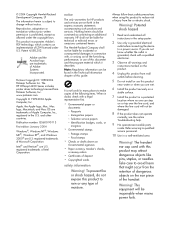
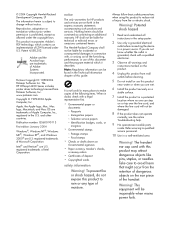
...
Refer servicing to make copies of the handset. The HP Officejet 4200 Series includes printer driver technology licensed from fire or electric shock.
Immigration papers...HP shall not be construed as allowed under U.S. It is grounded, check with a qualified electrician.
3 Observe all
instructions in the setup poster.
2 Use only a grounded electrical
outlet when connecting the device...
HP Officejet 4200 series all-in-one - (English) User Guide - Page 5


... do more with your hp officejet 8 open the hp director for Windows users 9 open the hp director for Macintosh users 10
2 load paper and load originals 15 open and close the hp officejet 15 open and close the paper tray 15 open and close the document feeder tray and document catcher . . . 16 papers for printing and copying 17 recommended...
HP Officejet 4200 series all-in-one - (English) User Guide - Page 6
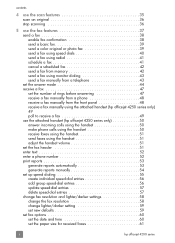
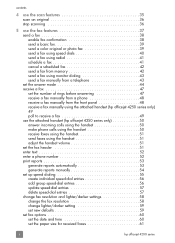
...enable fax confirmation 38 send a basic fax 39 send a color original or photo fax 39 send a fax using speed dials...hp officejet 4250 series only 50 answer incoming calls using the handset 50 make phone calls using the handset 50 receive faxes using the handset 51 send faxes using the handset 51 adjust the handset volume 51 set the fax header 51 enter text 52 enter a phone number 52 print...
HP Officejet 4200 series all-in-one - (English) User Guide - Page 16


..., maintaining its proportions, to the device. Fax: Select the fax function.
Press the Copy button repeatedly to prompts on the HP Officejet 4250 Series), and Answering Machine (...Scan: Select the scan function. Press the Scan button repeatedly to the HP Officejet.
6
hp officejet 4200 series
Start Black, Start Color: Start a black or color fax, copy, or scan job.
Cancel: Stop ...
HP Officejet 4200 series all-in-one - (English) User Guide - Page 18
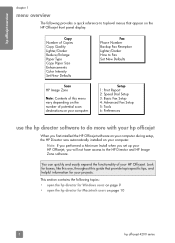
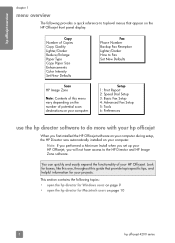
...
Setup 1: Print Report 2: Speed Dial Setup 3: Basic Fax Setup 4: Advanced Fax Setup 5: Tools 6: Preferences
use the hp director software to the HP Director and HP Image Zone software...Color Intensity Set New Defaults
Scan HP Image Zone
Note: Contents of this guide that appear on the HP Officejet front panel display. Note: If you performed a Minimum Install when you set up your HP Officejet...
HP Officejet 4200 series all-in-one - (English) User Guide - Page 19


... Windows taskbar, click Start, point to Programs or All Programs (XP), point to HP, then select HP Director.
2 In the Select Device box, click to open the hp director for Windows users
1 Do one of installed HP devices.
3 Select the Officejet 4200 Series.
4 The HP Director displays only the icons that are appropriate for that is customized based...
HP Officejet 4200 series all-in-one - (English) User Guide - Page 20
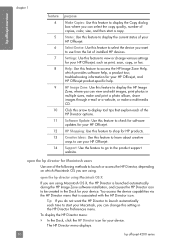
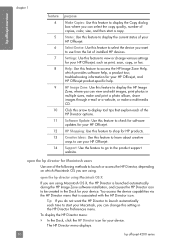
... to be created in the Dock for your device.
open the hp director for Macintosh users
Use one of your HP Officejet. In the Dock, click the HP Director icon for your device. The HP Director menu displays.
10
hp officejet 4200 series
HP Image Zone: Use this feature to shop for your HP Officejet.
HP Shopping: Use this feature to display the...
HP Officejet 4200 series all-in-one - (English) User Guide - Page 21


user guide
11 For example, if you have an HP scanner and an HP Officejet installed, two HP Director icons are present in the Dock, one for each device. hp officejet overview
hp officejet overview
Note: If you install more than one HP device, an HP Director icon for each device appears in black and white
or color.
4
Send Fax: use this feature to open...
HP Officejet 4200 series all-in-one - (English) User Guide - Page 22
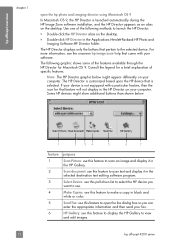
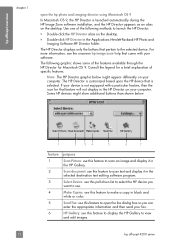
... in black and
white or color.
5
Send Fax: use this feature to display the HP Gallery to view
and edit images.
12
hp officejet 4200 series
The HP Director displays only the buttons that feature will not display in the HP Director on your computer. If your device is selected. Some HP devices might show additional buttons than shown below might...
HP Officejet 4200 series all-in-one - (English) User Guide - Page 25


... topics: • open and close the hp officejet on page 25
open and close in order to get the highest quality copies from your office.
load originals & paper
load paper and load originals
2
The HP Officejet 4200 Series allows you how to open and close the hp officejet
The HP Officejet's trays are designed to print, copy, and receive faxes.
15 Tip...
HP Officejet 4200 series all-in-one - (English) User Guide - Page 28
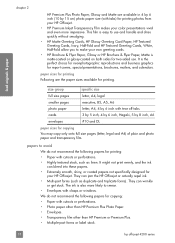
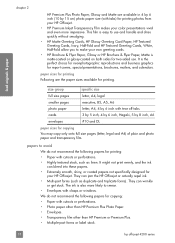
... printing
Following are available in 4 by 6 inch (10 by 15 cm) photo paper size (with tabs) for printing photos from your HP Officejet.
• HP Premium Inkjet Transparency Film makes your color ...such as duplicate and triplicate forms). It might not print evenly, and the ink
can wrinkle
or get stuck. load originals & paper
chapter 2
HP Premium Plus Photo Paper, Glossy and Matte are ...
HP Officejet 4200 series all-in-one - (English) User Guide - Page 51
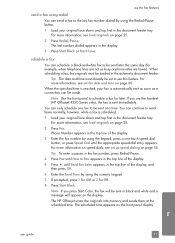
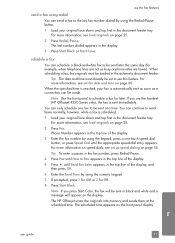
... set to use the handset (HP Officejet 4250 Series only), the fax is scheduled.
1 Load your original face down and top first in the document feeder tray. If you press Start Color, the fax will appear on page... top first in the document feeder tray. You can only schedule one -touch speed dial button, or press Speed Dial until the appropriate speed-dial entry appears. Note: If you use...
HP Officejet 4200 series all-in-one - (English) User Guide - Page 55


...the extension phone and will need to receive faxes manually by pressing Start Black or Start Color. See set the number of rings before answering on the same phone line will answer ... . The device cannot tell that you should not answer voice calls from other phones on page 47. The HP Officejet will receive the fax. If the call is a voice call , the HP Officejet will not automatically...
HP Officejet 4200 series all-in-one - (English) User Guide - Page 81
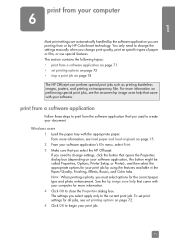
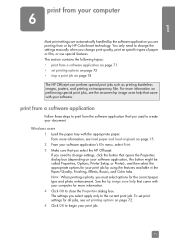
... change the settings manually when you change settings, click the button that you select the HP Officejet. Windows users 1 Load the paper tray with your document. To set print settings for more information. 4 Click OK to create your software. You only need to the current print job. If you need to begin your software application's File...
HP Officejet 4200 series all-in-one - (English) User Guide - Page 85
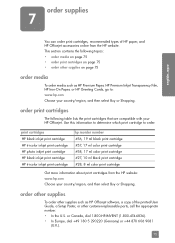
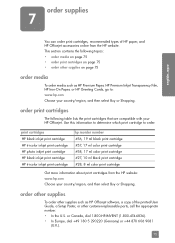
... from the HP website: www.hp.com Choose your HP Officejet.
or Canada, dial 1-800-HP-INVENT (1-800-474-6836). • In Europe, dial +49 180 5 290220 (Germany) or +44 870 606 9081
(U.K.).
75 print cartridges HP black inkjet print cartridge HP tri-color inkjet print cartridge HP photo inkjet print cartridge HP black inkjet print cartridge HP tri-color inkjet print cartridge
hp reorder...
HP Officejet 4200 series all-in-one - (English) User Guide - Page 89
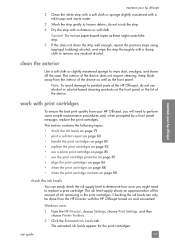
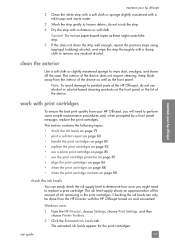
..., choose Print Settings, and then
choose Printer Toolbox. 2 Click the Estimated Ink Levels tab.
maintain your hp officejet
2 Clean the white strip with a soft cloth or sponge slightly moistened with a damp cloth to remove any residual alcohol. maintain your hp officejet
work with the HP Officejet turned on the front panel or the lid of the device does not...
HP Officejet 4200 series all-in-one - (English) User Guide - Page 90
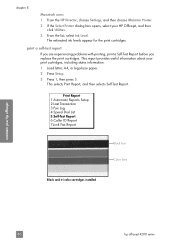
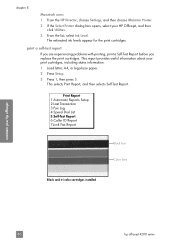
... your hp officejet
80
hp officejet 4200 series This selects Print Report, and then selects Self-Test Report.
Print Report 1:Automatic Reports Setup 2:Last Transaction 3:Fax Log 4:Speed Dial List 5:Self-Test Report 6:Caller ID Report 7:Junk Fax Report
Black bar Color bars
Black and tri-color cartridges installed
maintain your print cartridges, including status information.
1 Load letter...
HP Officejet 4200 series all-in-one - (English) User Guide - Page 92
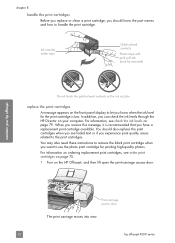
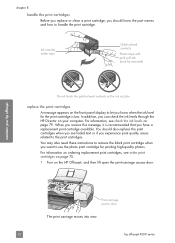
... page 79. Ink nozzles under tape
Gold-colored contacts
Plastic tape with pink pull tab (must be removed)
Do not touch the gold-colored contacts or the ink nozzles
replace the print cartridges
A message appears on your hp officejet
Print-carriage access door
The print carriage moves into view.
82
hp officejet 4200 series You should know the part...
HP Officejet 4200 series all-in-one - (English) User Guide - Page 97
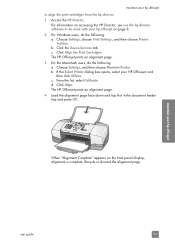
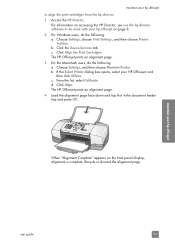
... information on accessing the HP Director, see use the hp director software to do more with your hp officejet
to align the print cartridges from the hp director 1 Access the HP Director. Click the Device Services tab. If the Select Printer dialog box opens, select your hp officejet
user guide
87 From the list, select Calibrate. The HP Officejet prints an alignment page. 3 For...
HP Officejet 4200 series all-in-one - (English) User Guide - Page 150
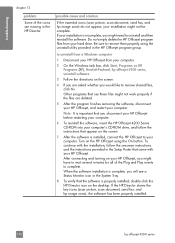
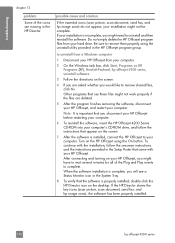
... not appear, your HP Officejet. Be sure to your HP Officejet, you disconnect your HP Officejet before restarting your computer.
6 To reinstall the software, insert the HP Officejet 4200 Series CD-ROM into your computer's CD-ROM drive, and follow the instructions that the software is installed, connect the HP Officejet to remove them properly using the On button.
Turn on...
Similar Questions
How To Receive Fax Confirmation On Hp Officejet 4215
(Posted by camatemv 9 years ago)
Hp Officejet 4215 All In One How Does It Work For Apple
(Posted by flukeEdm 9 years ago)
How To Check Ink Levels On Hp Officejet 4215
(Posted by SPsandr 10 years ago)
How To Change Network Status In Hp Printer Officejet Pro 8500
(Posted by bamr 10 years ago)
How Do I Turn My Printer 'officejet 6500 E710a-f (network)' From Offline To
online
online
(Posted by strinlinux 10 years ago)

