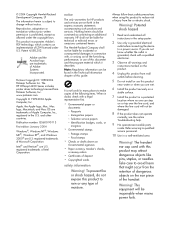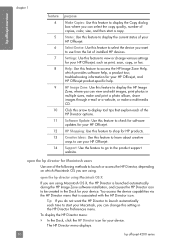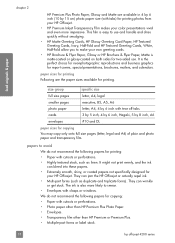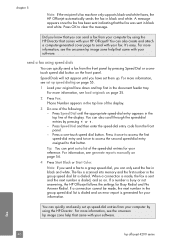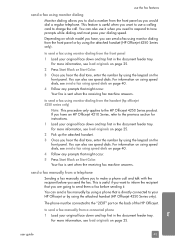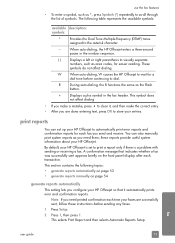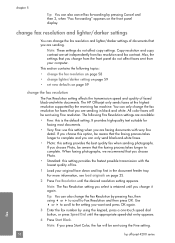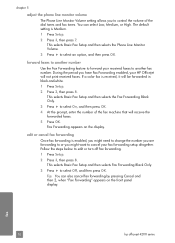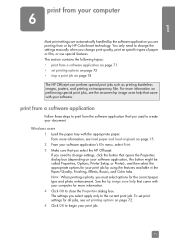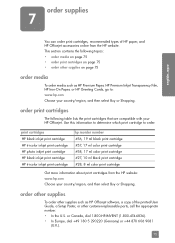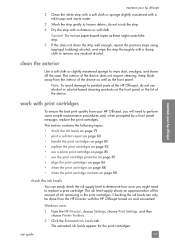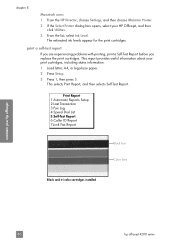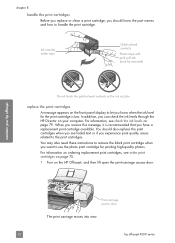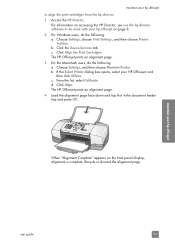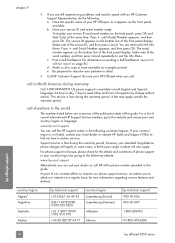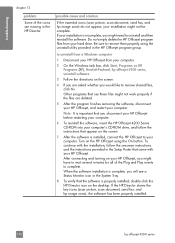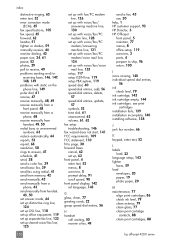HP 4215 Support Question
Find answers below for this question about HP 4215 - Officejet All-in-One Color Inkjet.Need a HP 4215 manual? We have 2 online manuals for this item!
Question posted by renee35761 on July 17th, 2014
How Do I Calibrate My Office Jet 4215xi Printer?
Current Answers
Answer #1: Posted by BusterDoogen on July 17th, 2014 11:26 AM
I hope this is helpful to you!
Please respond to my effort to provide you with the best possible solution by using the "Acceptable Solution" and/or the "Helpful" buttons when the answer has proven to be helpful. Please feel free to submit further info for your question, if a solution was not provided. I appreciate the opportunity to serve you!
Related HP 4215 Manual Pages
Similar Questions
everytime I cut my HP office jet 4500 printer on my red light blinking on saying clear paper jam I c...
how do I change the language to English on the HP office jet 46204 inner
Replaced color ink cartridge and now I'm getting cartridge error message. There is no explanation of...
i am trying to print somwthing off of my computer onto the hp officejet 4215 but whenever i hit the ...
Display screen says fax, I'm trying to print, having trouble with printing