HP 3380 Support Question
Find answers below for this question about HP 3380 - LaserJet All-in-One B/W Laser.Need a HP 3380 manual? We have 12 online manuals for this item!
Question posted by scham on October 21st, 2013
How Do Take Out Control Panel For Hp 3380
The person who posted this question about this HP product did not include a detailed explanation. Please use the "Request More Information" button to the right if more details would help you to answer this question.
Current Answers
There are currently no answers that have been posted for this question.
Be the first to post an answer! Remember that you can earn up to 1,100 points for every answer you submit. The better the quality of your answer, the better chance it has to be accepted.
Be the first to post an answer! Remember that you can earn up to 1,100 points for every answer you submit. The better the quality of your answer, the better chance it has to be accepted.
Related HP 3380 Manual Pages
HP LaserJet 3015, 3030, and 3380 All-in-One - (English/French) Fax Guide - Page 7


... 15 Using a shared telephone line 15 To connect additional devices to the HP LaserJet 3015 all-in-one and the HP LaserJet 3030 all-in-one 16 To connect additional devices to the HP LaserJet 3380 all-in-one 18
Specifying the fax settings ...21 To enter text from the control panel 21 To set the time and date 21 To...
HP LaserJet 3015, 3030, and 3380 All-in-One - (English/French) Fax Guide - Page 8
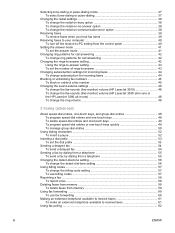
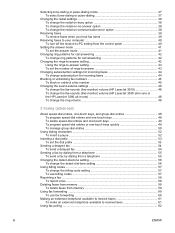
...Receiving faxes to your computer 40 To turn off the receive-to-PC setting from the control panel 40
Setting the answer mode ...41 To set the answer mode 41
Changing ring patterns ...46 To change the fax-sounds (line-monitor) volume (HP LaserJet 3015 46 To change the fax-sounds (line-monitor) volume (HP LaserJet 3030 all-in-one or the HP LaserJet 3380 all-in-one 46 To change the ring volume 46
...
HP LaserJet 3015, 3030, and 3380 All-in-One - (English/French) Fax Guide - Page 28


... been assigned to a one of the following methods: Use the alphanumeric buttons on the device control panel to dial the number. If the fax number you are necessary for the call, such...or onto the flatbed scanner (HP LaserJet 3030 all-in-one or HP LaserJet 3380 all -in -one only), select YES when Send from the flatbed scanner (HP LaserJet 3030 all-in-one or HP LaserJet 3380 all -in -one only). ...
HP LaserJet 3015, 3030, and 3380 All-in-One - (English/French) Fax Guide - Page 29
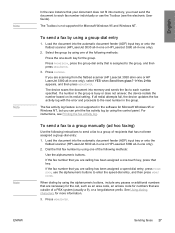
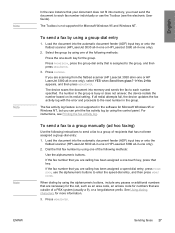
... not fit into memory, you can print the fax activity log by using the control panel. The device scans the document into memory and sends the fax to each fax number individually or... document feeder (ADF) input tray or onto the
flatbed scanner (HP LaserJet 3030 all-in-one or HP LaserJet 3380 all redial attempts fail, the device updates the fax activity log with the error and proceeds to each...
HP LaserJet 3015, 3030, and 3380 All-in-One - (English/French) Fax Guide - Page 30
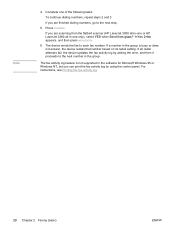
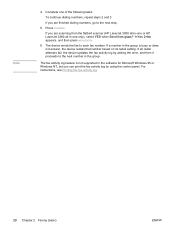
... the error, and then it proceeds to the next number in -one or HP LaserJet 3380 all redial attempts fail, the device updates the fax activity log by using the control panel. The fax activity log feature is busy or does not answer, the device redials that number based on its redial setting.
If all -in the...
HP LaserJet 3015, 3030, and 3380 All-in-One - (English/French) Fax Guide - Page 31
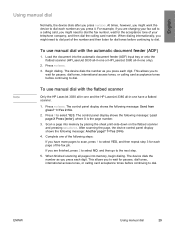
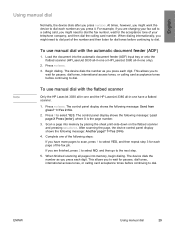
... flatbed scanner
Only the HP LaserJet 3030 all-in-one and the HP LaserJet 3380 all pages into memory by placing the sheet print-side-down on the flatbed scanner and pressing MENU/ENTER. The control panel display shows the following message: Another page? 1=Yes 2=No.
4.
At times, however, you might want the device to the next step...
HP LaserJet 3015, 3030, and 3380 All-in-One - (English/French) Fax Guide - Page 48


... MENU/ENTER. 5. To change the fax-sounds (line-monitor) volume (HP LaserJet 3030 all-in-one or the HP LaserJet 3380 all-in-one)
Complete the following steps to change the ring volume
When the device is initially receiving a call, a ring alert is based on the control panel. 2. Press MENU/ENTER to select Common settings, and then press...
HP LaserJet 3015, 3030, and 3380 All-in-One - (English/French) Fax Guide - Page 50
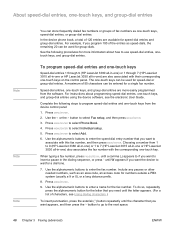
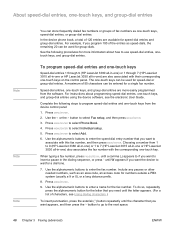
.../ENTER.
2. Choosing a number from the device control panel:
1.
Use the alphanumeric buttons to use ...control panel.
Use the alphanumeric buttons to select Individual setup.
5. Include any pauses or other needed numbers, such as one-touch keys, speed-dial entries, or group-dial entries. See the following steps to program speed-dial entries and one-touch keys from 1 to 9 (HP LaserJet 3380...
HP LaserJet 3015, 3030, and 3380 All-in-One - (English/French) Fax Guide - Page 52
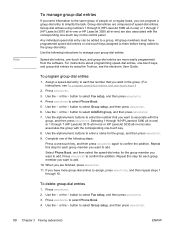
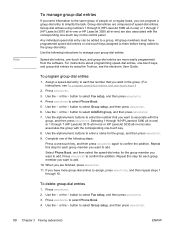
...(HP LaserJet 3380 all-in-one) or 1 through 7 (HP LaserJet 3015 all-in-one or HP LaserJet ...HP LaserJet 3030 all -in-one) also associates the group with the corresponding one -touch key, and then press MENU/ENTER again to confirm the addition. Press MENU/ENTER to select Phone Book. 5. Note
To manage group-dial entries
If you send information to the same group of people on the control panel...
HP LaserJet 3015, 3030, and 3380 All-in-One - (English/French) Fax Guide - Page 57
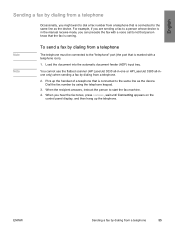
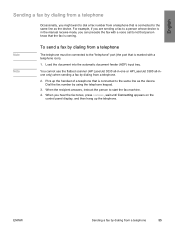
...fax with a telephone icon).
1. When you are sending a fax to a person whose device is in -one or HP LaserJet 3380 all-inone only) when sending a fax by using the telephone keypad.
3. When the ... as the device. Note Note
To send a fax by dialing from a telephone.
2. For example, if you hear the fax tones, press FAX/SEND, wait until Connecting appears on the
control panel display, and...
HP LaserJet 3015, 3030, and 3380 All-in-One - (English/French) Fax Guide - Page 90
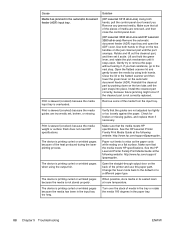
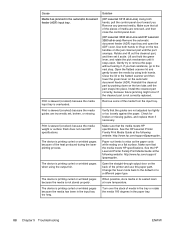
.... Verify that the media meets HP specifications.
The device is skewed (crooked) because the media guides are removed, and then close the control-panel door.
(HP LaserJet 3030 all-in-one and HP LaserJet 3380 all -in -one ) Using both hands.
Make sure that all of the pieces of the heat produced during the laser printing process. Remove some of...
HP LaserJet 3015, 3030, and 3380 All-in-One - (English/French) Fax Guide - Page 95
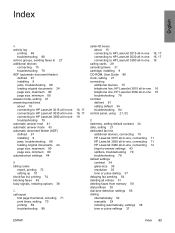
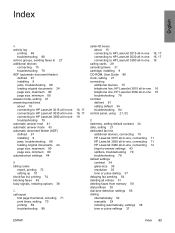
... 10 troubleshooting 78 contrast defined 91 setting default 34 troubleshooting 84 control panel, using 21, 52
D darkness, setting default contrast 34 date, setting 21 dedicated fax line
additional devices, connecting 15 HP LaserJet 3015 all-in-one, connecting 11 HP LaserJet 3030 all-in-one, connecting 11 HP LaserJet 3380 all-in-one, connecting 12 rings-to-answer settings 43...
HP LaserJet 3015, 3030, and 3380 All-in-One - (English/French) Fax Guide - Page 96
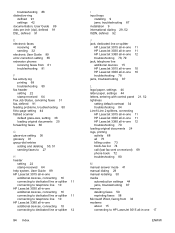
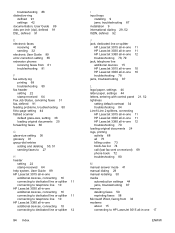
... splitter
HP LaserJet 3015 all-in-one 11 HP LaserJet 3030 all-in-one 11 HP LaserJet 3380 all-in-one 12 troubleshooting 78, 79 jack, telephone line additional devices 15 HP LaserJet 3015 all-in-one 10 HP LaserJet 3030 all-in-one 10 troubleshooting 78 jams, troubleshooting 87
L legal paper, settings 44 letter paper, settings 44 letters, entering with control panel 21...
HP LaserJet 3015, 3030, and 3380 All-in-One - (English/French) Fax Guide - Page 97
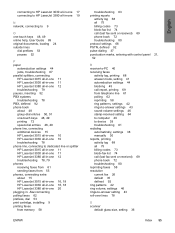
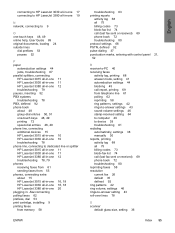
...80 protocol settings 66 PSTN, defined 92 pulse-dialing 37 punctuation marks, entering with control panel 21, 52
R receive-to-PC 40 receiving faxes
activity log, printing 68 ...devices 15 HP LaserJet 3015 all-in-one 10 HP LaserJet 3030 all-in-one 10 troubleshooting 78 phone line, connecting to dedicated line or splitter HP LaserJet 3015 all-in-one 11 HP LaserJet 3030 all-in-one 11 HP LaserJet 3380...
HP LaserJet 3015, 3030, and 3380 All-in-One - (English/French) Fax Guide - Page 98
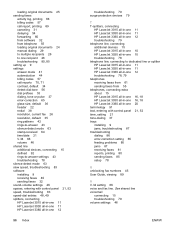
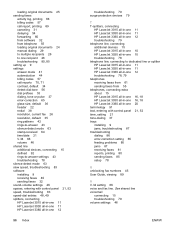
..., entering with control panel 21, 52 speed, troubleshooting 83 speed-dial entries 48, 49 splitters, connecting HP LaserJet 3015 all-in-one 11 HP LaserJet 3030 all-in-one 11 HP LaserJet 3380 all-in-one 12
96 Index
troubleshooting 79 surge-protection devices 79
T T-splitters, connecting
HP LaserJet 3015 all-in-one 11 HP LaserJet 3030 all-in-one 11 HP LaserJet 3380 all-in-one...
HP PCL/PJL reference - Printer Job Language Technical Reference Manual - Page 273
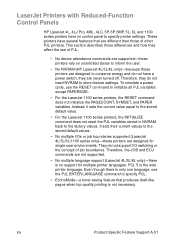
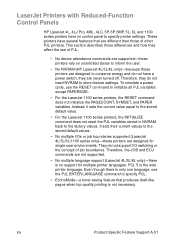
... Reduced-Function Control Panels
HP LaserJet 4L, 4LJ Pro, 4ML, 4LC, 5P, 6P, 6MP, 5L, 6L and 1100 series printers have no...PAPER variables. To simulate a power cycle, use of PJL.
• No device attendance commands are supported-these printers rely on unsolicited status to inform the user.
• No NVRAM (HP LaserJet 4L/5L/6L only)-because these printers are never turned off. This section ...
HP LaserJet 3380 All-in-One - User Guide - Page 21


....
2 Changing the settings by using the hp toolbox or the device control panel
Note
You can change by using the HP toolbox or the device control panel. Often, the easier method for the device by using the HP toolbox and the device control panel. The following table lists some of the HP toolbox window. (See Using the hp toolbox for information about how to gain...
HP LaserJet 3380 All-in-One - User Guide - Page 25


...set defaults
Restoring the factory-set defaults ● Changing the device control panel display language ● Changing the default media size ● Using the device volume controls ● Changing print settings
Printing a configuration page
You can also configure settings at the device control panel. Using the device control panel
You can see all of your information to the fax header...
HP LaserJet 3380 All-in-One - User Guide - Page 31


... printing a document while receiving a fax), pressing CANCEL clears the process that currently appears on the device control panel. If more than one of the following options:
● Device control panel: To cancel the print job, press and release CANCEL on the device control panel.
● Software program: Typically, a dialog box appears briefly on the computer screen, allowing you can...
HP LaserJet 3380 All-in-One - User Guide - Page 189
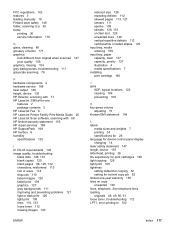
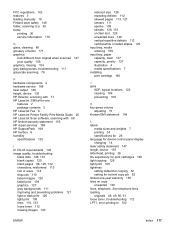
...device 135 HP Director, scanning with 71 HP LaserJet 3380 all-in-one
features 2 package contents 2 HP LaserJet Fax 6 HP LaserJet Printer Family Print Media Guide 25 HP LaserJet Scan software, scanning with 68 HP limited warranty statement 155 HP repair services 168 HP SupportPack 169 HP... language for device control panel display changing 14 laser safety statement 147 length, device 135 letterhead,...
Similar Questions
Hp 3380 No Printer Cartridge When There Is One
not recognizing printer cartridge. same one that worked yesterday
not recognizing printer cartridge. same one that worked yesterday
(Posted by wandaroche 1 year ago)
What Scanner Bulb Error For Hp 3380
(Posted by brbirrchl 9 years ago)
How Toreplace Control Panel Hp Office Jet Pro 8600a
(Posted by alozchief 10 years ago)
Hp Hotspot Laserjet Pro M1218nfs Mfp Control Panel Language Settings
HP HotSpot LaserJet Pro M1218nfs MFP control panel language settings as the language has been change...
HP HotSpot LaserJet Pro M1218nfs MFP control panel language settings as the language has been change...
(Posted by jeetxiii 11 years ago)

