HP 3310 Support Question
Find answers below for this question about HP 3310 - Photosmart All-in-One Color Inkjet.Need a HP 3310 manual? We have 3 online manuals for this item!
Question posted by hunprest on January 22nd, 2014
How To Manual Release The Print Head On A Hp 3310
The person who posted this question about this HP product did not include a detailed explanation. Please use the "Request More Information" button to the right if more details would help you to answer this question.
Current Answers
There are currently no answers that have been posted for this question.
Be the first to post an answer! Remember that you can earn up to 1,100 points for every answer you submit. The better the quality of your answer, the better chance it has to be accepted.
Be the first to post an answer! Remember that you can earn up to 1,100 points for every answer you submit. The better the quality of your answer, the better chance it has to be accepted.
Related HP 3310 Manual Pages
User Guide - Page 8
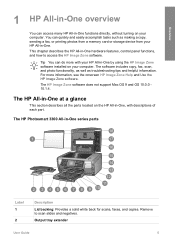
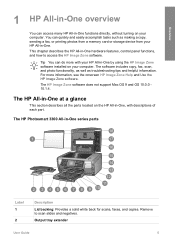
The HP Photosmart 3300 All-in -One hardware features, control panel functions, and how to scan slides and negatives. The software includes copy, fax, scan, and photo functionality, as well as making a copy, sending a fax, or printing photos from a memory card or storage device from your HP All-in-One.
You can quickly and easily accomplish...
User Guide - Page 9
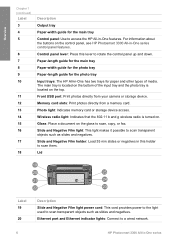
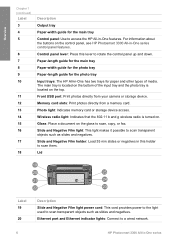
Memory card slots: Print photos directly from your camera or storage device. Wireless radio light: Indicates that the 802.11 b and g wireless radio is located ... The main tray is located on the bottom of media. Glass: Place a document on the control panel, see HP Photosmart 3300 All-in-One series control panel features. Lid
Label 19
20
Description
Slide and Negative Film light power cord...
User Guide - Page 57
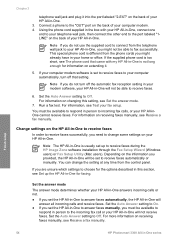
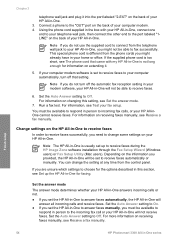
...-in-One to answer faxes manually, you must be available to
respond in person to the incoming fax call or your HP All-in-One, you do not use the supplied cord to connect from the phone cords you need to your computer modem. 4. Finish setup
54
HP Photosmart 3300 All-in -One, connect...
User Guide - Page 93
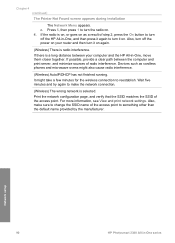
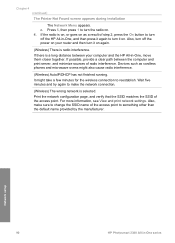
... View and print network settings. Print the network configuration page, and verify that the SSID matches the SSID of step 2, press the On button to turn it on as cordless phones and microwave ovens might take a few minutes for the wireless connection to turn it on . 4. Network setup
90
HP Photosmart 3300 All-in...
User Guide - Page 115
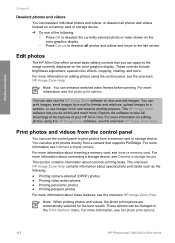
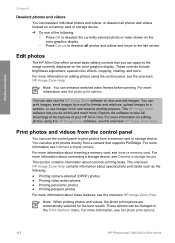
...memory card.
For more information, see Set photo print options.
112
HP Photosmart 3300 All-in the Print Options menu. These options can also print photos directly from a camera that you do all... using the HP Image Zone software, see the onscreen HP Image Zone Help. Print photos and videos from a memory card or storage device. For more information on the color graphics display....
User Guide - Page 117
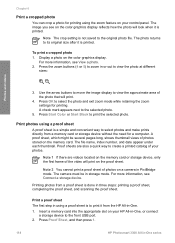
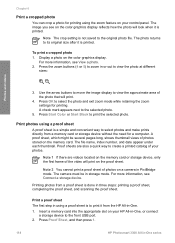
... a memory card or storage device without the need for printing. For more information, see on the color graphics display reflects how the photo will print on your control panel. The camera must be several pages long, shows thumbnail views of your photos. Press Proof Sheet, and then press 1.
114
HP Photosmart 3300 All-in using a proof...
User Guide - Page 149
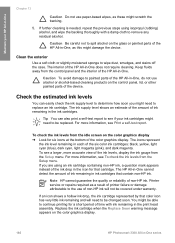
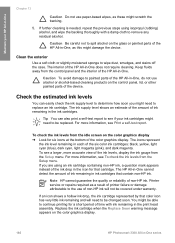
... see Print a self-test report. Caution Be careful not to replace an ink cartridge. Note HP cannot guarantee the quality or reliability of ink remaining in the icon for six icons at the bottom of the device. Replace the ink cartridge when the Replace Soon warning message appears on the color graphics display.
146
HP Photosmart...
User Guide - Page 150
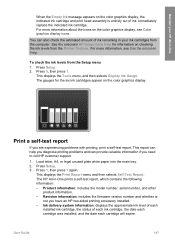
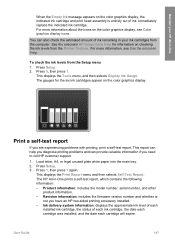
... Gauge. The gauges for information on the color graphics display, the indicated ink cartridge and print head assembly is entirely out of ink. Press 1, then press 1 again. User Guide
147 Immediately replace the indicated ink cartridge.
Press Setup. 2. Print a self-test report
If you have an HP two-sided printing accessory installed.
- Ink delivery system information...
User Guide - Page 151
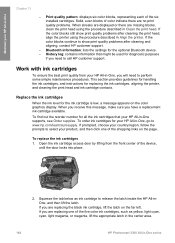
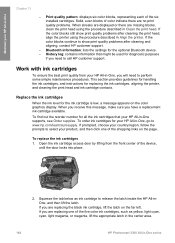
... center area.
148
HP Photosmart 3300 All-in-One series To order ink cartridges for diagnostic purposes
if you need to perform some simple maintenance procedures. Print quality pattern: displays six color blocks, representing each of the device, until the door locks into place.
2.
Squeeze the tab below an ink cartridge to release the latch inside...
User Guide - Page 153
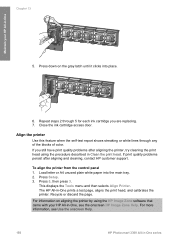
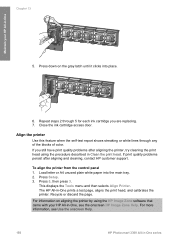
... steps 2 through any of the blocks of color. If print quality problems persist after aligning the printer, try cleaning the print head using the HP Image Zone software that came with your HP All-in -One, see Use the onscreen Help.
150
HP Photosmart 3300 All-in -One prints a test page, aligns the print head, and calibrates the printer.
Close the...
User Guide - Page 154
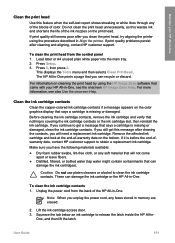
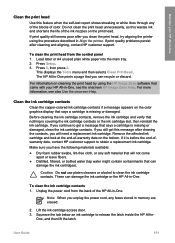
... reinstall the ink cartridge. Maintain your HP All-in -One. Press Setup. 3. To clean the ink cartridge contacts 1. Do not clean the print head unnecessarily, as this wastes ink and shortens the life of color. To clean the print head from the back of -warranty date on cleaning the print head by using the procedure described in Align...
User Guide - Page 155
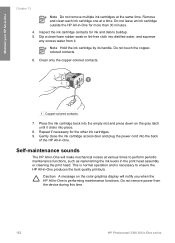
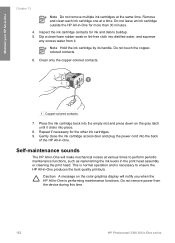
... door and plug the power cord into the empty slot and press down on the color graphics display will make mechanical noises at a time. Do not remove power from it...device during this time.
152
HP Photosmart 3300 All-in -One for more than 30 minutes.
4. Remove and clean each ink cartridge one at various times to ensure the HP All-in the print head assembly or cleaning the print head...
User Guide - Page 161
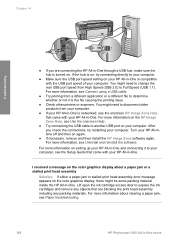
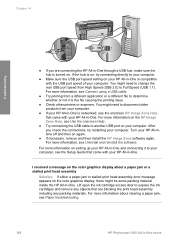
... on the color graphics display, there might need to your computer.
● Make sure the USB port speed setting on your HP All-in-One is networked, see the onscreen HP Image Zone Help that came with the USB port speed of your computer. For more information about a paper jam or a stalled print head assembly...
User Guide - Page 179
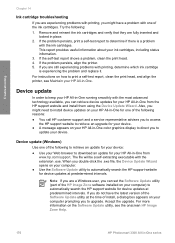
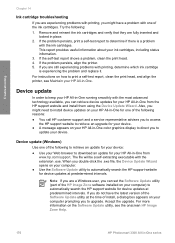
... intervals. Try the following to retrieve an update for your device:
● Use your ink cartridges, including status information.
3. For instructions on your computer.
● Use the Software Update utility to print a self-test report, clean the print head, and align the printer, see the onscreen HP Image Zone Help.
176
HP Photosmart 3300 All-in place.
2.
User Guide - Page 195
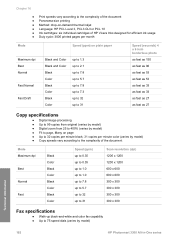
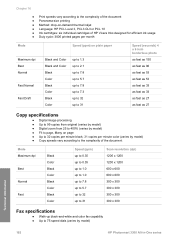
... inkjet ● Language: HP PCL Level 3, PCL3 GUI or PCL 10 ● Ink cartridges: six individual cartridges of HP Vivera Inks designed for efficient ink usage ● Duty cycle: 3000 printed pages per month
Mode
Speed (ppm) on plain paper
Maximum dpi Best Normal
Fast Normal
Fast Draft
Black and Color Black and Color Black Color Black Color...
User Guide - Page 206
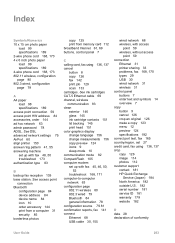
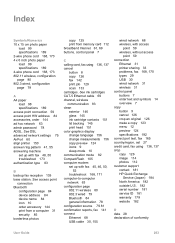
... cartridge contacts 151 lid backing 145 print head 151 color graphics display change language 156 change ...device name 84 icon 10 order accessory 144 print from a computer 31 security 85 borderless photos
copy 125 print from memory card 112 broadband Internet 61, 69 buttons, control panel 7
C calling card, fax using 136, 137 crop copy 126 image 114 photos 112 customer support contact 181 HP...
User Guide - Page 208
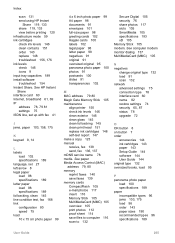
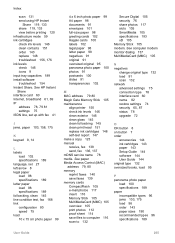
...clean exterior 146 clean glass 145 clean lid backing 145 clean print head 151 replace ink cartridges 148 self-test report 147 make a copy 123 manual receive, fax 138 send, fax 136, 137 mDNS service ... xD 105 Memory Stick 105 modem. Index
scan 131 send using HP Instant
Share 119, 133 share 119, 133 view before printing 120 infrastructure mode 59 ink cartridges check ink levels 146 clean contacts...
User Guide - Page 209
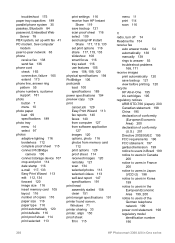
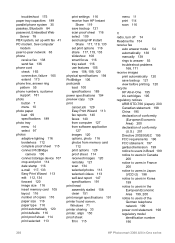
...print head assembly stalled 158 clean 151 print margin specifications 191 printer found screen, Windows 71 printer sharing 33 printer, align 150 proof sheet fill in 115
menu 11 print 114 scan 116
R radio, turn off 74 Readme file 154 receive fax
auto answer mode 54 automatically 138 manually... cord statement 198 regulatory model identification number 196
206
HP Photosmart 3300 All-in-One series
User Guide - Page 210
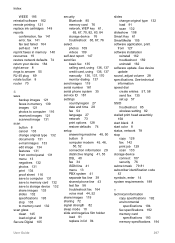
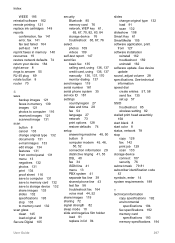
... 85 wireless setting 82 stalled print head assembly 158 start black 8 start color 8 status, network 78 stop 133 to memory card 132 scan glass clean 145 load original 91 Secure Digital 105
security Bluetooth 85 memory card 76 network, WEP key 61, 65, 67, 70, 82, 83, 84 storage device 76 troubleshoot 65, 67...
User Guide - Page 211
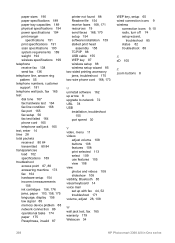
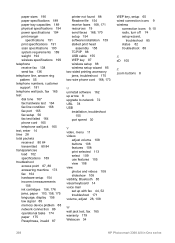
... memory device problem 88 network connection 86 operational tasks 174 paper 175 Passphrase, invalid 87
printer not found 88 Readme file 154 receive faxes 168, 171 resources 19 send faxes 168, 170 setup 154 software installation 159 stalled print head
assembly 158...turn off 74 setup wizard,
troubleshoot 85 status 82 troubleshoot 88
X xD 105
Z zoom buttons 8
208
HP Photosmart 3300 All-in-One series
Similar Questions
How To Unlock Hp Photosmart 3310 Print Head
(Posted by muhe 9 years ago)
How To Remove And Clean Hp 3310 Print Head
(Posted by teransm 9 years ago)
How To Disassemble Hp Photosmart 3310 To Manually Clean Print Head
(Posted by TOMdebauc 9 years ago)
How To Manually Clean Print Heads Hp Photosmart 5510
(Posted by davecshihab 10 years ago)
How To Manually Clean Print Heads Hp Deskjet 3050 J610
(Posted by nmwoah 10 years ago)

