HP 3310 Support Question
Find answers below for this question about HP 3310 - Photosmart All-in-One Color Inkjet.Need a HP 3310 manual? We have 3 online manuals for this item!
Question posted by malinworn on August 22nd, 2014
Hp 3310 Wont Print Color
The person who posted this question about this HP product did not include a detailed explanation. Please use the "Request More Information" button to the right if more details would help you to answer this question.
Current Answers
There are currently no answers that have been posted for this question.
Be the first to post an answer! Remember that you can earn up to 1,100 points for every answer you submit. The better the quality of your answer, the better chance it has to be accepted.
Be the first to post an answer! Remember that you can earn up to 1,100 points for every answer you submit. The better the quality of your answer, the better chance it has to be accepted.
Related HP 3310 Manual Pages
Setup Guide - Page 16


....
4 Press the Photo Tray button. To learn about printing photos from memory cards and other features, see the User Guide and online help , see www.hp.com/support. Make sure the long edge of the photo is time to use your original photo.
The device scans the photo, and then shows a preview on...
User Guide - Page 10


... when a memory card or storage device has been inserted in the HP All-in -One is off . Photo: Presents or removes the Photo Menu for selecting options. Video: Presents or removes the Video Menu for selecting options.
Play videos, view video frames, and print frames from video.
HP Photosmart 3300 All-in-One series control...
User Guide - Page 11
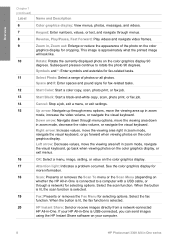
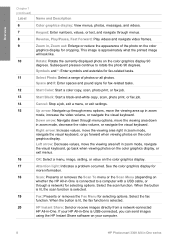
... fax-related tasks.
12
Start Color: Start a color copy, scan, photo print, or fax job.
13
Start Black: Start a black-and-white copy, scan, photo print, or fax job.
14
Cancel...the color graphics display.
17
Attention light: Indicates a problem occurred. If your computer.
8
HP Photosmart 3300 All-in-One series Overview
Chapter 1 (continued)
Label
Name and Description
6
Color graphics...
User Guide - Page 13
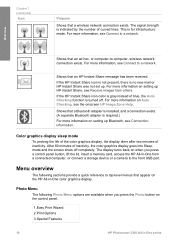
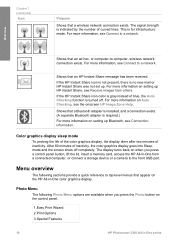
... Receive images from a connected computer, or connect a storage device or a camera to a network.
The signal strength is required.) For more information on the control panel.
1.Easy Print Wizard 2.Print Options 3.Special Features
10
HP Photosmart 3300 All-in -One from others. After 60 minutes of inactivity, the color graphics display goes into Sleep mode and the...
User Guide - Page 21


... ➔ Click the HP Image Zone icon in the HP Image Zone software vary depending on the chosen device. Tip Once the HP Image Zone software is opened, you can access the Dock menu shortcuts by selecting and holding the mouse button over the HP Image Zone icon in the Dock.
18
HP Photosmart 3300 All-in...
User Guide - Page 34
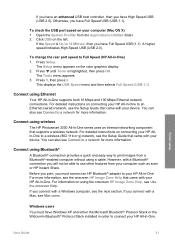
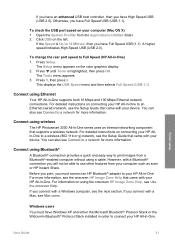
...the color graphics display. 2. Press Setup. For more information. Windows users You must connect an HP Bluetooth® adapter to connect your HP All-in -One. However, with your HP Allin...HP Photosmart 3300 All-in-One series uses an internal networking component that came with your device. Open the System Profiler from your computer (Mac OS X) 1. To change the rear port speed to print...
User Guide - Page 59
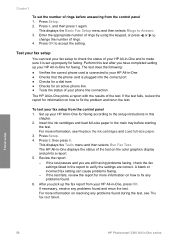
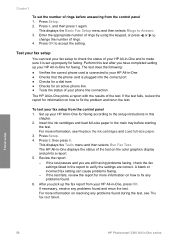
...-in -One series For more information on how to fix the problem and rerun the test. For more information on the color graphics display and prints a report. 5. Finish setup
56
HP Photosmart 3300 All-in -One for faxing. Chapter 3
To set up properly for faxing. Perform this
chapter. 2. A blank or incorrect fax setting can...
User Guide - Page 100
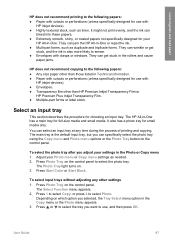
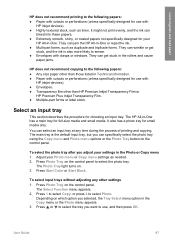
....
Press Start Color or Start Black.
The Select Function menu appears. 2. Press 1 to select Copy, or press 2 to select the photo tray. They can jam the HP All-in-One...printing and copying.
Press or to select the tray you selected, the Tray Select menu option in Technical information. ● Paper with cutouts or perforations (unless specifically designed for use with
HP inkjet devices...
User Guide - Page 103
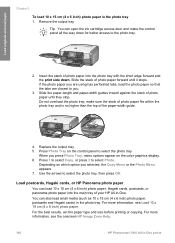
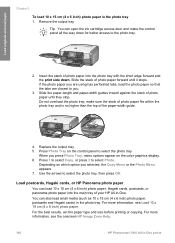
...HP Photosmart 3300 All-in -One. Insert the stack of the paper-width guide.
4. If the photo paper you are using has perforated tabs, load the photo paper so that the tabs are closest to you press Photo Tray, menu options appear on the color...tray.
2. For the best results, set the paper type and size before printing or copying. Slide the paper-length and paper-width guides inward against the ...
User Guide - Page 111
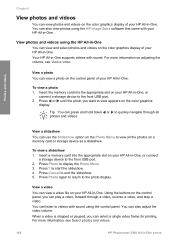
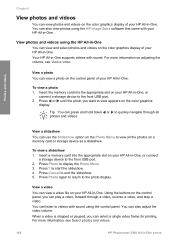
...HP Photosmart 3300 All-in-One series When a video is stopped or paused, you want to quickly navigate through a video, reverse a video, and stop a video. For more information on a memory card or storage device... as a slideshow.
Press Photo again to return to start the slideshow. 4. You can view a photo on the color graphics
display. For more information...
User Guide - Page 115
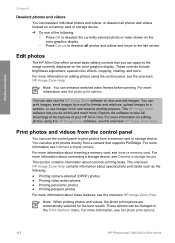
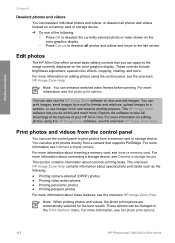
... more information about connecting a storage device, see Connect a storage device. Explore the software to the idle screen. For more information on editing photos using the HP Image Zone software, see the onscreen HP Image Zone Help. For more information, see Set photo print options.
These controls include brightness adjustment, special color effects, cropping, rotating, and more...
User Guide - Page 122


.... Additionally, you can upload images to an online photo album or to a fax machine.
HP Instant Share lets you send images to print. Instead, scan the document from their HP device to your family and friends or, if your HP All-in -One. in -One is convenient for them, rather than wait for receiving images...
User Guide - Page 130
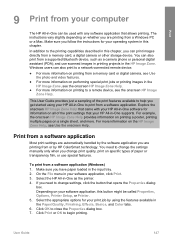
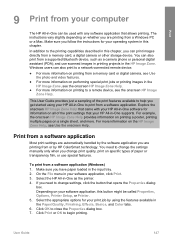
... Help.
● For more information on printing to a network-connected remote device.
● For more information on all of the print settings that your HP All-in the Paper/Quality, Finishing, Effects, Basics, and Color tabs. 6. To print from a supported Bluetooth device, such as the printer. 4. Select the HP All-in the HP Image Zone, see Use the onscreen...
User Guide - Page 149
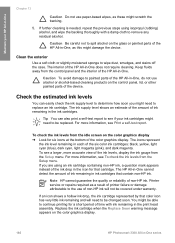
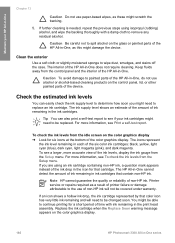
... or alcohol-based cleaning products on the color graphics display.
146
HP Photosmart 3300 All-in-One series Maintain your ink cartridges might need to continue printing for a short period of the HP All-in -One does not require cleaning. Check the estimated ink levels
You can also print a self-test report to see a larger, more...
User Guide - Page 150
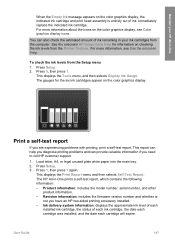
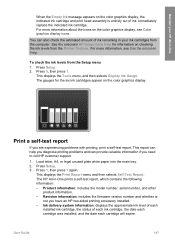
... letter, A4, or legal unused plain white paper into the main tray. 2. The HP All-in -One
When the Empty Ink message appears on the color graphics display. You can provide valuable information if you are experiencing problems with printing, print a self-test report. For more information about the icons on checking the ink...
User Guide - Page 156
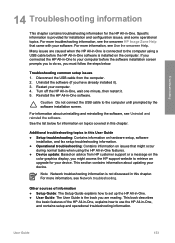
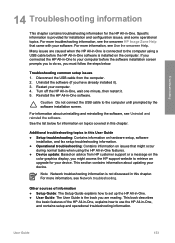
... the USB cable to do so, you must follow the steps below for information on the
color graphics display, you are caused when the HP All-in-One is installed on issues that came with your device. For more troubleshooting information, see Network troubleshooting. Specific information is not discussed in this chapter.
This...
User Guide - Page 179
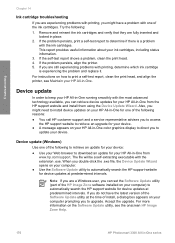
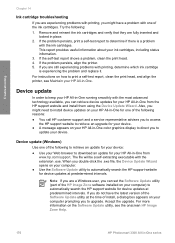
... printer. 5. For instructions on how to print a self-test report, clean the print head, and align the printer, see the onscreen HP Image Zone Help.
176
HP Photosmart 3300 All-in place.
2. Note If you are a Windows user, you can retrieve device updates for your HP All-in -One from www.hp.com/support. This report provides useful...
User Guide - Page 195
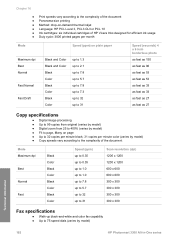
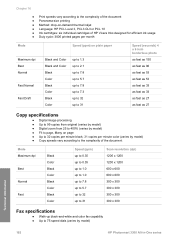
... inkjet ● Language: HP PCL Level 3, PCL3 GUI or PCL 10 ● Ink cartridges: six individual cartridges of HP Vivera Inks designed for efficient ink usage ● Duty cycle: 3000 printed pages per month
Mode
Speed (ppm) on plain paper
Maximum dpi Best Normal
Fast Normal
Fast Draft
Black and Color Black and Color Black Color Black Color...
User Guide - Page 202


...DTMF tone dialing and loop disconnect dialing. This equipment is necessary. This HP fax product can be used as a single device and/or in combination (in the first instance. Notice to users ... the approval does not, of itself, give an unconditional assurance of the German telephone network This HP fax product is recommended to users in Brazil Este equipamento opera em caráter secundá...
User Guide - Page 210
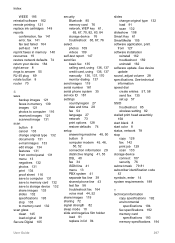
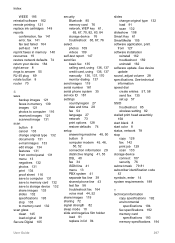
..., 58 send fax 135 set up 57 SSID troubleshoot 85 wireless setting 82 stalled print head assembly 158 start black 8 start color 8 status, network 78 stop 133 to memory card 132 scan glass clean 145 ...save to memory card 132 save to storage device 132 share images 133 slides 132 specifications 193 stop copy 126 fax 142 print job 129 scan 133 storage device connect 107 security 76 subnet mask 79 81...
Similar Questions
How To Set Up Print On Ipad 2 Hp 3310
(Posted by vegtmac 9 years ago)
How To Manual Release The Print Head On A Hp 3310
(Posted by hunprest 10 years ago)
Hp F4480 Wont Print Color
(Posted by icebojuan 10 years ago)
Printing From Ipad To Hp 3310
Does iPad support is wireless option? If yes, how to do?
Does iPad support is wireless option? If yes, how to do?
(Posted by Pbalduzzi 12 years ago)

